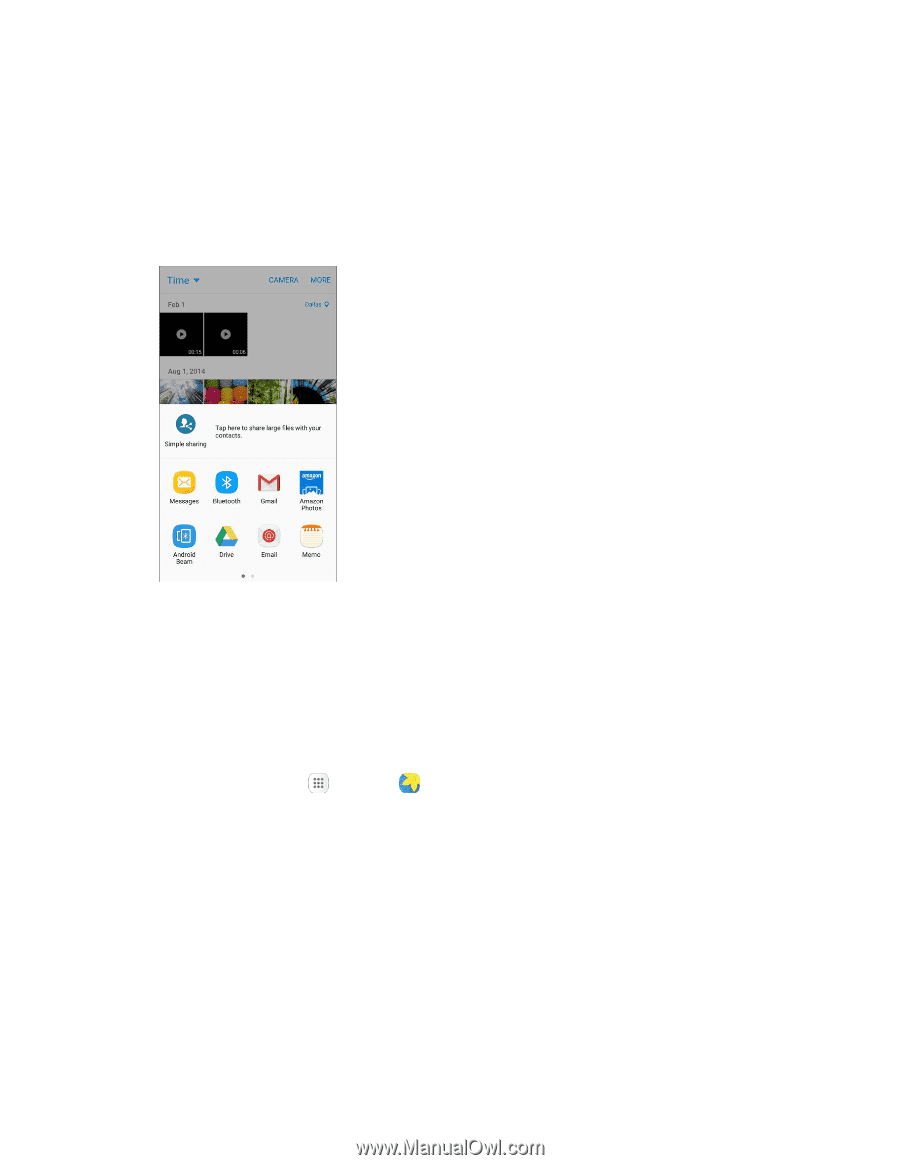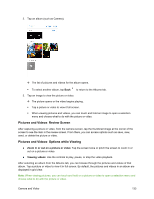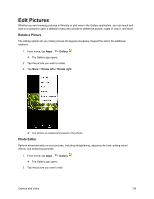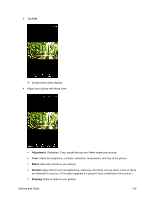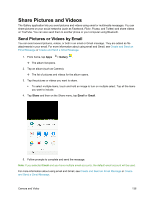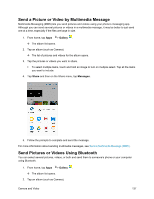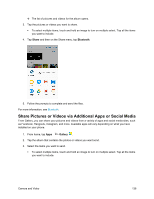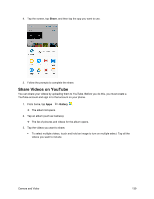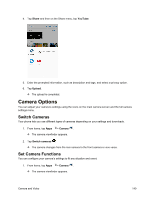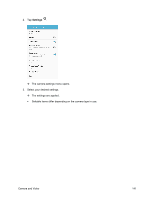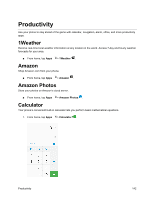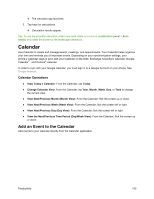Samsung SM-J700P User Guide - Page 148
Share, Bluetooth, Gallery, as Facebook, Hangouts, Instagram
 |
View all Samsung SM-J700P manuals
Add to My Manuals
Save this manual to your list of manuals |
Page 148 highlights
The list of pictures and videos for the album opens. 3. Tap the pictures or videos you want to share. To select multiple items, touch and hold an image to turn on multiple select. Tap all the items you want to include. 4. Tap Share and then on the Share menu, tap Bluetooth. 5. Follow the prompts to complete and send the files. For more information, see Bluetooth. Share Pictures or Videos via Additional Apps or Social Media From Gallery, you can share your pictures and videos from a variety of apps and social media sites, such as Facebook, Hangouts, Instagram, and more. Available apps will vary depending on what you have installed on your phone. 1. From home, tap Apps > Gallery . 2. Tap the album that contains the photos or videos you want send. 3. Select the items you want to send. To select multiple items, touch and hold an image to turn on multiple select. Tap all the items you want to include. Camera and Video 138