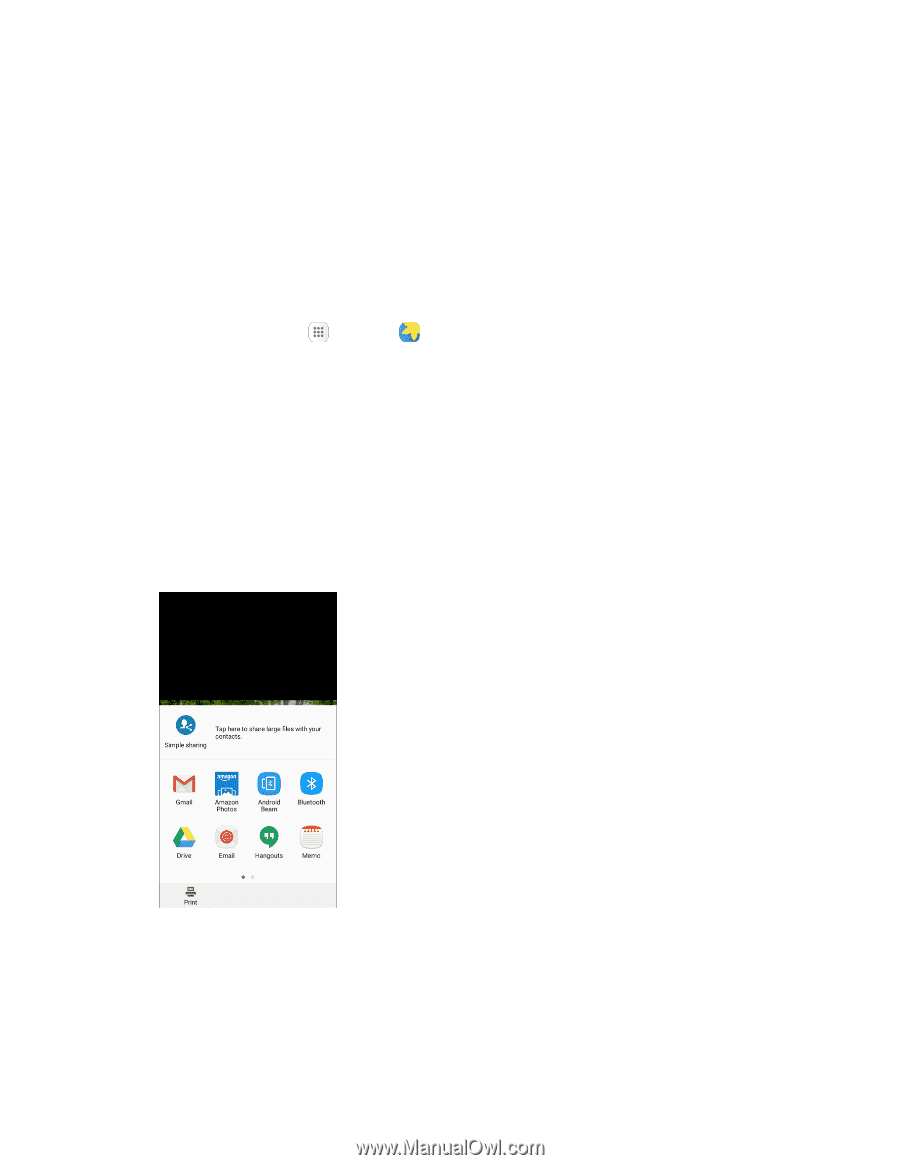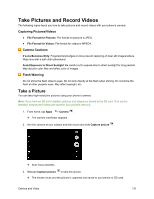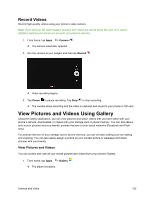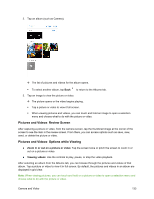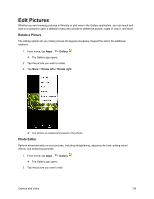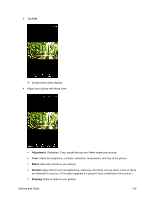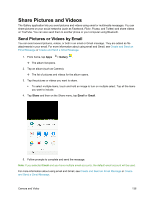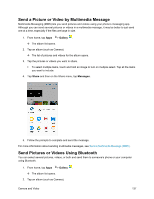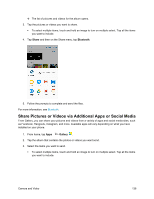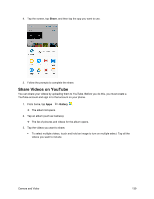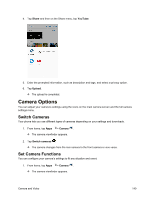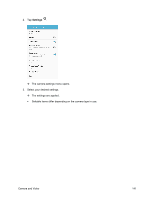Samsung SM-J700P User Guide - Page 146
Share Pictures and Videos, Send Pictures or Videos by Email
 |
View all Samsung SM-J700P manuals
Add to My Manuals
Save this manual to your list of manuals |
Page 146 highlights
Share Pictures and Videos The Gallery application lets you send pictures and videos using email or multimedia messages. You can share pictures on your social networks (such as Facebook, Flickr, Picasa, and Twitter) and share videos on YouTube. You can also send them to another phone or your computer using Bluetooth. Send Pictures or Videos by Email You can send several pictures, videos, or both in an email or Gmail message. They are added as file attachments in your email. For more information about using email and Gmail, see Create and Send an Email Message or Create and Send a Gmail Message. 1. From home, tap Apps > Gallery . The album list opens. 2. Tap an album (such as Camera). The list of pictures and videos for the album opens. 3. Tap the pictures or videos you want to share. To select multiple items, touch and hold an image to turn on multiple select. Tap all the items you want to include. 4. Tap Share and then on the Share menu, tap Email or Gmail. 5. Follow prompts to complete and send the message. Note: If you selected Email and you have multiple email accounts, the default email account will be used. For more information about using email and Gmail, see Create and Send an Email Message or Create and Send a Gmail Message. Camera and Video 136