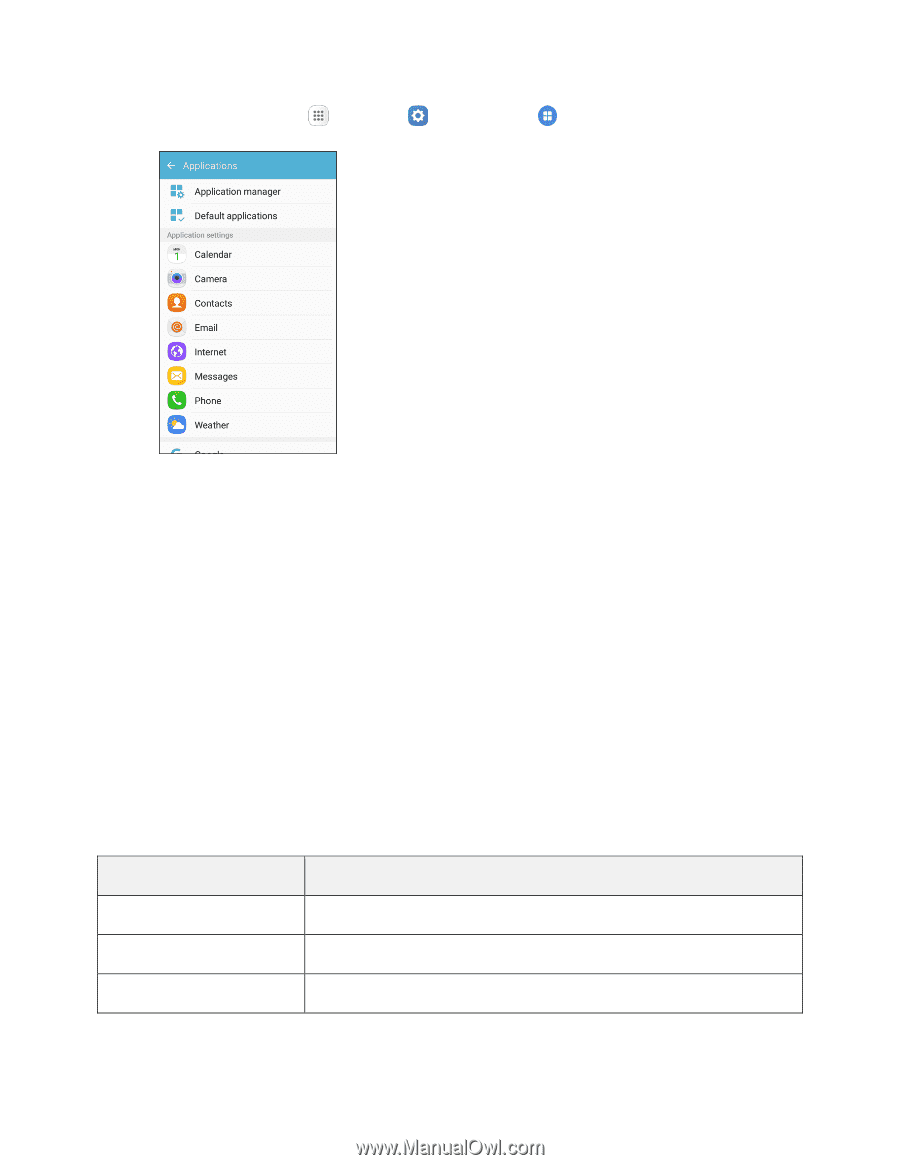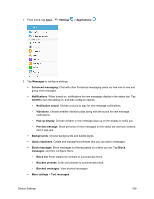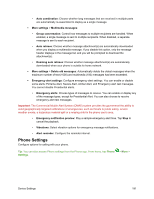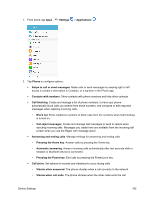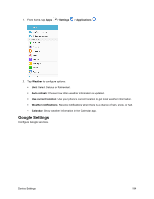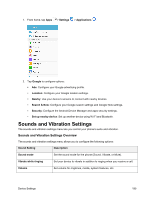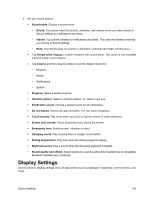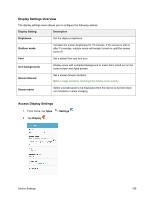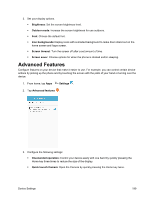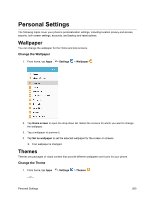Samsung SM-J700P User Guide - Page 205
Sounds and Vibration Settings
 |
View all Samsung SM-J700P manuals
Add to My Manuals
Save this manual to your list of manuals |
Page 205 highlights
1. From home, tap Apps > Settings > Applications . 2. Tap Google to configure options: Ads: Configure your Google advertising profile. Location: Configure your Google location settings. Nearby: Use your device's sensors to connect with nearby devices. Search & Now: Configure your Google search settings and Google Now settings. Security: Configure the Android Device Manager and apps security settings. Set up nearby device: Set up another device using Wi-Fi and Bluetooth. Sounds and Vibration Settings The sounds and vibration settings menu lets you control your phone's audio and vibration. Sounds and Vibration Settings Overview The sounds and vibration settings menu allows you to configure the following options: Sound Setting Description Sound mode Set the sound mode for the phone (Sound, Vibrate, or Mute). Vibrate while ringing Set your device to vibrate in addition to ringing when you receive a call. Volume Set volume for ringtones, media, system features, etc. Device Settings 195