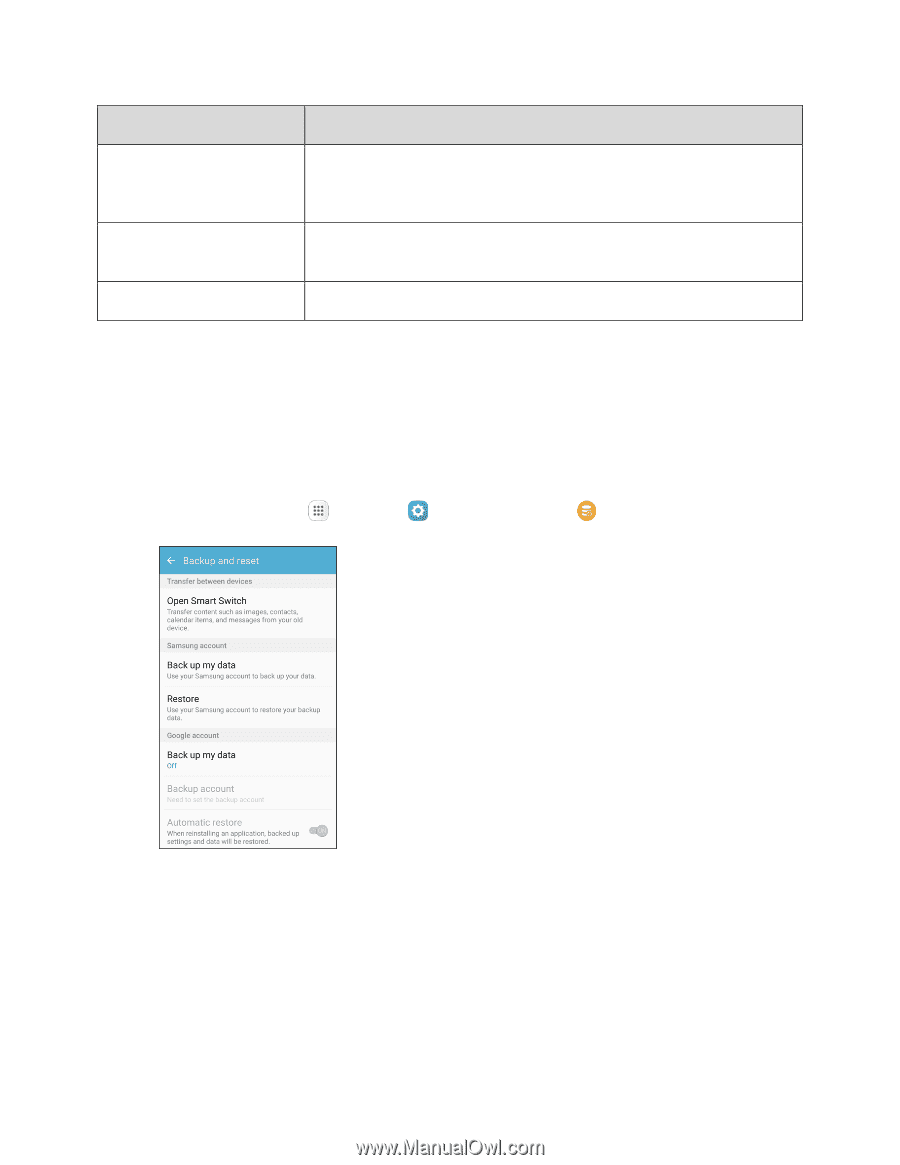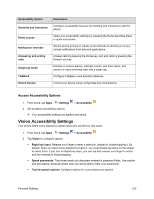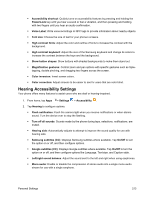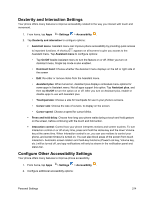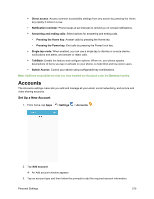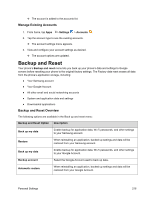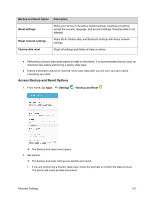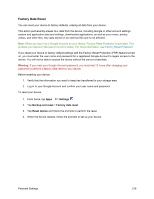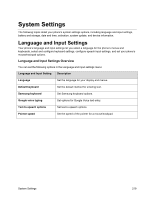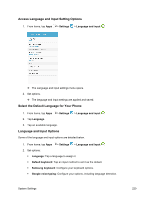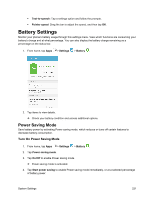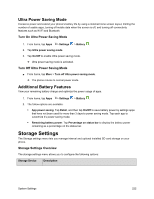Samsung SM-J700P User Guide - Page 227
Access Backup and Reset Options, Description, Reset settings, Reset network settings
 |
View all Samsung SM-J700P manuals
Add to My Manuals
Save this manual to your list of manuals |
Page 227 highlights
Backup and Reset Option Description Reset settings Reset your device to its factory default settings, resetting everything except the security, language, and account settings. Personal data is not affected Reset network settings Reset Wi-Fi, Mobile data, and Bluetooth settings with Reset network settings. Factory data reset Reset all settings and delete all data on phone. ● Performing a factory data reset erases all data on the phone. It is recommended that you back up important data before performing a factory data reset. ● Erased information cannot be restored. Only erase data after you are sure you have saved everything you need. Access Backup and Reset Options 1. From home, tap Apps > Settings > Backup and Reset . The Backup and reset menu opens. 2. Set options. The backup and reset settings are applied and saved. If you are performing a Factory data reset, follow the prompts to confirm the data removal. The phone will erase all data and reboot. Personal Settings 217