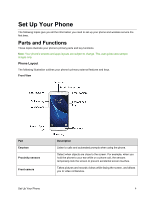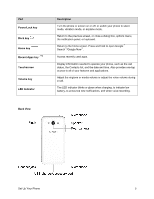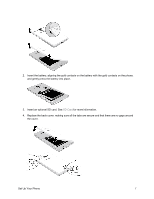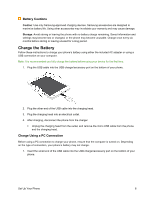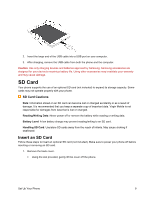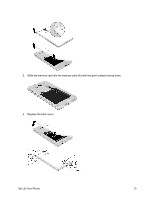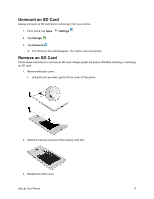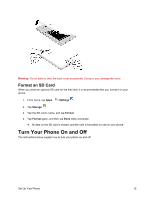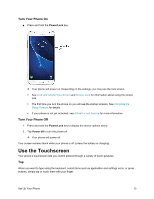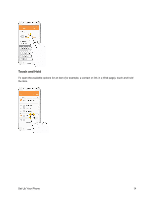Samsung SM-J700P User Guide - Page 19
SD Card, Insert an SD Card
 |
View all Samsung SM-J700P manuals
Add to My Manuals
Save this manual to your list of manuals |
Page 19 highlights
2. Insert the large end of the USB cable into a USB port on your computer. 3. After charging, remove the USB cable from both the phone and the computer. Caution: Use only charging devices and batteries approved by Samsung. Samsung accessories are designed for your device to maximize battery life. Using other accessories may invalidate your warranty and may cause damage. SD Card Your phone supports the use of an optional SD card (not included) to expand its storage capacity. Some cards may not operate properly with your phone. SD Card Cautions Data: Information stored on an SD card can become lost or changed accidently or as a result of damage. It is recommended that you keep a separate copy of important data. Virgin Mobile is not responsible for damages from data that is lost or changed. Reading/Writing Data: Never power off or remove the battery while reading or writing data. Battery Level: A low battery charge may prevent reading/writing to an SD card. Handling SD Card: Use/store SD cards away from the reach of infants. May cause choking if swallowed. Insert an SD Card Follow these steps to insert an optional SD card (not included). Make sure to power your phone off before inserting or removing an SD card. 1. Remove the back cover. Using the slot provided, gently lift the cover off the phone. Set Up Your Phone 9