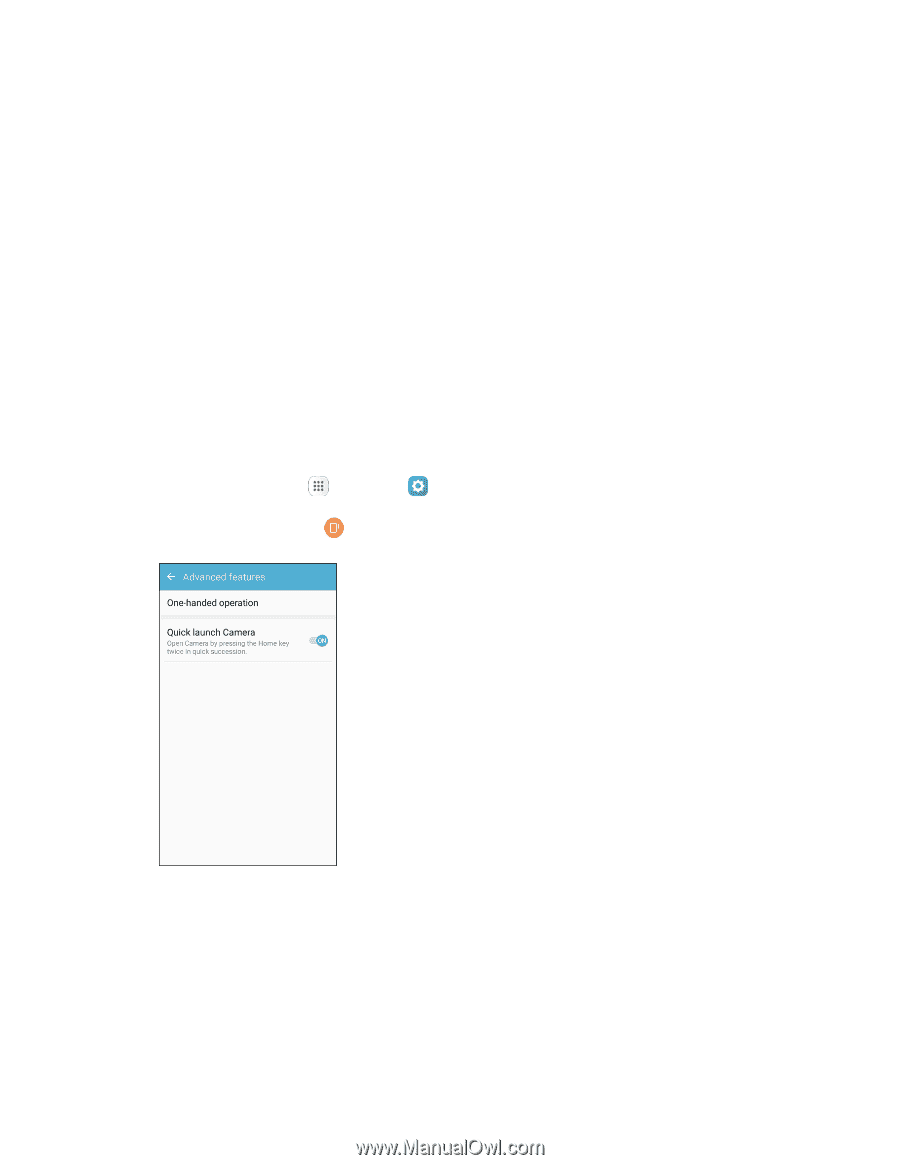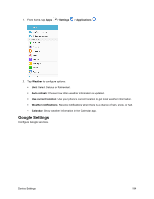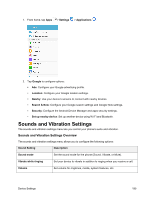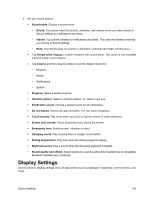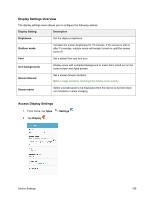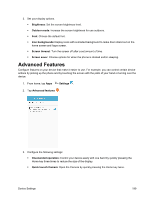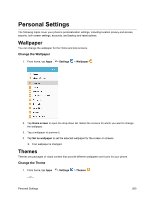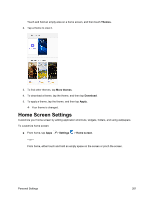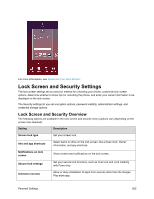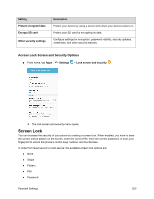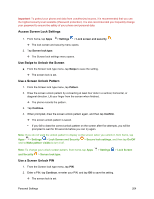Samsung SM-J700P User Guide - Page 209
Advanced Features
 |
View all Samsung SM-J700P manuals
Add to My Manuals
Save this manual to your list of manuals |
Page 209 highlights
3. Set your display options. Brightness: Set the screen brightness level. Outdoor mode: Increase the screen brightness for use outdoors. Font: Choose the default font. Icon backgrounds: Display icons with a shaded background to make them stand out on the home screen and Apps screen. Screen timeout: Turn the screen off after a set amount of time. Screen saver: Choose options for when the phone is docked and/or sleeping. Advanced Features Configure features on your device that make it easier to use. For example, you can control certain device actions by picking up the phone and by touching the screen with the palm of your hand or turning over the device. 1. From home, tap Apps > Settings . 2. Tap Advanced features . 3. Configure the following settings: One-handed operation: Control your device easily with one hand by quickly pressing the Home key three times to reduce the size of the display. Quick launch Camera: Open the Camera by quickly pressing the Home key twice. Device Settings 199