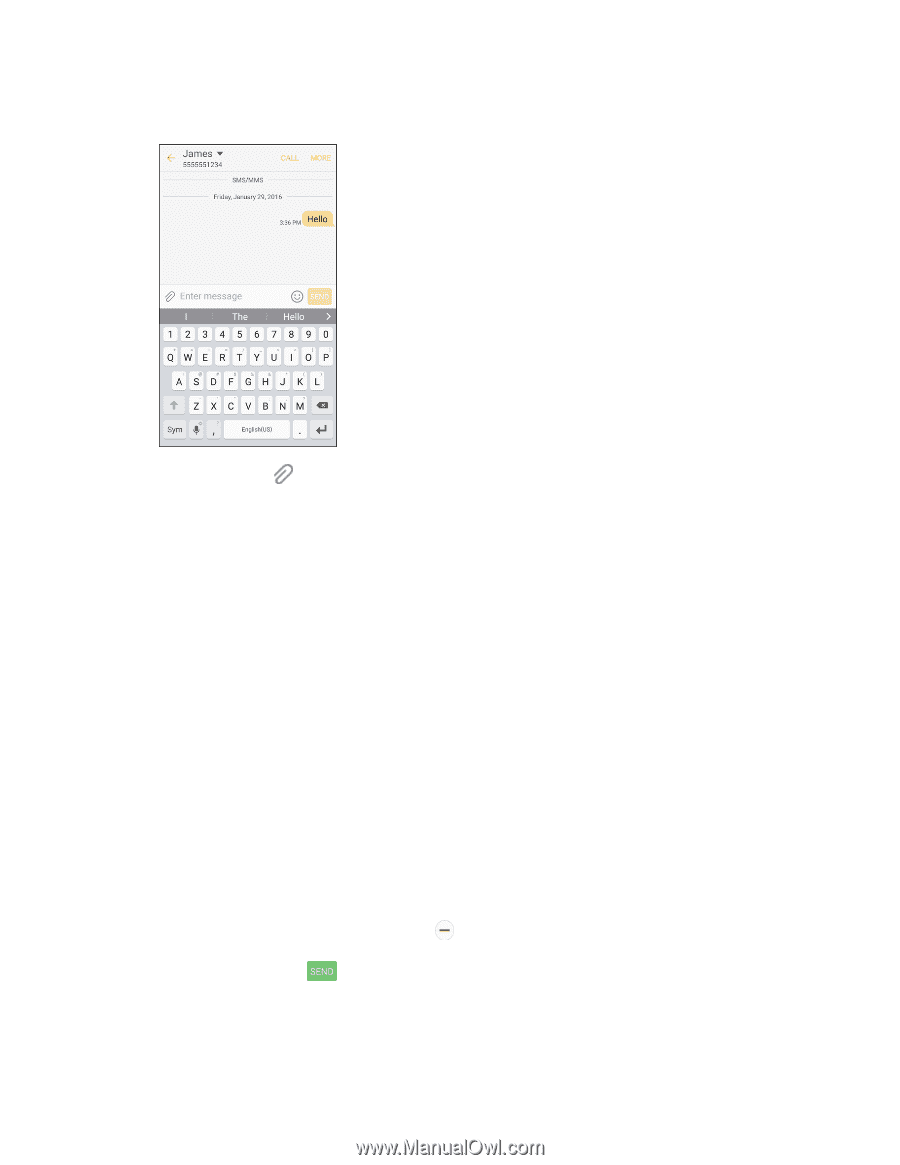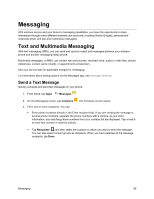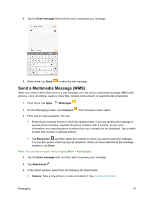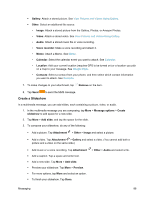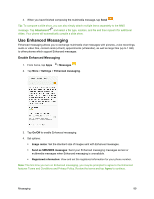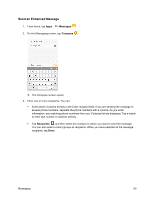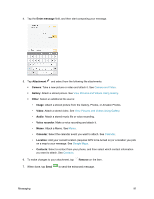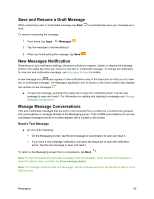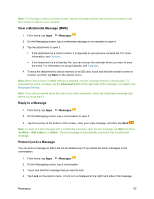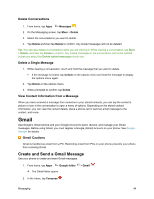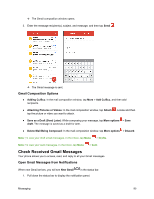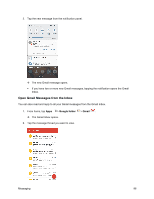Samsung SM-J700P User Guide - Page 101
Enter message, Attachment, Camera, Gallery, Other, Image, Video, Audio, Voice recorder, Calendar
 |
View all Samsung SM-J700P manuals
Add to My Manuals
Save this manual to your list of manuals |
Page 101 highlights
4. Tap the Enter message field, and then start composing your message. 5. Tap Attachment and select from the following file attachments: Camera: Take a new picture or video and attach it. See Camera and Video. Gallery: Attach a stored picture. See View Pictures and Videos Using Gallery. Other: Select an additional file source: • Image: Attach a stored picture from the Gallery, Photos, or Amazon Photos. • Video: Attach a stored video. See View Pictures and Videos Using Gallery. • Audio: Attach a stored music file or voice recording. • Voice recorder: Make a voice recording and attach it. • Memo: Attach a Memo. See Memo. • Calendar: Select the calendar event you want to attach. See Calendar. • Location: Add your current location (requires GPS to be turned on) or a location you pick on a map to your message. See Google Maps. • Contacts: Select a contact from your phone, and then select which contact information you want to attach. See Contacts. 6. To make changes to your attachment, tap Remove on the item. 7. When done, tap Send to send the enhanced message. Messaging 91