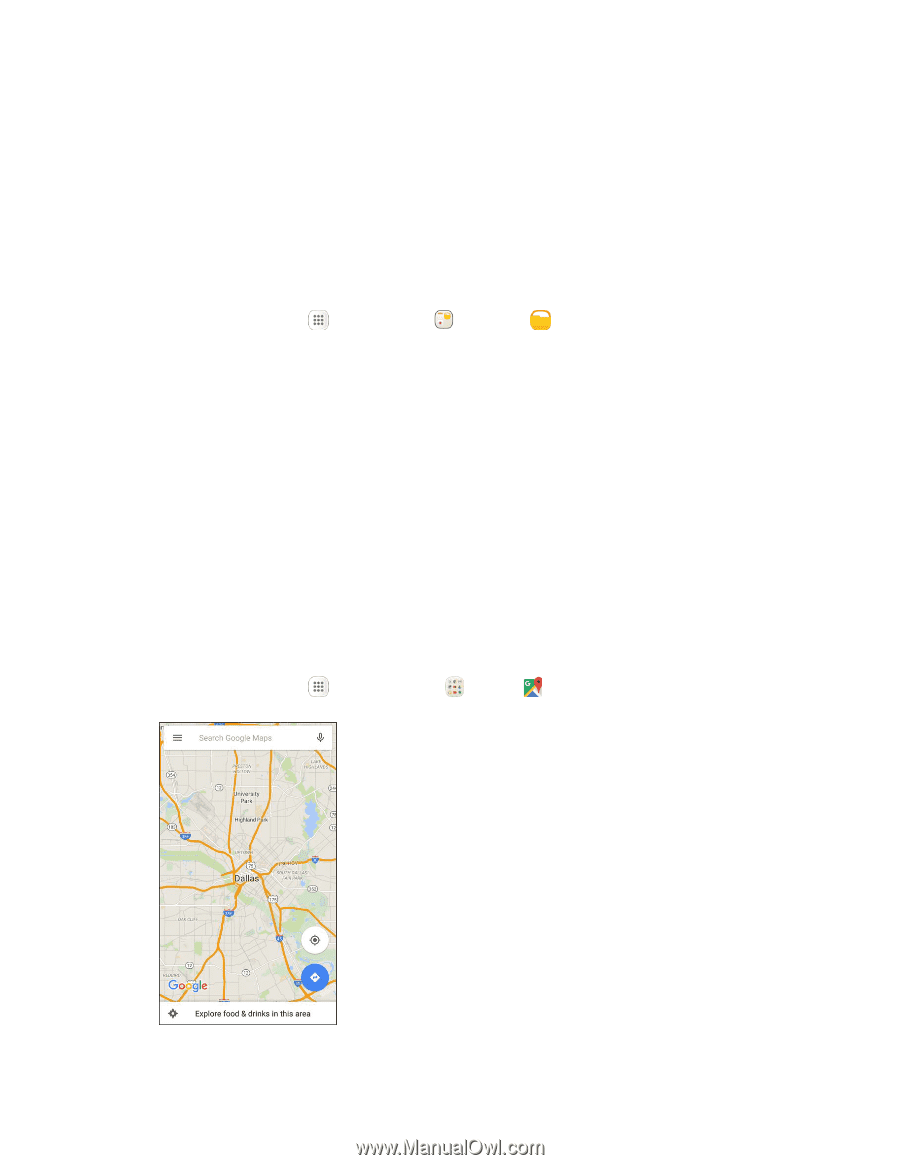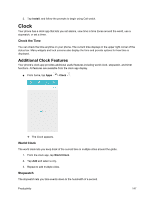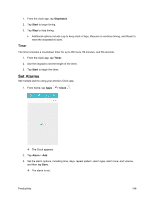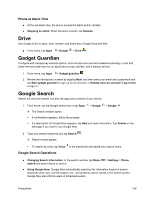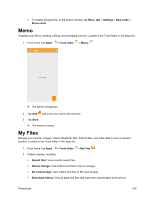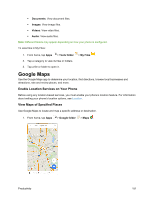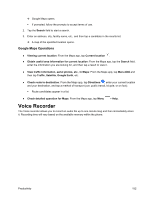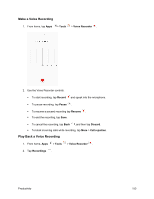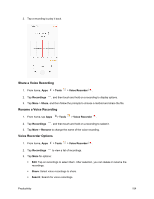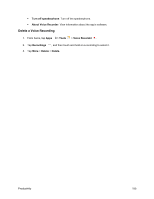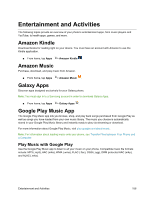Samsung SM-J700P User Guide - Page 161
Google Maps, Enable Location Services on Your Phone, View Maps of Specified Places
 |
View all Samsung SM-J700P manuals
Add to My Manuals
Save this manual to your list of manuals |
Page 161 highlights
Documents: View document files. Images: View image files. Videos: View video files. Audio: View audio files. Note: Different folders may appear depending on how your phone is configured. To view files in My Files: 1. From home, tap Apps > Tools folder > My Files . 2. Tap a category to view its files or folders. 3. Tap a file or folder to open it. Google Maps Use the Google Maps app to determine your location, find directions, browse local businesses and attractions, rate and review places, and more. Enable Location Services on Your Phone Before using any location-based services, you must enable your phone's location feature. For information about setting your phone's location options, see Location. View Maps of Specified Places Use Google Maps to locate and map a specific address or destination. 1. From home, tap Apps > Google folder > Maps . Productivity 151