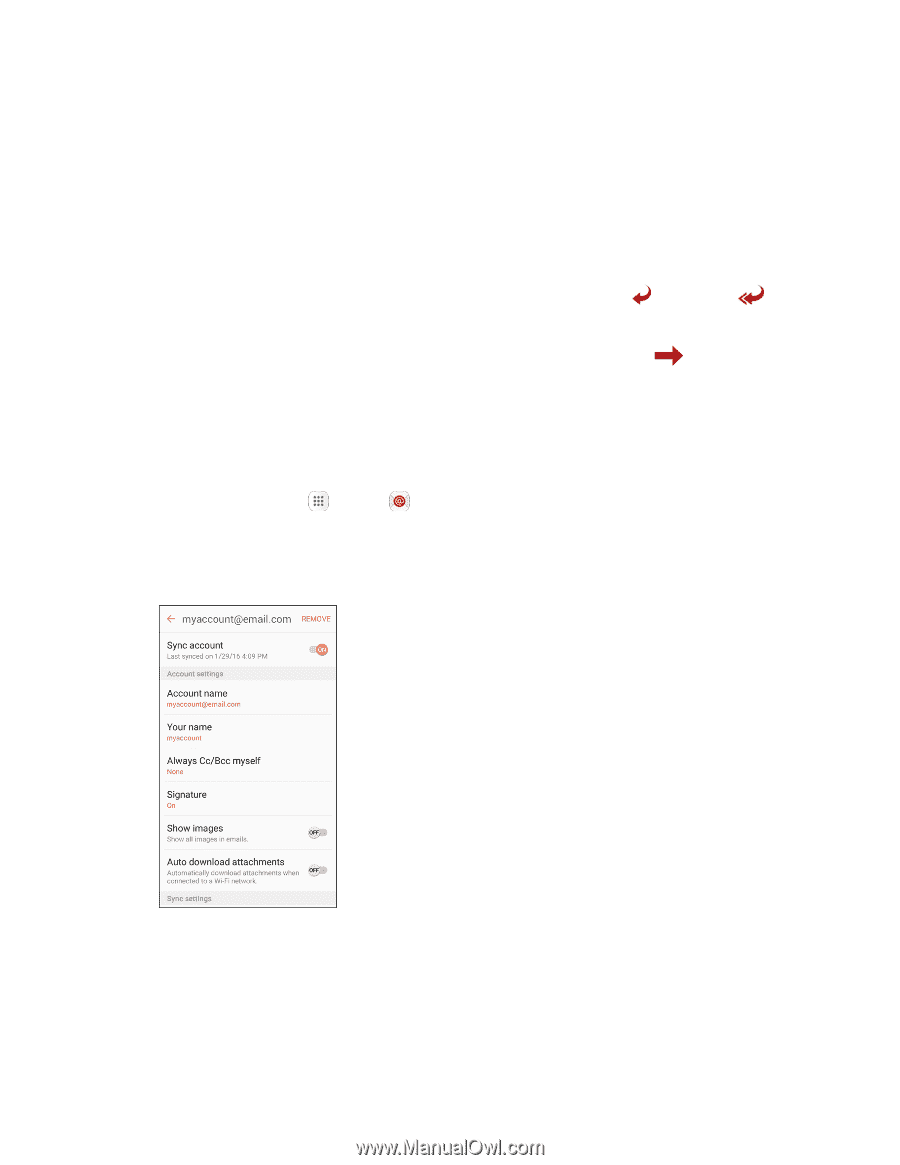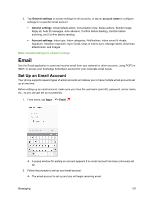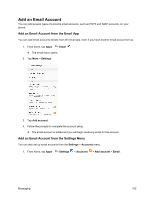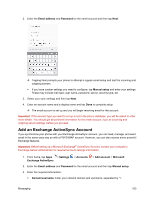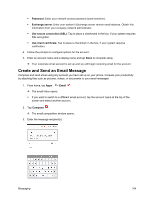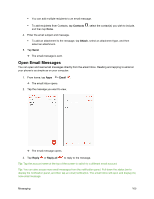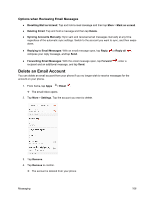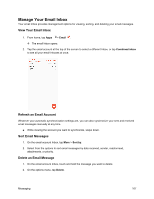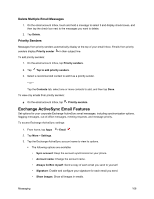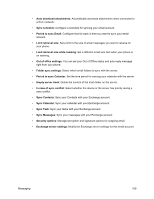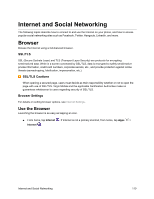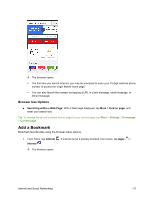Samsung SM-J700P User Guide - Page 116
Delete an Email Account, Options when Reviewing Email Messages
 |
View all Samsung SM-J700P manuals
Add to My Manuals
Save this manual to your list of manuals |
Page 116 highlights
Options when Reviewing Email Messages ● Resetting Mail as Unread: Tap and hold a read message and then tap More > Mark as unread. ● Deleting Email: Tap and hold a message and then tap Delete. ● Syncing Accounts Manually: Sync sent and received email messages manually at any time regardless of the automatic sync settings. Switch to the account you want to sync, and then swipe down. ● Replying to Email Messages: With an email message open, tap Reply or Reply all , compose your reply message, and tap Send. ● Forwarding Email Messages: With the email message open, tap Forward recipient and an additional message, and tap Send. , enter a Delete an Email Account You can delete an email account from your phone if you no longer wish to receive messages for the account on your phone. 1. From home, tap Apps > Email . The email Inbox opens. 2. Tap More > Settings. Tap the account you want to delete. 3. Tap Remove. 4. Tap Remove to confirm. The account is deleted from your phone Messaging 106