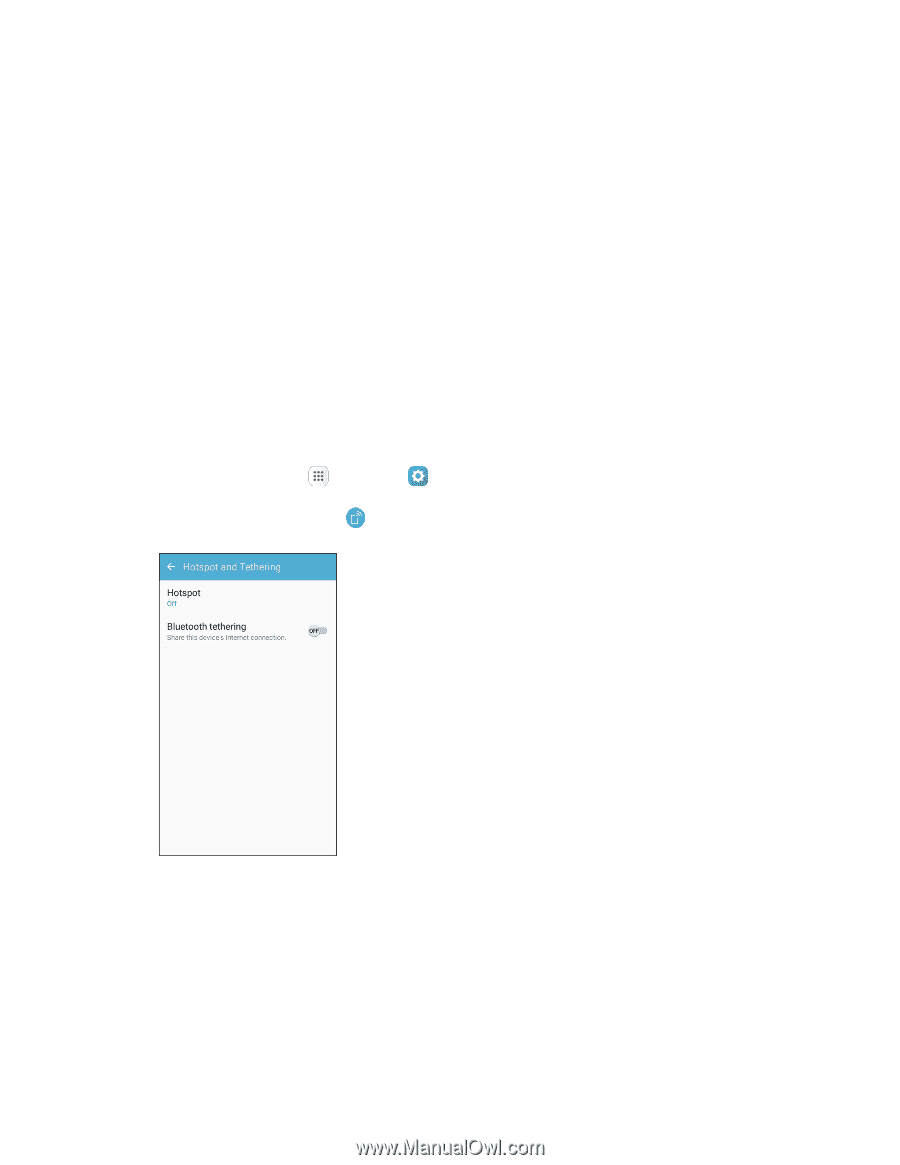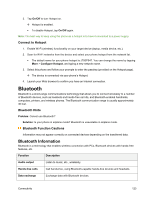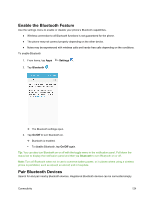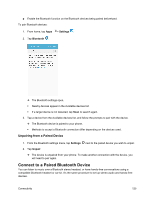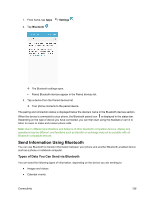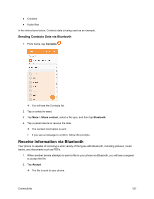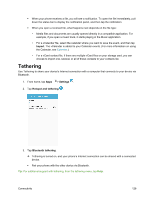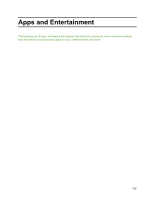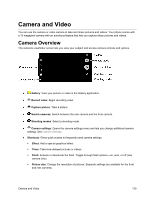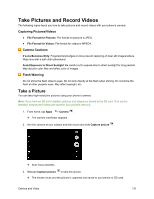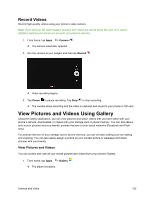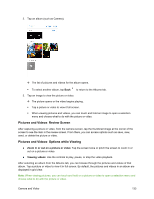Samsung SM-J700P User Guide - Page 138
Tethering
 |
View all Samsung SM-J700P manuals
Add to My Manuals
Save this manual to your list of manuals |
Page 138 highlights
When your phone receives a file, you will see a notification. To open the file immediately, pull down the status bar to display the notification panel, and then tap the notification. When you open a received file, what happens next depends on the file type: • Media files and documents are usually opened directly in a compatible application. For example, if you open a music track, it starts playing in the Music application. • For a vCalendar file, select the calendar where you want to save the event, and then tap Import. The vCalendar is added to your Calendar events. (For more information on using the Calendar, see Calendar.) • For a vCard contact file, if there are multiple vCard files on your storage card, you can choose to import one, several, or all of those contacts to your contacts list. Tethering Use Tethering to share your device's Internet connection with a computer that connects to your device via Bluetooth. 1. From home, tap Apps > Settings . 2. Tap Hotspot and tethering . 3. Tap Bluetooth tethering. Tethering is turned on, and your phone's Internet connection can be shared with a connected device. Pair your phone with the other device via Bluetooth. Tip: For additional support with tethering, from the tethering menu, tap Help. Connectivity 128