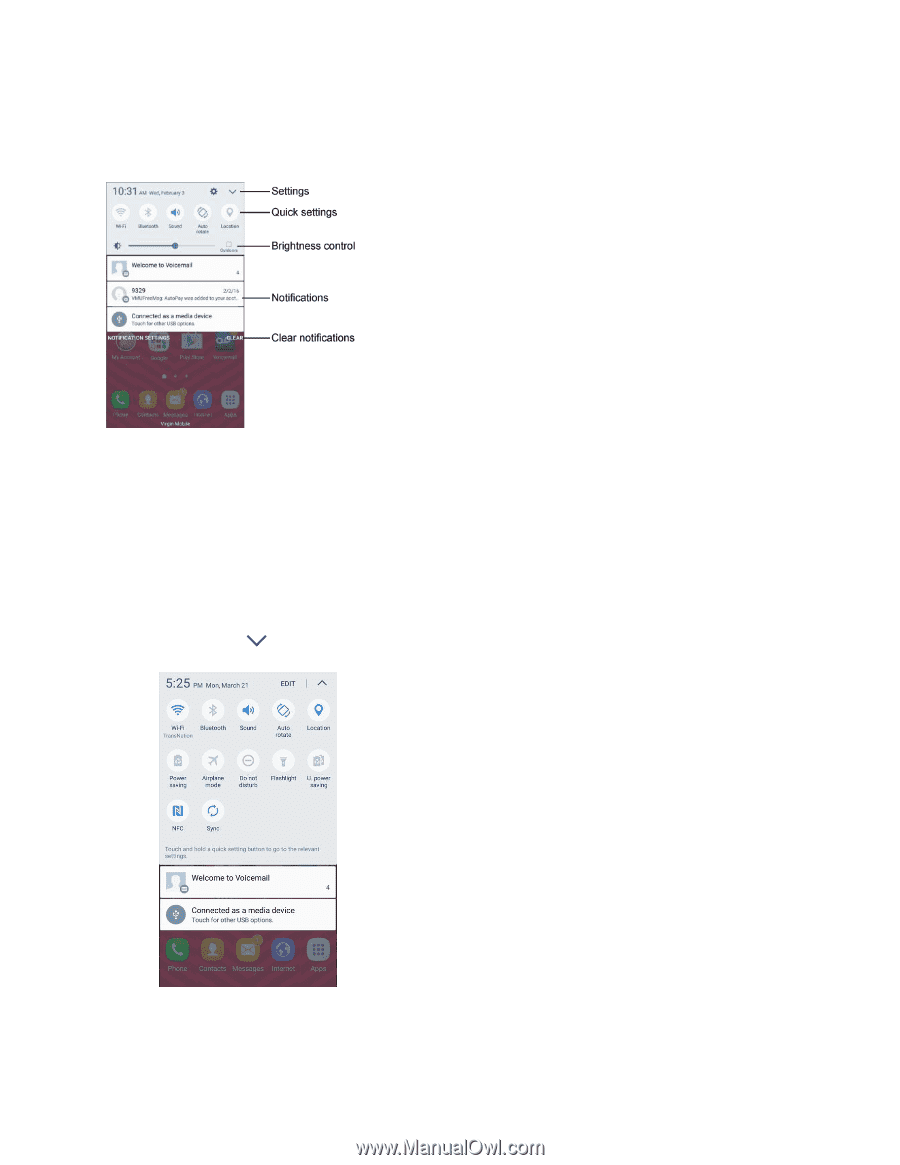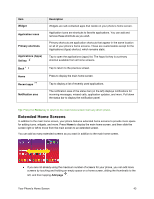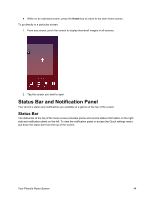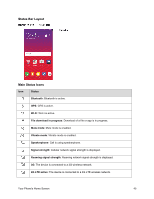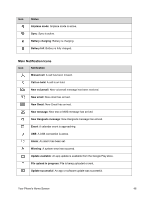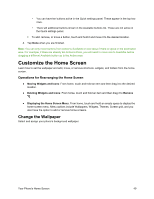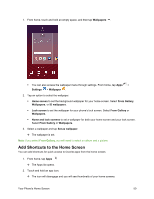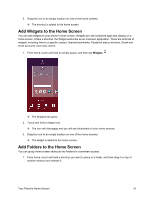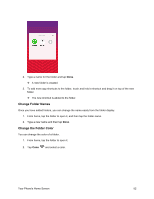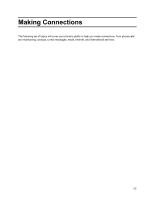Samsung SM-J700P User Guide - Page 58
Notification Panel Layout, Notification Panel Quick Settings, View all
 |
View all Samsung SM-J700P manuals
Add to My Manuals
Save this manual to your list of manuals |
Page 58 highlights
Notification Panel Layout The notification panel gives you access both to notifications and the Quick settings menu. Notification Panel Quick Settings The Quick settings list at the top of the notification panel lets you quickly access frequently used settings options. Scroll left or right to display all available settings, and tap an icon to turn the selected feature on or off. You can customize which settings are available in your Quick settings list. 1. From home, drag the status bar down to display the notification panel. 2. Tap View all to display the Quick settings panel options. 3. Tap Edit, and drag buttons to arrange which options appear in the Quick settings panel. You will see two sets of buttons, Active buttons on top and Available buttons below. Your Phone's Home Screen 48