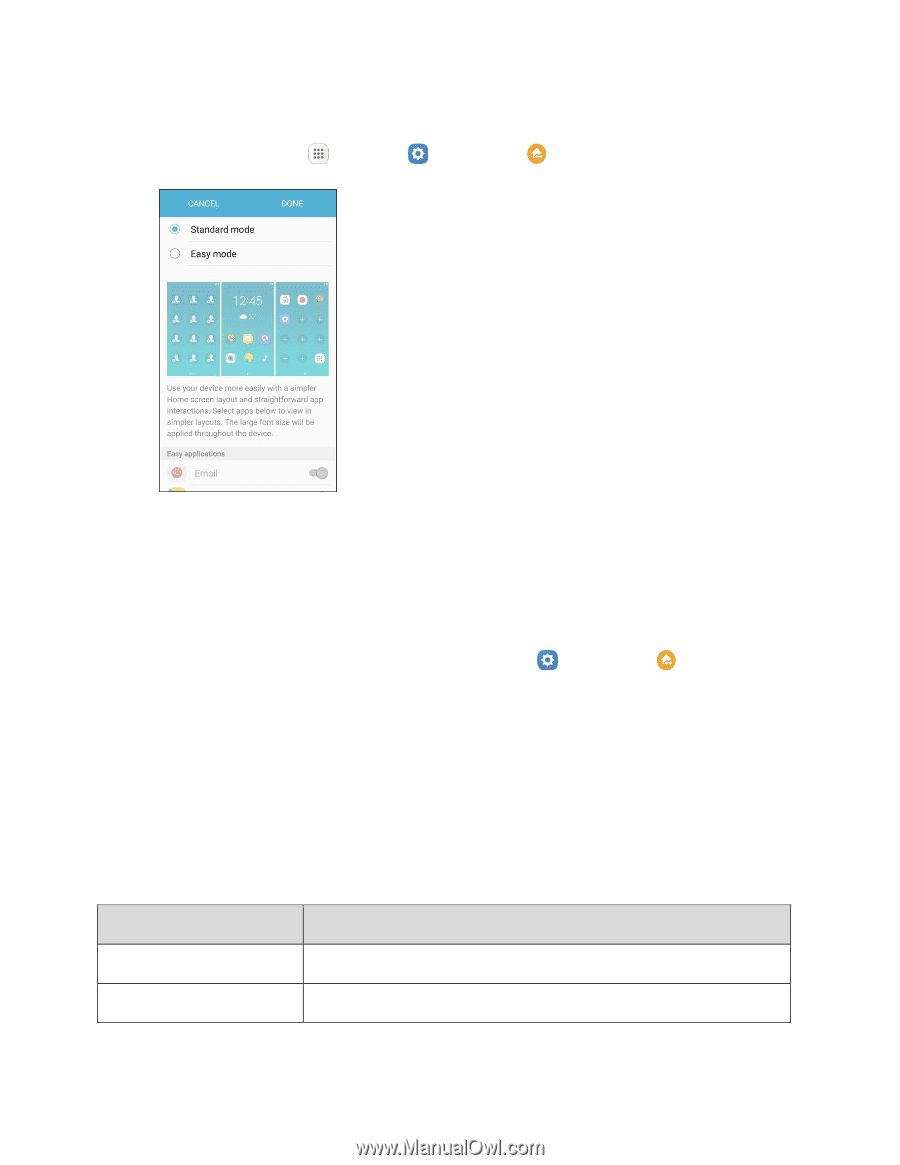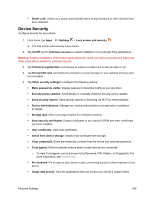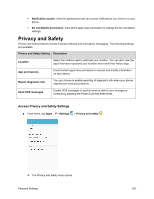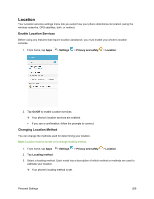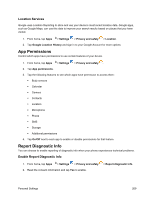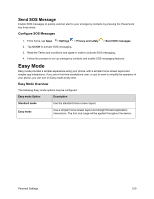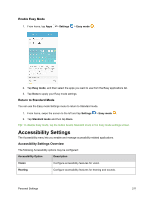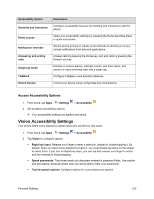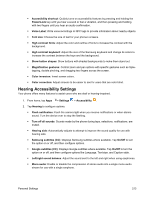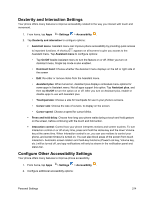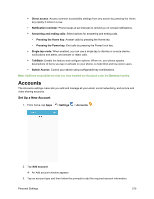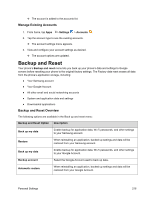Samsung SM-J700P User Guide - Page 221
Accessibility Settings, Enable Easy Mode, Return to Standard Mode
 |
View all Samsung SM-J700P manuals
Add to My Manuals
Save this manual to your list of manuals |
Page 221 highlights
Enable Easy Mode 1. From home, tap Apps > Settings > Easy mode . 2. Tap Easy mode, and then select the apps you want to use from the Easy applications list. 3. Tap Done to apply your Easy mode settings. Return to Standard Mode You can use the Easy mode Settings menu to return to Standard mode. 1. From home, swipe the screen to the left and tap Settings 2. Tap Standard mode and then tap Done. > Easy mode . Tip: To disable Easy mode, tap the button beside Standard mode in the Easy mode settings screen. Accessibility Settings The Accessibility menu lets you enable and manage accessibility-related applications. Accessibility Settings Overview The following Accessibility options may be configured: Accessibility Option Description Vision Configure accessibility features for vision. Hearing Configure accessibility features for hearing and sounds. Personal Settings 211