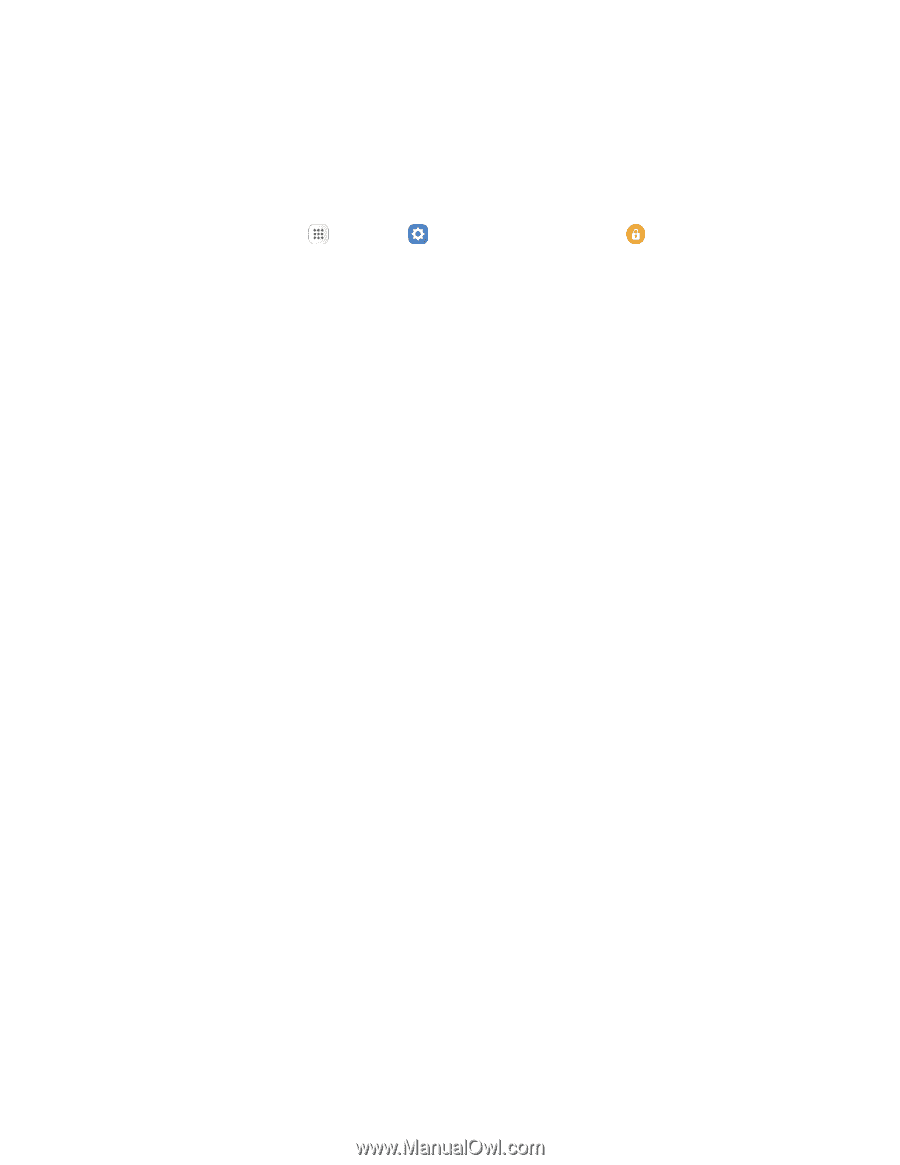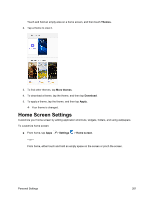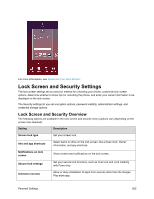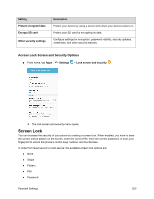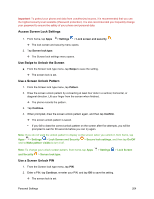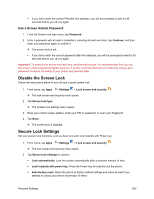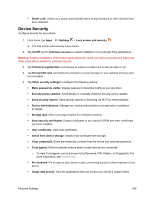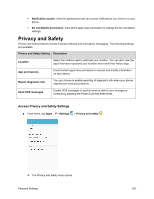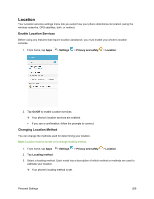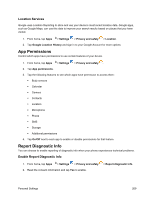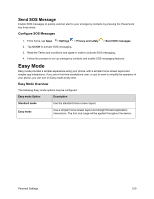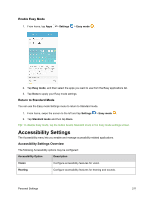Samsung SM-J700P User Guide - Page 216
Device Security, Encrypt SD card - roms
 |
View all Samsung SM-J700P manuals
Add to My Manuals
Save this manual to your list of manuals |
Page 216 highlights
Smart Lock: Unlock your phone automatically when trusted locations or other devices have been detected. Device Security Configure security for your phone. 1. From home, tap Apps > Settings > Lock screen and security . The lock screen and security menu opens. 2. Tap On/Off next to Unknown sources to enable installation of non-Google Play applications. Warning: Enabling installation of third-party applications can cause your device and personal data to be more vulnerable to attacks by unknown sources. 3. Tap Protect encrypted data, and choose to require a screen lock to decrypt data or not. 4. Tap Encrypt SD card, and follow the prompts to encrypt all data on your optional memory card (not included). 5. Tap Other security settings to configure the following options: Make passwords visible: Display password characters briefly as you type them. Security policy updates: Automatically or manually check for security policy updates. Send security reports: Send security reports to Samsung via Wi-Fi for threat analysis. Device administrators: Manage your device administrators and application installation privileges. Storage type: Select a storage location for credential contents. View security certificates: Display certificates in your device's ROM and other certificates you have installed. User certificates: View user certificates. Install from device storage: Install a new certificate from storage. Clear credentials: Erase the credential contents from the device and reset the password. Trust agents: Perform selected actions when trusted devices are connected. • To view Trust agents, set up a screen lock (Password, PIN, Pattern, or Fingerprint). For more information, see Screen Lock. Pin windows: Pin an app on your device screen, preventing access to other features of your phone. Usage data access: View the applications that can access your device's usage history. Personal Settings 206