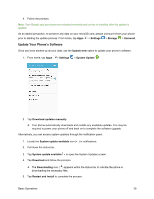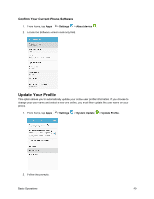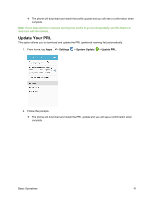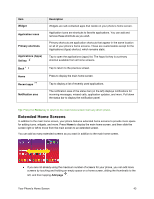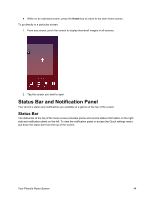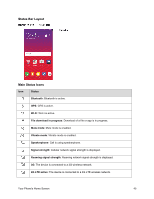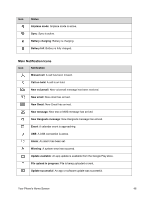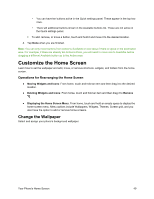Samsung SM-J700P User Guide - Page 54
Status Bar and Notification Panel, Status Bar
 |
View all Samsung SM-J700P manuals
Add to My Manuals
Save this manual to your list of manuals |
Page 54 highlights
● While on an extended screen, press the Home key to return to the main home screen. To go directly to a particular screen: 1. From any screen, pinch the screen to display thumbnail images of all screens. 2. Tap the screen you want to open. Status Bar and Notification Panel Your phone's status and notifications are available at a glance at the top of the screen. Status Bar The status bar at the top of the home screen provides phone and service status information on the right side and notification alerts on the left. To view the notification panel or access the Quick settings menu, pull down the status bar from the top of the screen. Your Phone's Home Screen 44
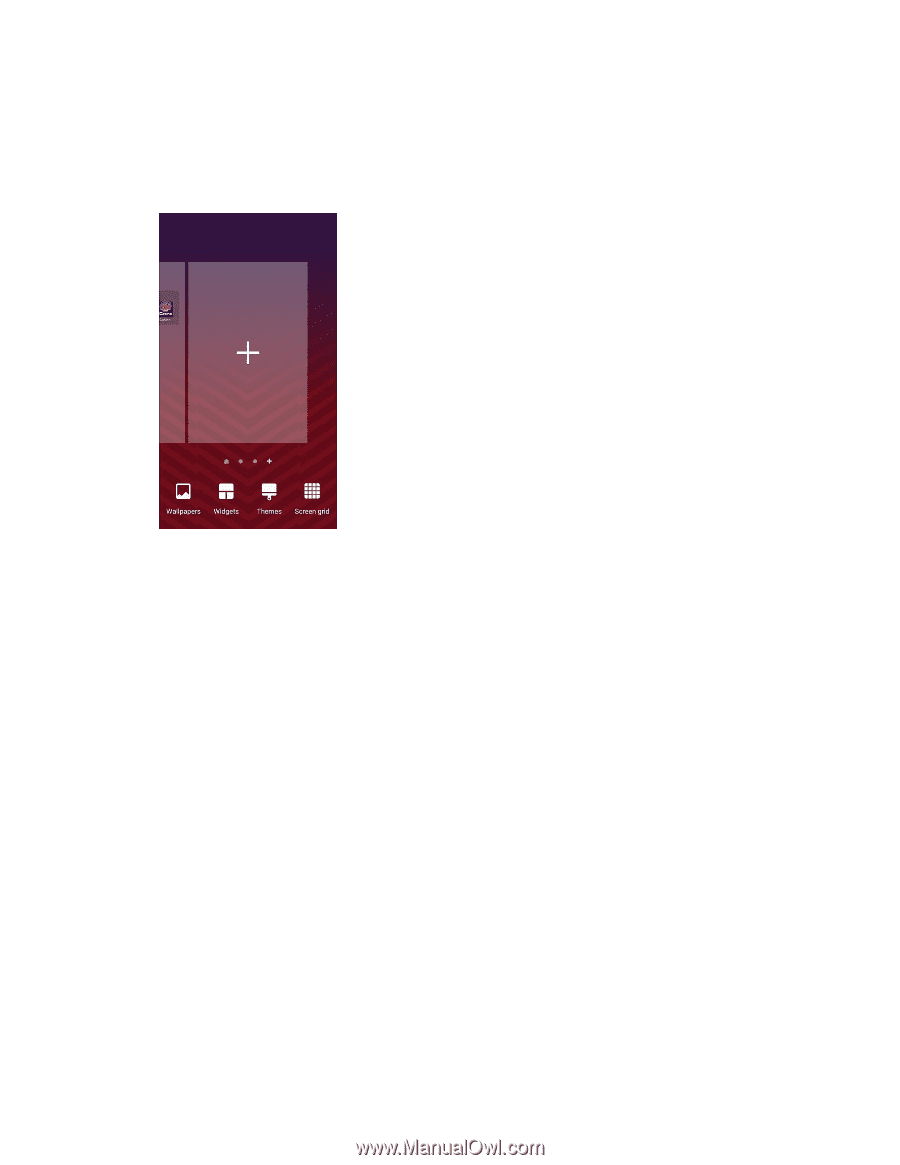
Your Phone's Home Screen
44
●
While on an extended screen, press the
Home
key to return to the main home screen.
To go directly to a particular screen:
1.
From any screen, pinch the screen to display thumbnail images of all screens.
2.
Tap the screen you want to open.
Status Bar and Notification Panel
Your phone’s status and notifications are available at a glance at the top of the screen.
Status Bar
The status bar at the top of the home screen provides phone and service status information on the right
side and notification alerts on the left. To view the notification panel or access the Quick settings menu,
pull down the status bar from the top of the screen.