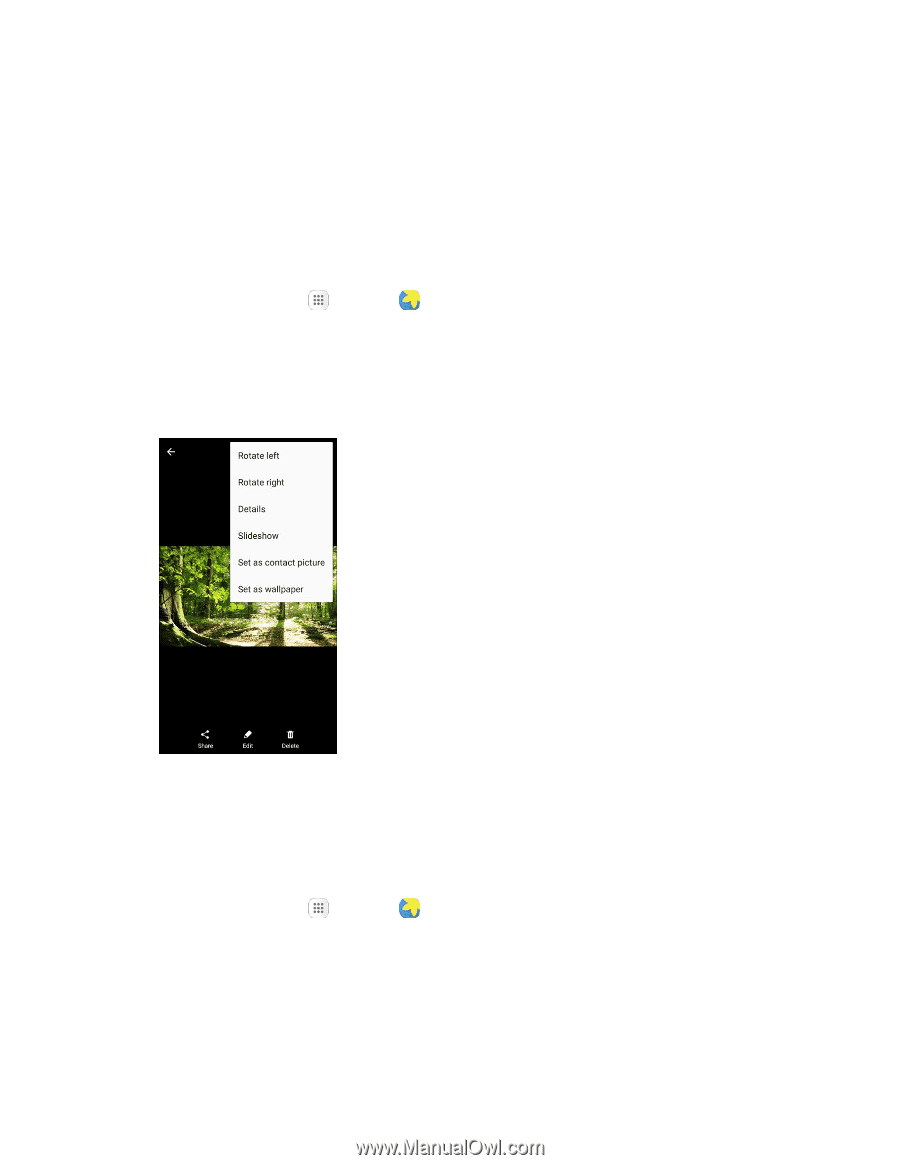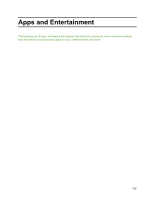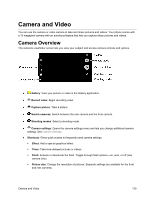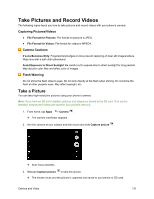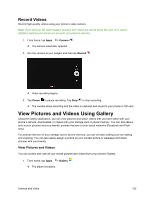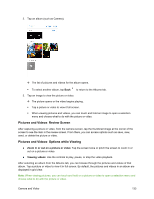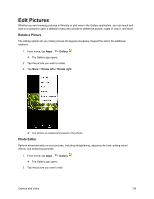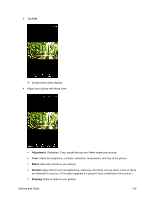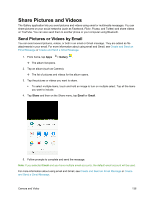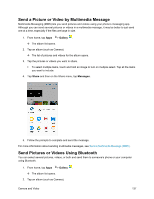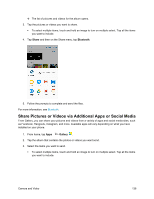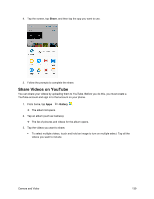Samsung SM-J700P User Guide - Page 144
Edit Pictures, Rotate a Picture, Photo Editor
 |
View all Samsung SM-J700P manuals
Add to My Manuals
Save this manual to your list of manuals |
Page 144 highlights
Edit Pictures Whether you are browsing pictures in filmstrip or grid view in the Gallery application, you can touch and hold on a picture to open a selection menu and choose to delete the picture, rotate or crop it, and more. Rotate a Picture The editing options let you rotate pictures 90 degrees clockwise. Repeat the action for additional rotations. 1. From home, tap Apps > Gallery . The Gallery app opens. 2. Tap the picture you want to rotate. 3. Tap More > Rotate left or Rotate right. The picture is rotated and saved to the phone. Photo Editor Perform advanced edits on your pictures, including straightening, adjusting the tone, adding visual effects, and enhancing portraits. 1. From home, tap Apps > Gallery . The Gallery app opens. 2. Tap the picture you want to edit. Camera and Video 134