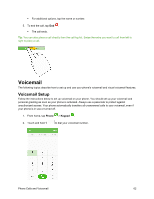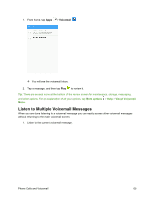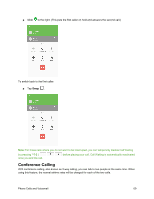Samsung SM-J700P User Guide - Page 76
Visual Voicemail Options, Con Visual Voicemail Settings, Tap a message to review
 |
View all Samsung SM-J700P manuals
Add to My Manuals
Save this manual to your list of manuals |
Page 76 highlights
2. Swipe your finger left or right to display the next or previous message. You can navigate through voicemail messages as frequently as you would like. You can even move to the next or previous message before you are finished listening to the current one. Visual Voicemail Options Your visual voicemail options appear as icons at the bottom of the voicemail review screen. 1. From home, tap Apps > Voicemail . 2. Tap a message to review it 3. Touch and hold a message to manage your messages. Configure Visual Voicemail Settings The Visual Voicemail settings menu lets you access settings for notifications, pictures, greetings, and more. 1. From home, tap Apps > Voicemail . Phone Calls and Voicemail 66
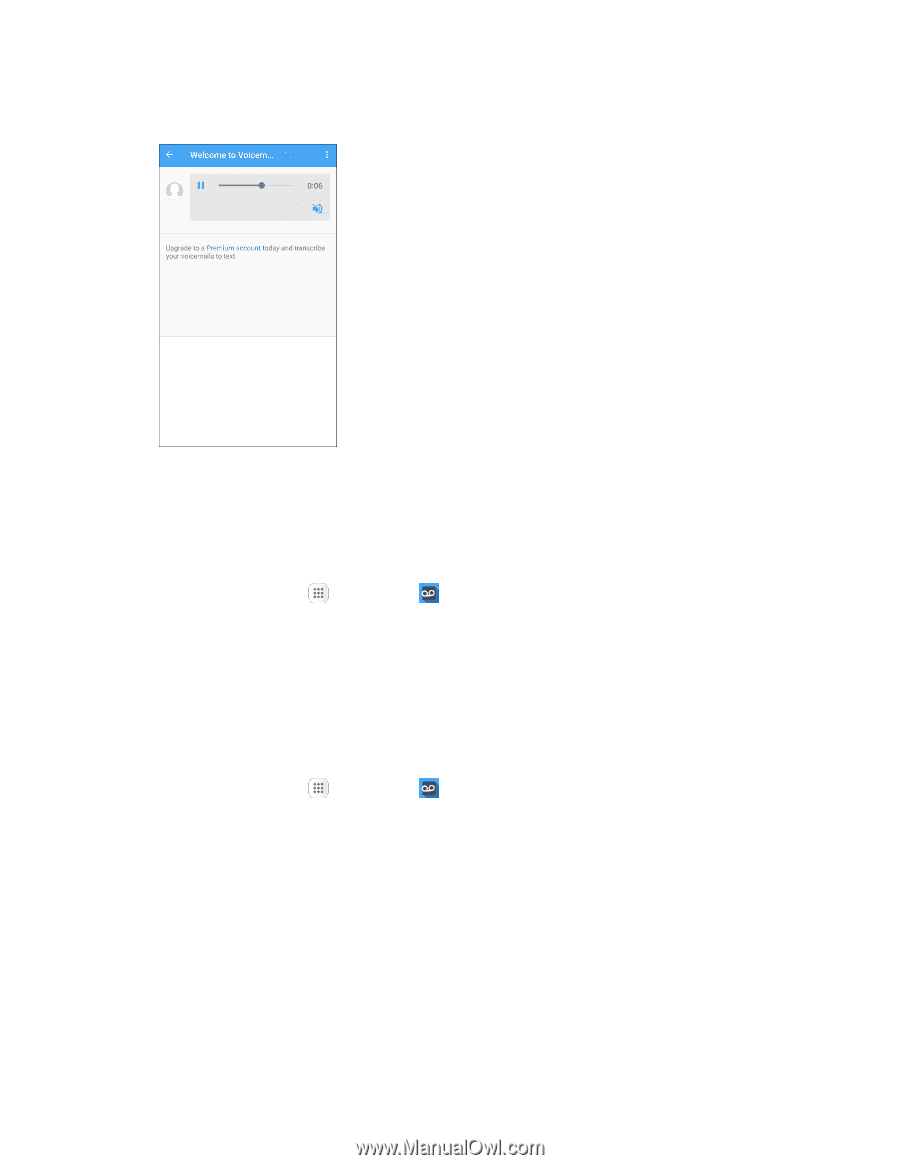
Phone Calls and Voicemail
66
2.
Swipe your finger left or right to display the next or previous message.
You can navigate through voicemail messages as frequently as you would like. You can even move to the
next or previous message before you are finished listening to the current one.
Visual Voicemail Options
Your visual voicemail options appear as icons at the bottom of the voicemail review screen.
1.
From home, tap
Apps
>
Voicemail
.
2.
Tap a message to review it
3.
Touch and hold a message to manage your messages.
Configure Visual Voicemail Settings
The Visual Voicemail settings menu lets you access settings for notifications, pictures, greetings, and
more.
1.
From home, tap
Apps
>
Voicemail
.