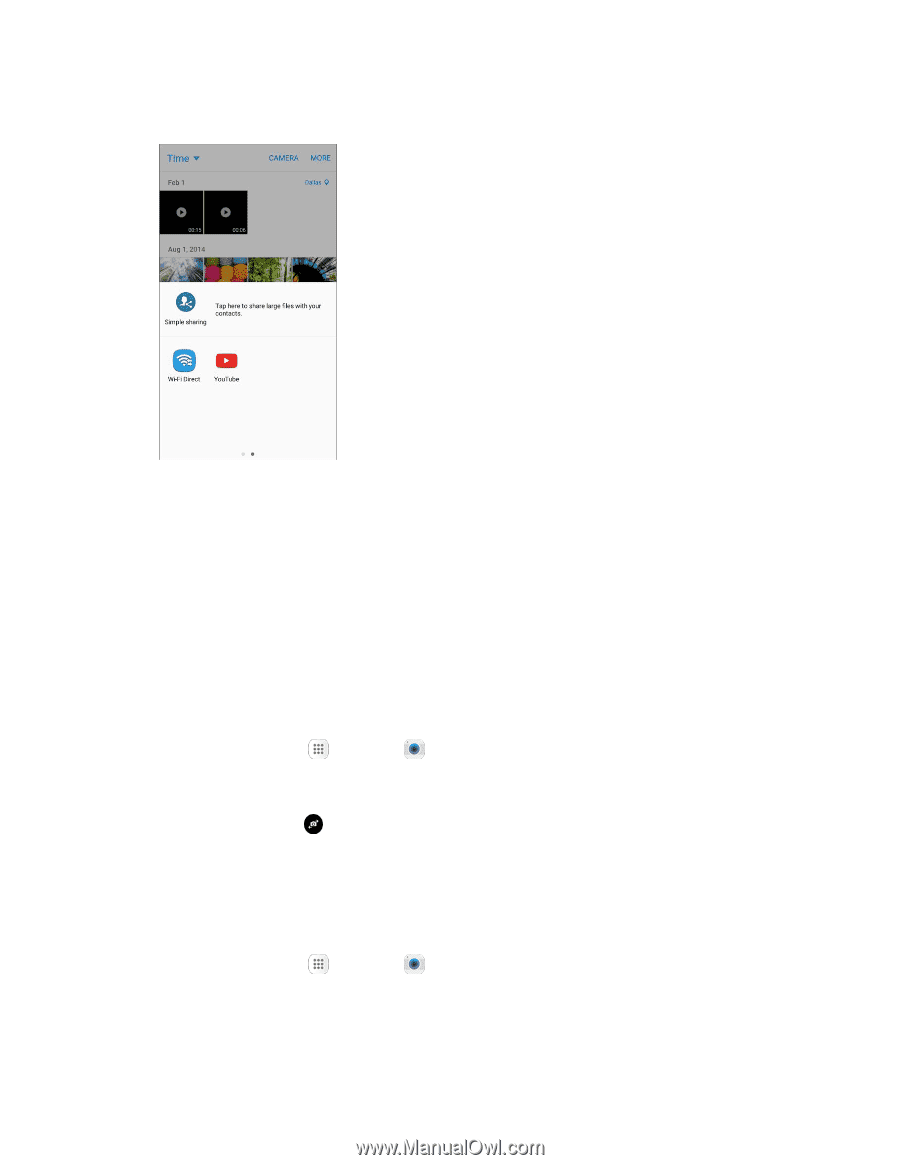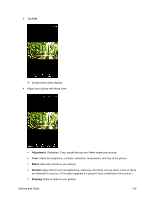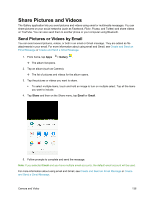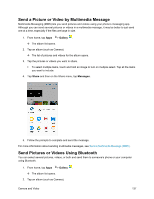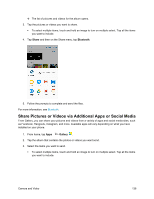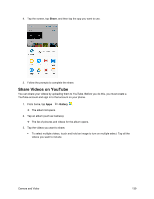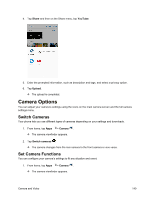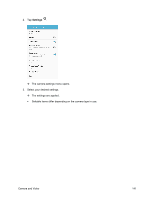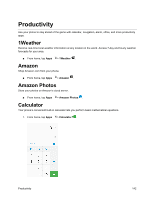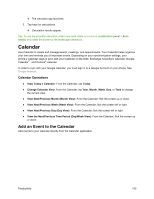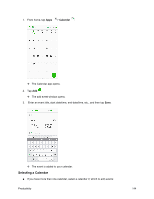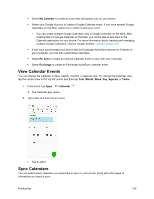Samsung SM-J700P User Guide - Page 150
Camera Options, Switch Cameras, Set Camera Functions
 |
View all Samsung SM-J700P manuals
Add to My Manuals
Save this manual to your list of manuals |
Page 150 highlights
4. Tap Share and then on the Share menu, tap YouTube. 5. Enter the prompted information, such as description and tags, and select a privacy option. 6. Tap Upload. The upload is completed. Camera Options You can adjust your camera's settings using the icons on the main camera screen and the full camera settings menu. Switch Cameras Your phone lets you use different types of cameras depending on your settings and downloads. 1. From home, tap Apps > Camera . The camera viewfinder appears. 2. Tap Switch cameras . The camera changes from the rear camera to the front camera or vice versa. Set Camera Functions You can configure your camera's settings to fit any situation and event. 1. From home, tap Apps > Camera . The camera viewfinder appears. Camera and Video 140