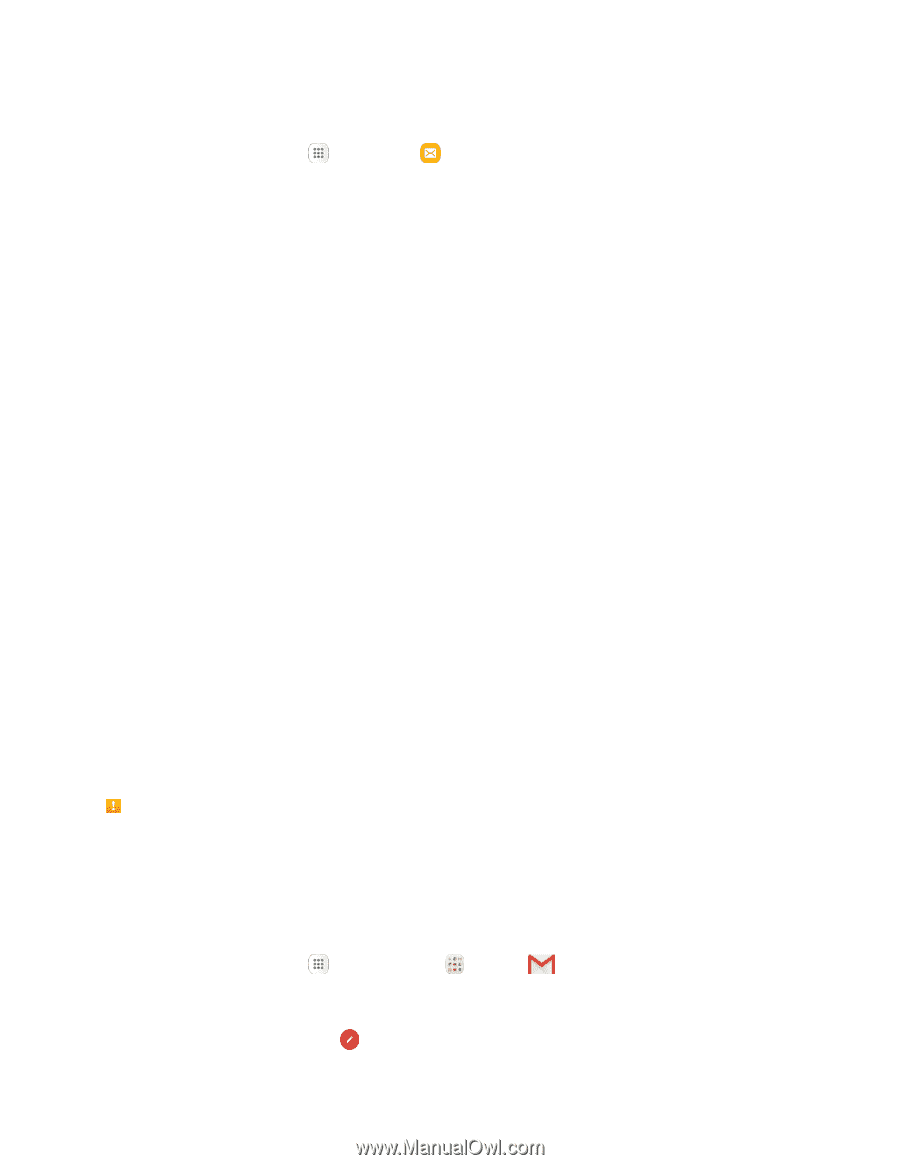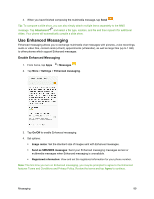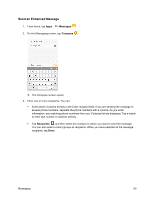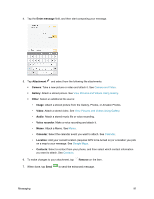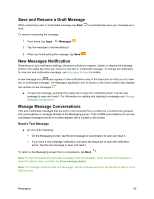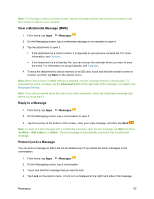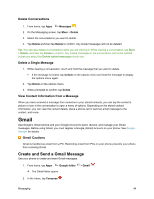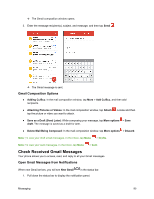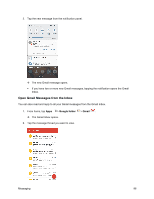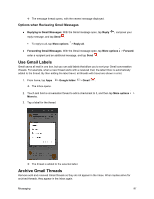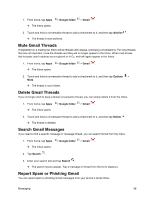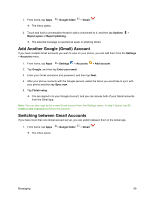Samsung SM-J700P User Guide - Page 104
Gmail, Create and Send a Gmail Message
 |
View all Samsung SM-J700P manuals
Add to My Manuals
Save this manual to your list of manuals |
Page 104 highlights
Delete Conversations 1. From home, tap Apps > Messages . 2. On the Messaging screen, tap More > Delete. 3. Select the conversations you want to delete. 4. Tap Delete and then tap Delete to confirm. Any locked messages will not be deleted. Tip: You can also delete a conversation while you are viewing it. While viewing a conversation, tap More > Delete, and then tap Delete to confirm. Any locked messages in the conversation will not be deleted unless you select the Delete locked messages check box. Delete a Single Message 1. While viewing a conversation, touch and hold the message that you want to delete. If the message is locked, tap Unlock on the options menu and hold the message to display the options menu again. 2. Tap Delete on the options menu. 3. When prompted to confirm, tap Delete. View Contact Information from a Message When you have received a message from someone in your stored contacts, you can tap the contact's picture or icon in the conversation to open a menu of options. Depending on the stored contact information, you can view the contact details, place a phone call or send an email message to the contact, and more. Gmail Use Google's Gmail service and your Google Account to send, receive, and manage your Gmail messages. Before using Gmail, you must register a Google (Gmail) Account on your phone. See Google Account for details. Gmail Cautions Gmail is handled as email from a PC. Restricting email from PCs on your phone prevents your phone from receiving Gmail. Create and Send a Gmail Message Use your phone to create and send Gmail messages. 1. From home, tap Apps > Google folder > Gmail . The Gmail Inbox opens. 2. In the Inbox, tap Compose . Messaging 94