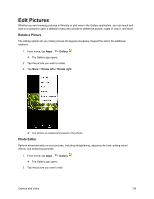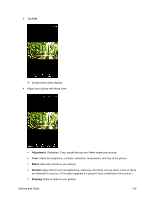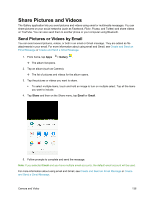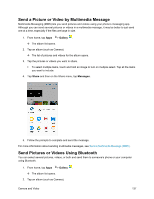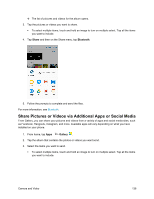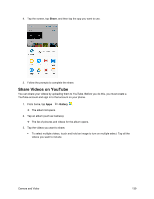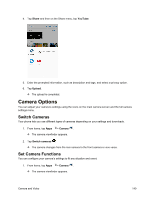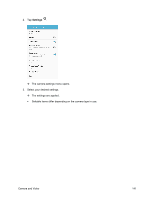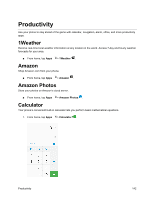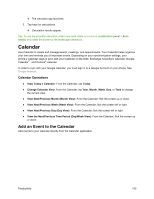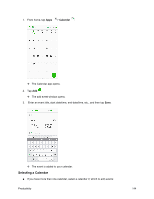Samsung SM-J700P User Guide - Page 149
Share Videos on YouTube, Share, Gallery
 |
View all Samsung SM-J700P manuals
Add to My Manuals
Save this manual to your list of manuals |
Page 149 highlights
4. Tap the screen, tap Share, and then tap the app you want to use. 5. Follow the prompts to complete the share. Share Videos on YouTube You can share your videos by uploading them to YouTube. Before you do this, you must create a YouTube account and sign in to that account on your phone. 1. From home, tap Apps > Gallery . The album list opens. 2. Tap an album (such as Camera). The list of pictures and videos for the album opens. 3. Tap the videos you want to share. To select multiple videos, touch and hold an image to turn on multiple select. Tap all the videos you want to include. Camera and Video 139
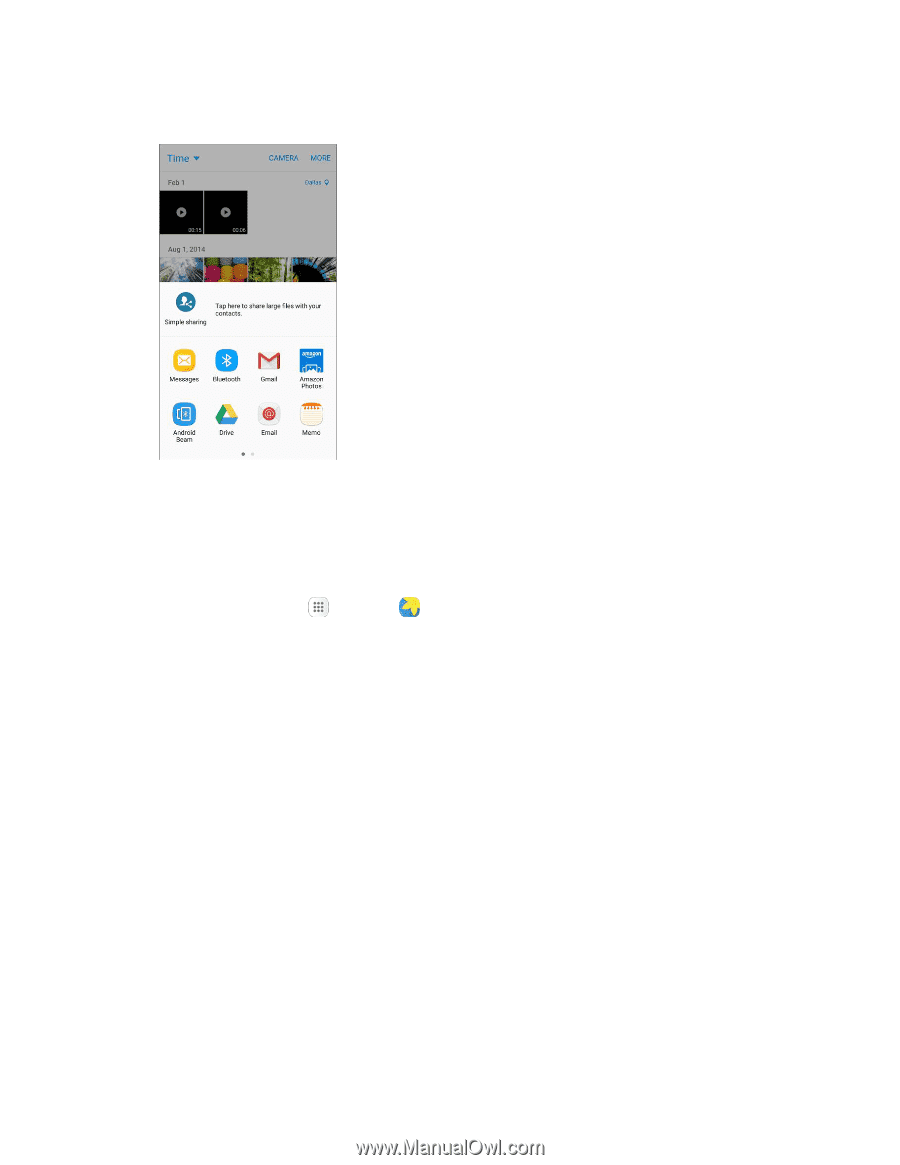
Camera and Video
139
4.
Tap the screen, tap
Share
, and then tap the app you want to use.
5.
Follow the prompts to complete the share.
Share Videos on YouTube
You can share your videos by uploading them to YouTube. Before you do this, you must create a
YouTube account and sign in to that account on your phone.
1.
From home, tap
Apps
>
Gallery
.
The album list opens.
2.
Tap an album (such as Camera).
The list of pictures and videos for the album opens.
3.
Tap the videos you want to share.
To select multiple videos, touch and hold an image to turn on multiple select. Tap all the
videos you want to include.