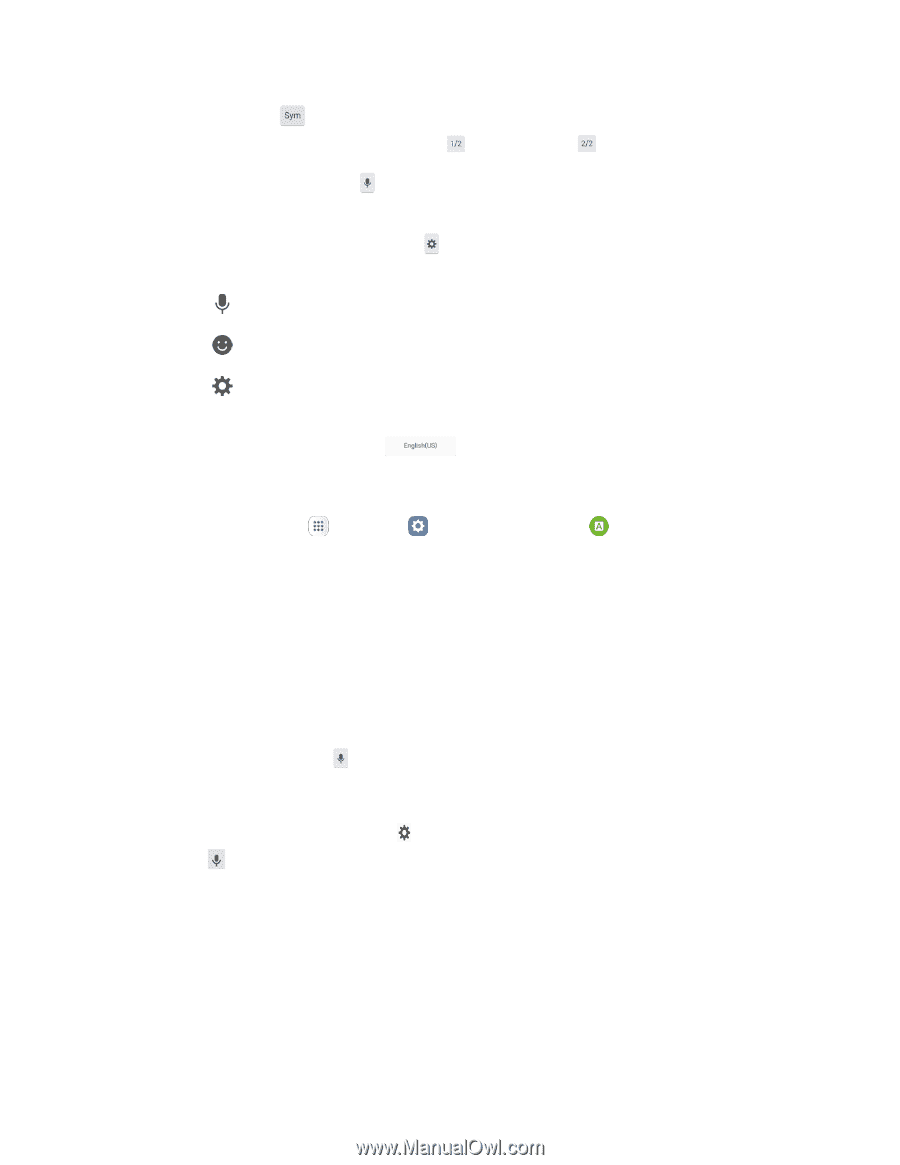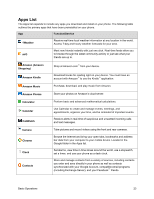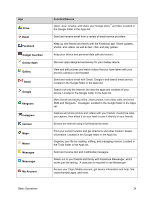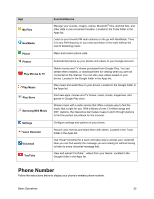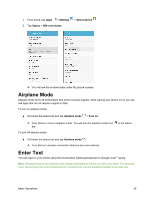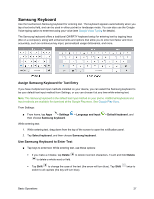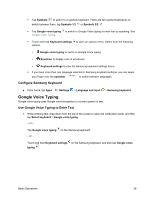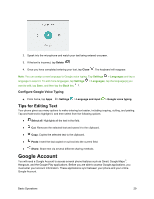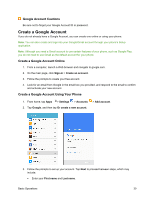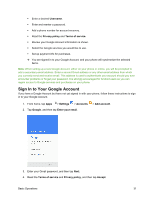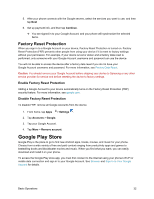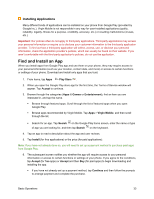Samsung SM-J700P User Guide - Page 38
Google Voice Typing, Con Samsung Keyboard, Use Google Voice Typing to Enter Text
 |
View all Samsung SM-J700P manuals
Add to My Manuals
Save this manual to your list of manuals |
Page 38 highlights
Tap Symbols to switch to a symbols keyboard. There are two symbol keyboards; to switch between them, tap Symbols 1/2 or Symbols 2/2 . Tap Google voice typing to switch to Google Voice typing to enter text by speaking. See Google Voice Typing. Touch and hold Keyboard settings to open an options menu. Select from the following options. • Google voice typing to switch to Google Voice typing. • Emoticon to display a list of emoticons. • Keyboard settings to view the Samsung keyboard settings menu. If you have more than one language selected in Samsung keyboard settings, you can swipe your finger over the spacebar to switch between languages. Configure Samsung Keyboard ■ From home, tap Apps > Settings > Language and input > Samsung keyboard. Google Voice Typing Google voice typing uses Google voice recognition to convert speech to text. Use Google Voice Typing to Enter Text 1. While entering text, drag down from the top of the screen to open the notification panel, and then tap Select keyboard > Google voice typing. - or - Tap Google voice typing - or - on the Samsung keyboard. Touch and hold Keyboard settings on the Samsung keyboard, and then tap Google voice typing . Basic Operations 28