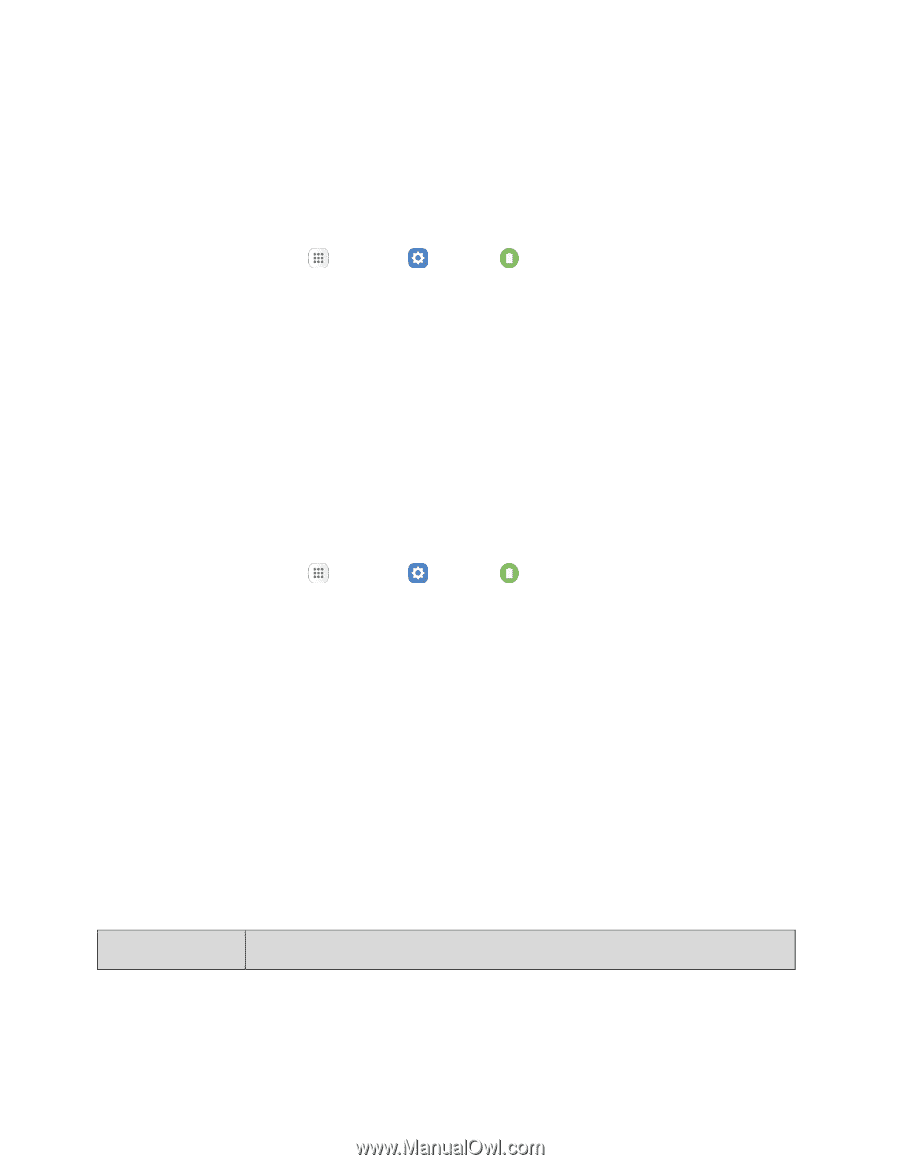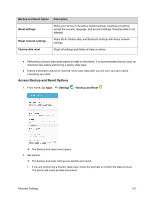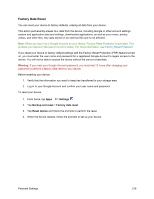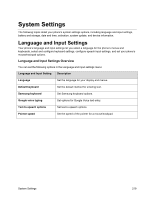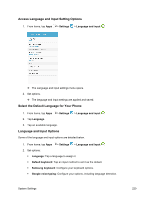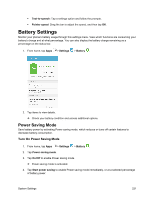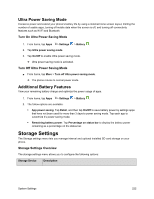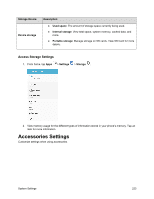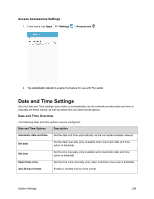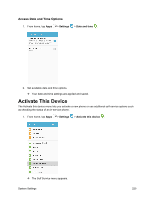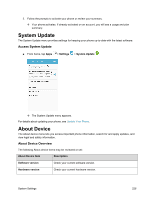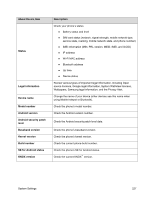Samsung SM-J700P User Guide - Page 232
Ultra Power Saving Mode, Additional Battery Features, Storage Settings
 |
View all Samsung SM-J700P manuals
Add to My Manuals
Save this manual to your list of manuals |
Page 232 highlights
Ultra Power Saving Mode Conserve power and extend your phone's battery life by using a minimal home screen layout, limiting the number of usable apps, turning off mobile data when the screen is off, and turning off connectivity features such as Wi-Fi and Bluetooth. Turn On Ultra Power Saving Mode 1. From home, tap Apps > Settings > Battery . 2. Tap Ultra power saving mode. 3. Tap On/Off to enable Ultra power saving mode. Ultra power saving mode is activated. Turn Off Ultra Power Saving Mode ■ From home, tap More > Turn off Ultra power saving mode. The phone returns to normal power mode. Additional Battery Features View your remaining battery charge and optimize the power usage of apps. 1. From home, tap Apps > Settings > Battery . 2. The follow options are available: App power saving: Tap Detail, and then tap On/Off to save battery power by settings apps that have not been used for more than 3 days to power saving mode. Tap each app to customize it's power saving mode. Remaining battery power: Tap Percentage on status bar to display the battery power remaining as a percentage on the status bar. Storage Settings The Storage settings menu lets you manage internal and optional installed SD card storage on your phone. Storage Settings Overview The storage settings menu allows you to configure the following options: Storage Device Description System Settings 222