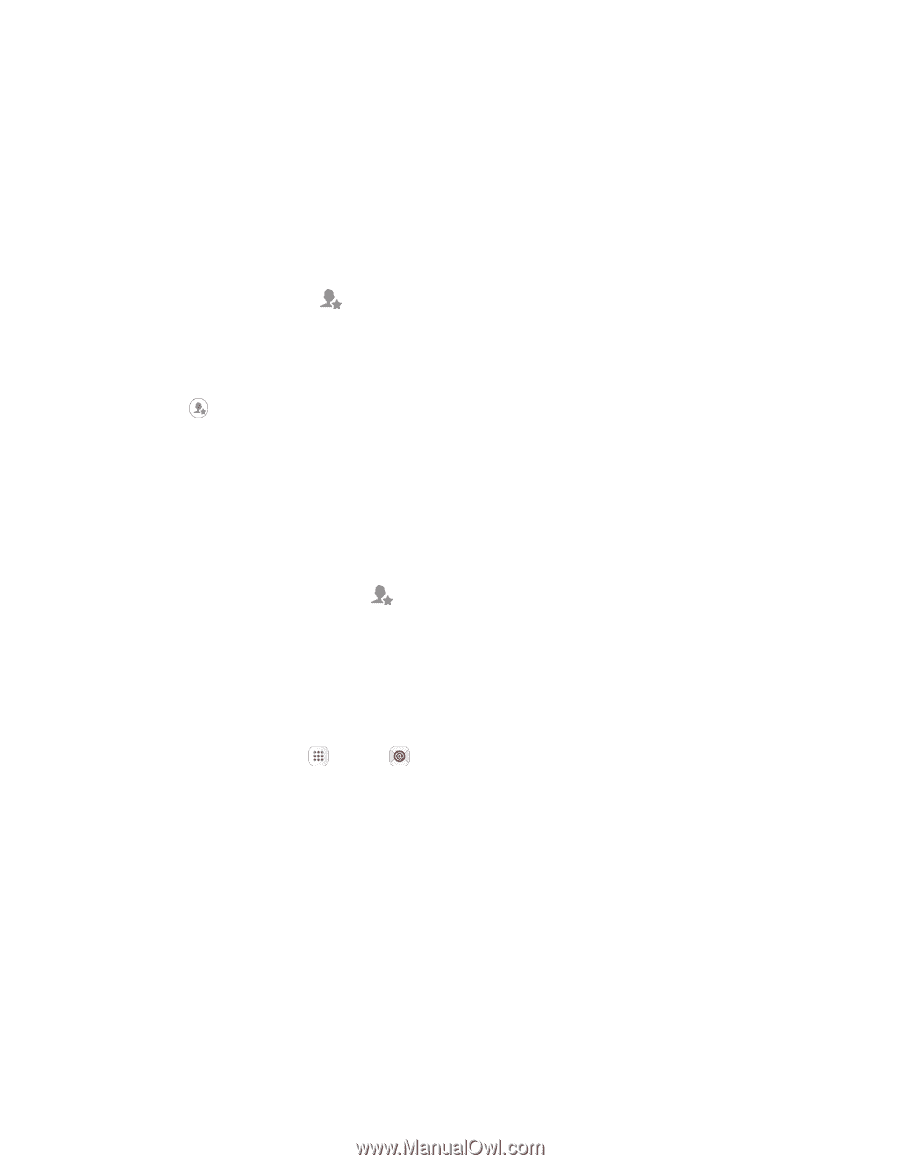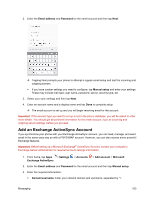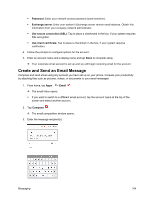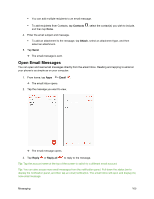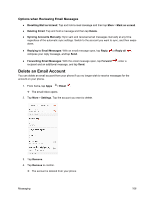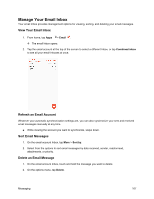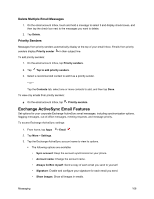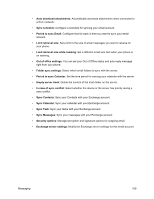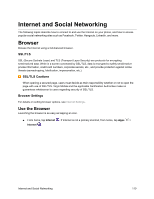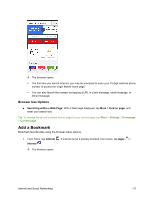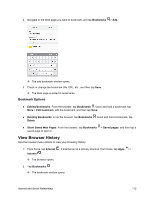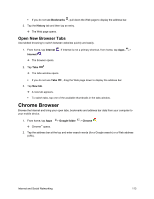Samsung SM-J700P User Guide - Page 118
Exchange ActiveSync Email Features, Delete Multiple Email Messages, Priority Senders
 |
View all Samsung SM-J700P manuals
Add to My Manuals
Save this manual to your list of manuals |
Page 118 highlights
Delete Multiple Email Messages 1. On the email account Inbox, touch and hold a message to select it and display check boxes, and then tap the check box next to the messages you want to delete. 2. Tap Delete. Priority Senders Messages from priority senders automatically display at the top of your email Inbox. Emails from priority senders display Priority sender in their subject line. To add priority senders: 1. On the email account Inbox, tap Priority senders. 2. Tap Tap to add priority senders. 3. Select a recommended contact to add it as a priority sender. - or - Tap the Contacts tab, select one or more contacts to add, and then tap Done. To view only emails from priority senders: ■ On the email account Inbox, tap Priority senders. Exchange ActiveSync Email Features Set options for your corporate Exchange ActiveSync email messages, including synchronization options, flagging messages, out-of-office messages, meeting requests, and message priority. To access Exchange ActiveSync settings: 1. From home, tap Apps > Email . 2. Tap More > Settings. 3. Tap the Exchange ActiveSync account name to view its options. The following options are available: • Sync account: Keep the account synchronized on your phone. • Account name: Change the account name. • Always Cc/Bcc myself: Send a copy of each email you send to yourself. • Signature: Enable and configure your signature for each email you send. • Show images: Show all images in emails. Messaging 108