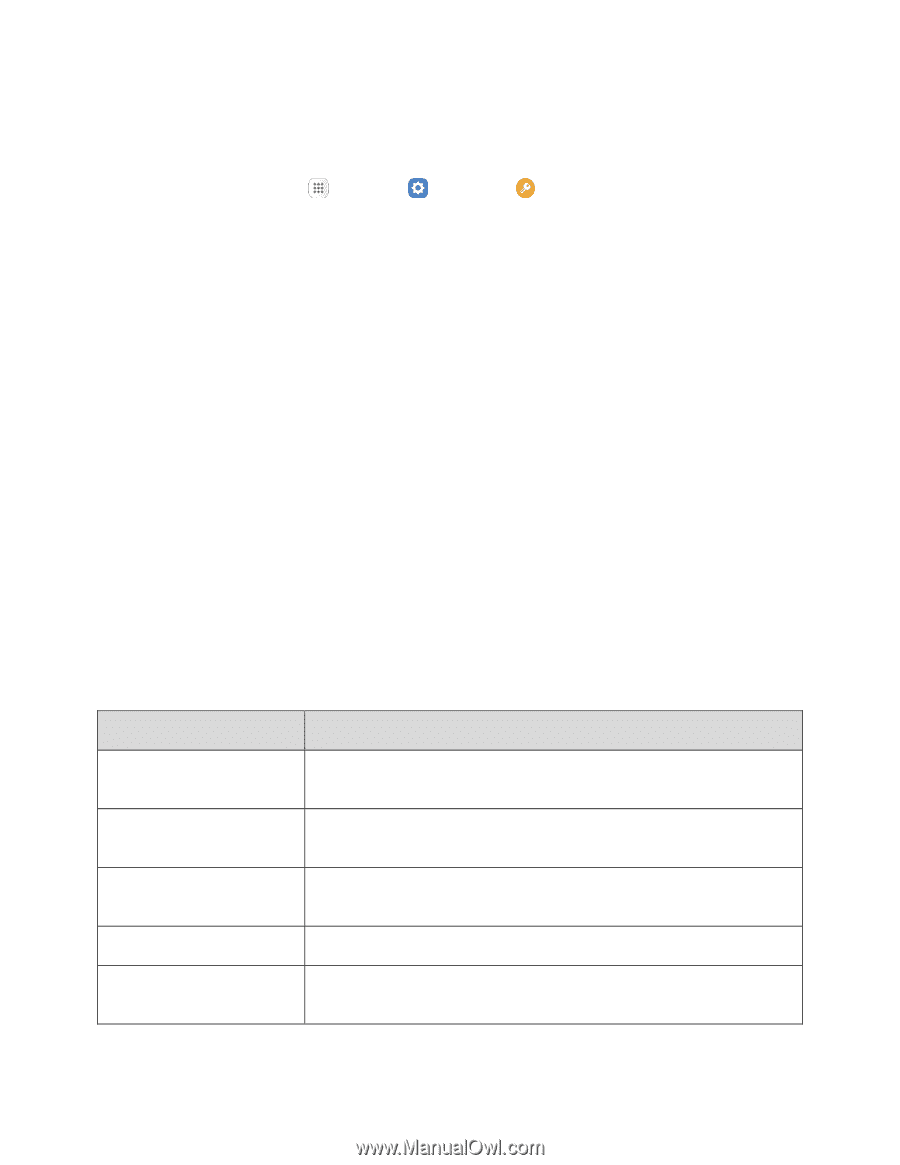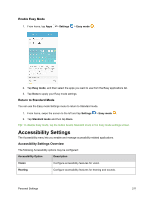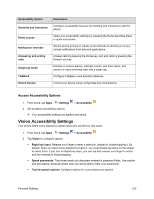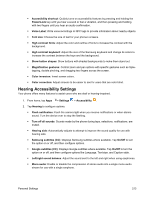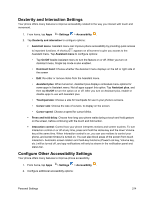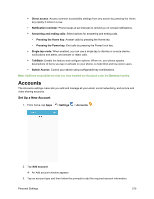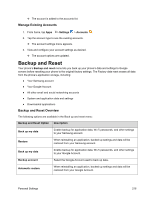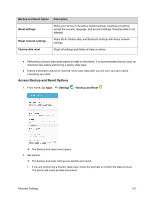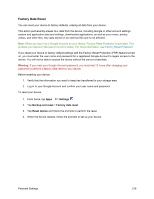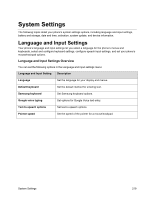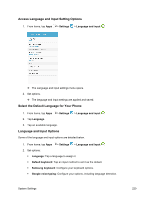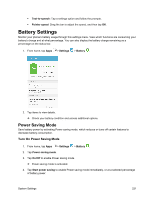Samsung SM-J700P User Guide - Page 226
Backup and Reset, Manage Existing Accounts, Backup and Reset Overview
 |
View all Samsung SM-J700P manuals
Add to My Manuals
Save this manual to your list of manuals |
Page 226 highlights
The account is added to the accounts list. Manage Existing Accounts 1. From home, tap Apps > Settings > Accounts . 2. Tap the account type to see the existing accounts. The account settings menu appears. 3. View and configure your account settings as desired. The account options are updated. Backup and Reset Your phone's Backup and reset menu lets you back up your phone's data and settings to Google servers before resetting your phone to the original factory settings. The Factory data reset erases all data from the phone's application storage, including: ● Your Samsung account ● Your Google Account ● All other email and social networking accounts ● System and application data and settings ● Downloaded applications Backup and Reset Overview The following options are available in the Back up and reset menu: Backup and Reset Option Description Back up my data Enable backup for application data, Wi-Fi passwords, and other settings to your Samsung account. Restore When reinstalling an application, backed up settings and data will be restored from your Samsung account. Back up my data Enable backup for application data, Wi-Fi passwords, and other settings to your Google Account. Backup account Select the Google Account used to back up data. Automatic restore When reinstalling an application, backed up settings and data will be restored from your Google Account. Personal Settings 216