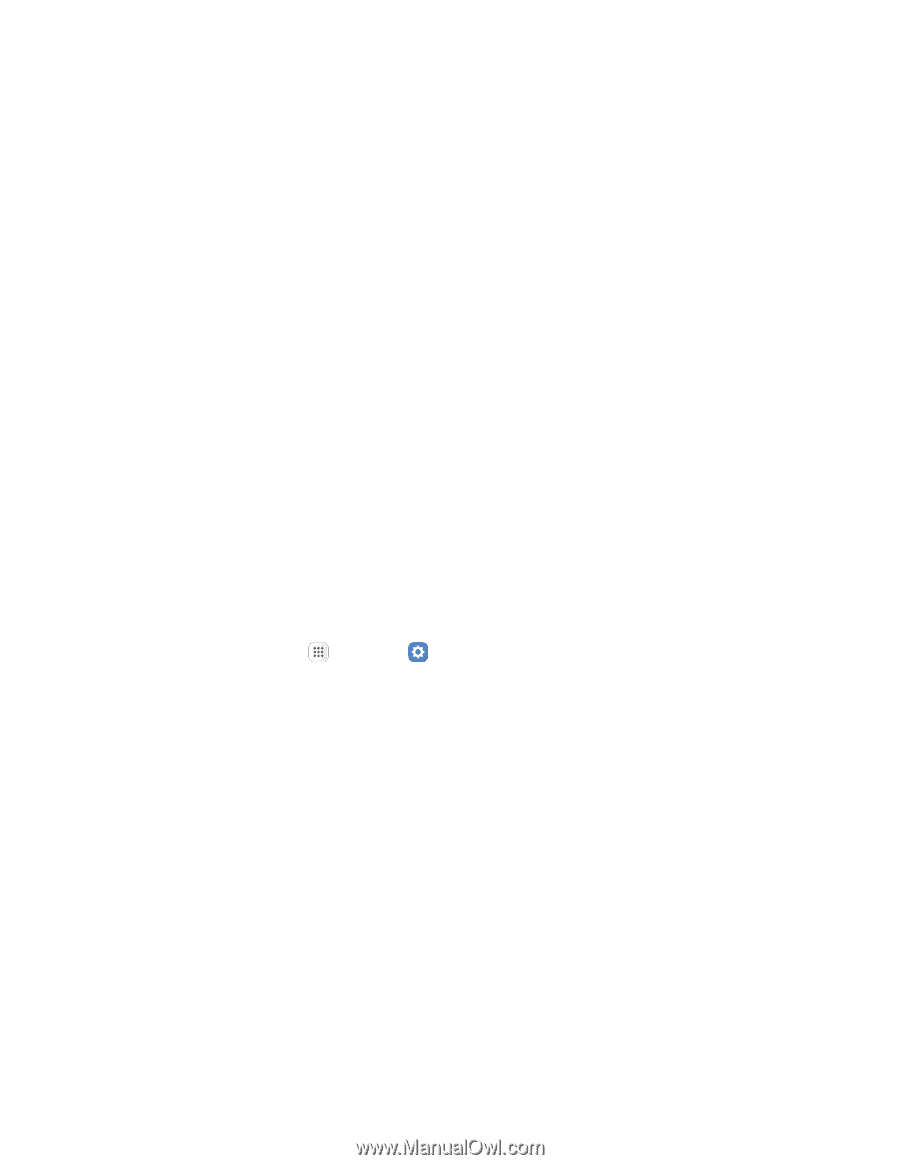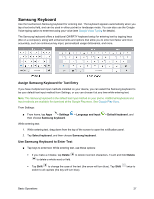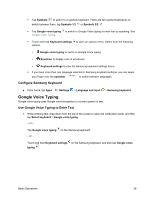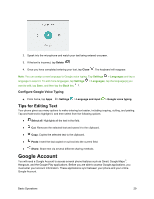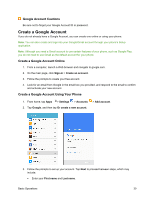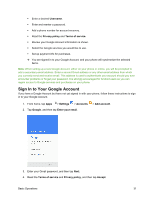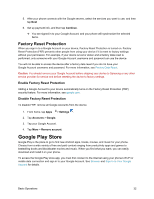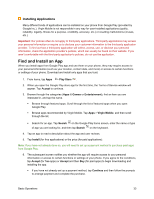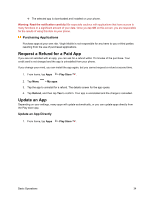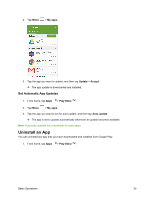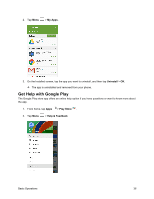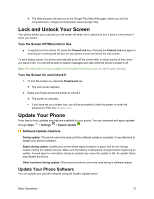Samsung SM-J700P User Guide - Page 42
Factory Reset Protection, Google Play Store
 |
View all Samsung SM-J700P manuals
Add to My Manuals
Save this manual to your list of manuals |
Page 42 highlights
5. After your phone connects with the Google servers, select the services you want to use, and then tap Next 6. Set up payment info, and then tap Continue. You are signed in to your Google Account, and your phone will synchronize the selected items. Factory Reset Protection When you sign in to a Google Account on your device, Factory Reset Protection is turned on. Factory Reset Protection (FRP) prevents other people from using your device if it is reset to factory settings without your permission. For example, if your device is lost or stolen and a factory data reset is performed, only someone with your Google Account username and password can use the device. You will not be able to access the device after a factory data reset if you do not have your Google Account username and password. For more information, see Factory Data Reset. Caution: You should remove your Google Account before shipping your device to Samsung or any other service provider for service and before resetting the device to factory settings. Enable Factory Reset Protection Adding a Google Account to your device automatically turns on the Factory Reset Protection (FRP) security feature. For more information, see google.com. Disable Factory Reset Protection To disable FRP, remove all Google Accounts from the device. 1. From home, tap Apps > Settings . 2. Tap Accounts > Google. 3. Tap your Google Account. 4. Tap More > Remove account. Google Play Store Google Play is the place to go to find new Android apps, books, movies, and music for your phone. Choose from a wide variety of free and paid content ranging from productivity apps and games to bestselling books and blockbuster movies and music. When you find what you want, you can easily download and install it on your phone. To access the Google Play store app, you must first connect to the Internet using your phone's Wi-Fi or mobile data connection and sign in to your Google Account. See Browser and Sign In to Your Google Account for details. Basic Operations 32