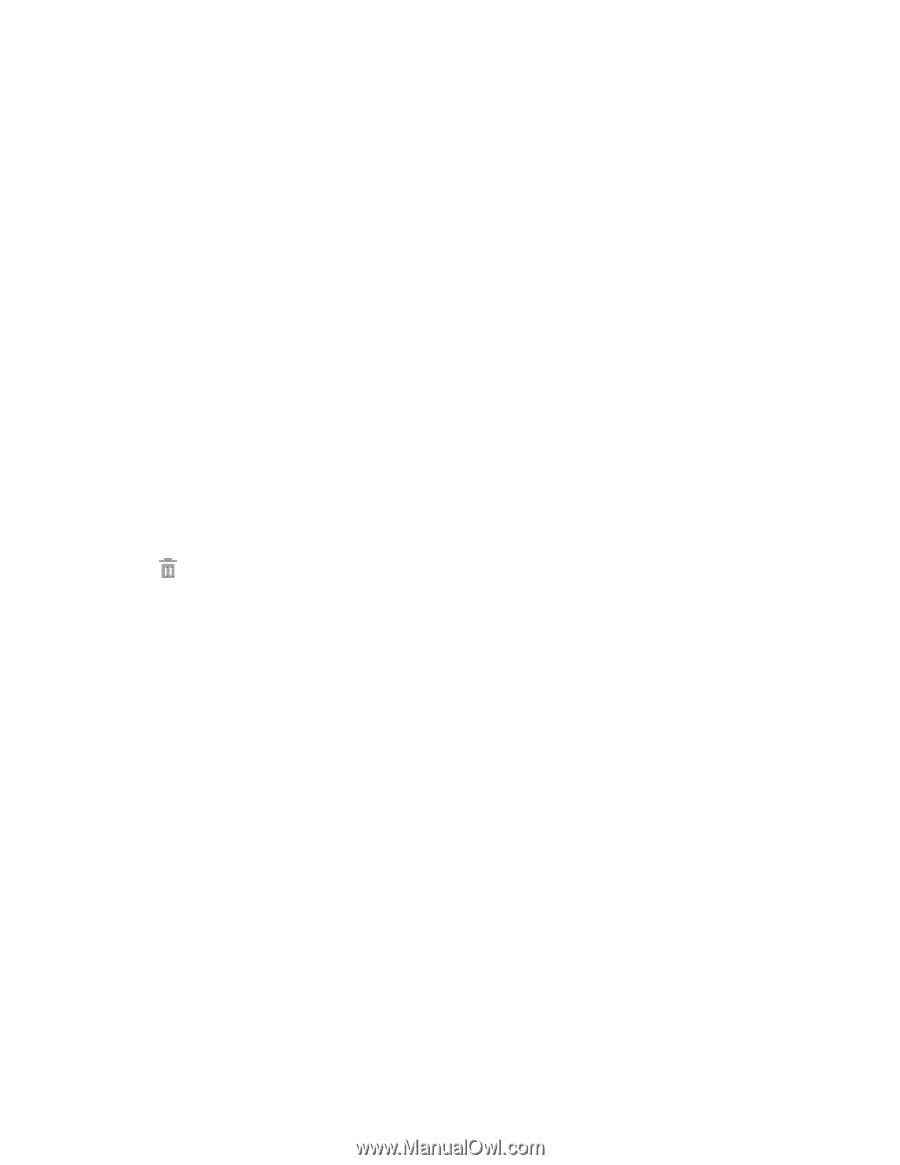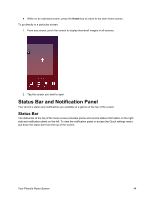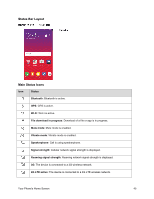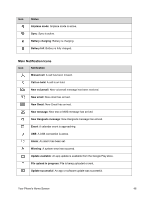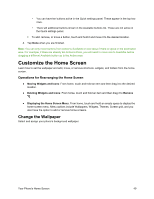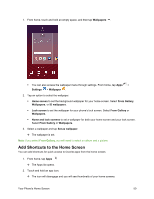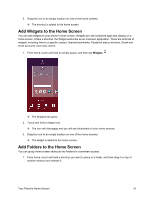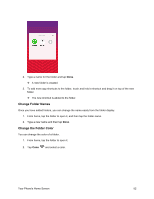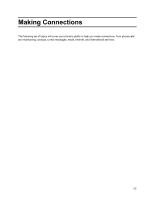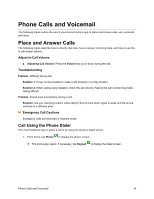Samsung SM-J700P User Guide - Page 59
Customize the Home Screen, Change the Wallpaper
 |
View all Samsung SM-J700P manuals
Add to My Manuals
Save this manual to your list of manuals |
Page 59 highlights
• You can have ten buttons active in the Quick settings panel. These appear in the top two rows. • There will additional buttons shown in the Available buttons list. These are not active in the Quick settings panel. To add, remove, or move a button, touch and hold it and move it to the desired location. 4. Tap Done when you are finished. Note: You can only move buttons from Active to Available or vice-versa if there is space in the destination area. For example, if there are already ten Active buttons, you will need to move one to Available before dragging a different Available button up to the Active area. Customize the Home Screen Learn how to set the wallpaper and add, move, or remove shortcuts, widgets, and folders from the home screen. Operations for Rearranging the Home Screen ● Moving Widgets and Icons: From home, touch and hold an item and then drag it to the desired location. ● Deleting Widgets and Icons: From home, touch and hold an item and then drag it to Remove . ● Displaying the Home Screen Menu: From home, touch and hold an empty space to display the home screen menu. Menu options include Wallpapers, Widgets, Themes, Screen grid, and you also have the option to add or remove home screens. Change the Wallpaper Select and assign your phone's background wallpaper. Your Phone's Home Screen 49