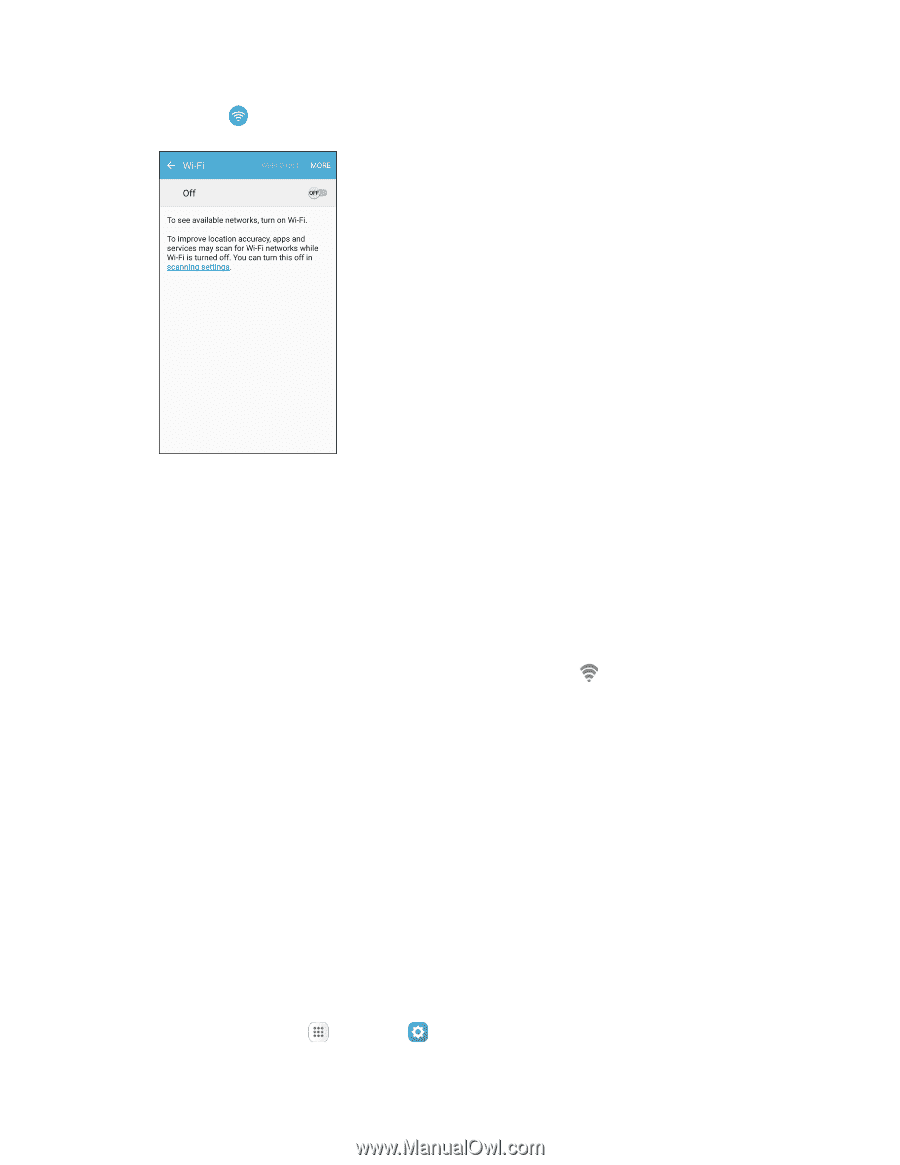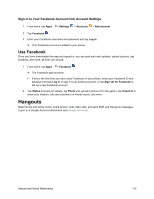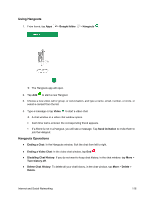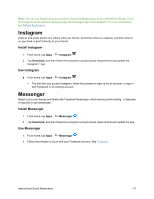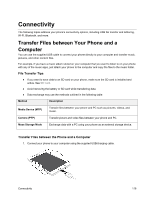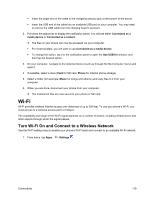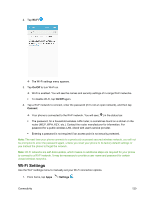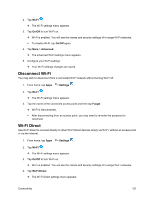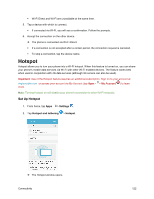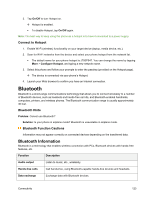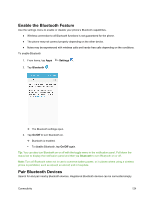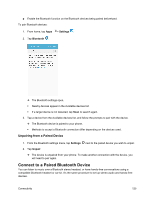Samsung SM-J700P User Guide - Page 130
Wi-Fi Settings, Wi-Fi, On/Off, Connect, Settings
 |
View all Samsung SM-J700P manuals
Add to My Manuals
Save this manual to your list of manuals |
Page 130 highlights
2. Tap Wi-Fi . The Wi-Fi settings menu appears. 3. Tap On/Off to turn Wi-Fi on. Wi-Fi is enabled. You will see the names and security settings of in-range Wi-Fi networks. To disable Wi-Fi, tap On/Off again. 4. Tap a Wi-Fi network to connect, enter the password (if it's not an open network), and then tap Connect. Your phone is connected to the Wi-Fi network. You will see ( ) in the status bar. The password, for a household wireless LAN router, is sometimes found on a sticker on the router (WEP, WPA, KEY, etc.). Contact the router manufacturer for information. For password for a public wireless LAN, check with user's service provider. Entering a password is not required if an access point is not security protected. Note: The next time your phone connects to a previously accessed secured wireless network, you will not be prompted to enter the password again, unless you reset your phone to its factory default settings or you instruct the phone to forget the network. Note: Wi-Fi networks are self-discoverable, which means no additional steps are required for your phone to connect to a Wi-Fi network. It may be necessary to provide a user name and password for certain closed wireless networks. Wi-Fi Settings Use the Wi-Fi settings menu to manually set your Wi-Fi connection options. 1. From home, tap Apps > Settings . Connectivity 120