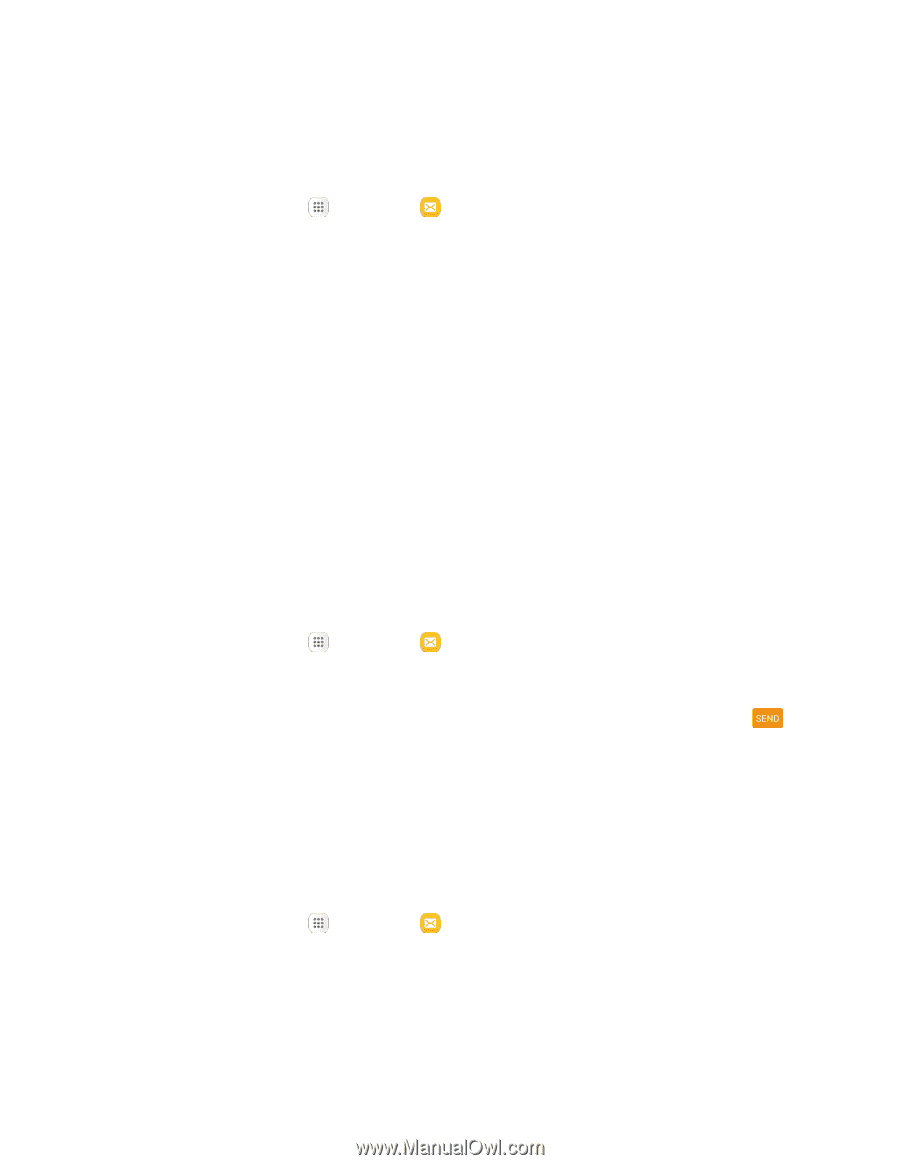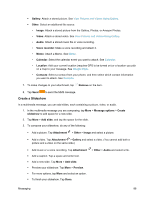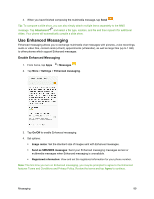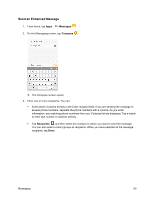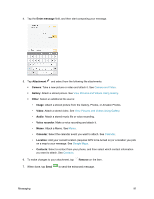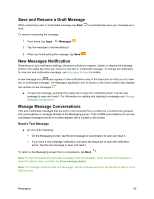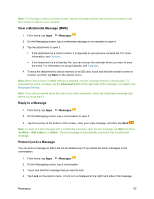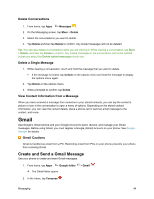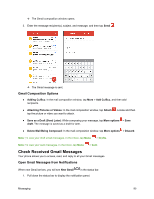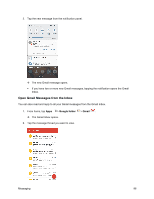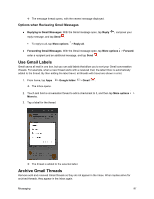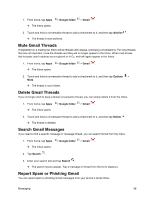Samsung SM-J700P User Guide - Page 103
View a Multimedia Message MMS, Reply to a Message, Protect Lock a Message, Download, Add subject
 |
View all Samsung SM-J700P manuals
Add to My Manuals
Save this manual to your list of manuals |
Page 103 highlights
Note: If a message contains a phone number, tap the message and then tap the phone number to dial the number or add it to your contacts. View a Multimedia Message (MMS) 1. From home, tap Apps > Messages . 2. On the Messaging screen, tap a multimedia message or conversation to open it. 3. Tap the attachment to open it. If the attachment is a vCard contact, it is imported to your phone's contacts list. For more information, see Contacts. If the attachment is a vCalendar file, you can choose the calendar where you want to save the event. For information on using Calendar, see Calendar. 4. To save the attachment to device memory or an SD card, touch and hold the sender's name or number, and then tap Save on the options menu. Note: When Auto-retrieve in MMS settings is disabled, only the message header is downloaded. To download the entire message, tap the Download button at the right side of the message. For details, see Messages Settings. Note: If you are concerned about the size of your data downloads, check the multimedia message size before you download it. Reply to a Message 1. From home, tap Apps > Messages . 2. On the Messaging screen, tap a conversation to open it. 3. Tap the text box at the bottom of the screen, enter your reply message, and then tap Send . Note: To reply to a text message with a multimedia message, open the text message, tap More and then tap More > Add subject, or Attach. The text message is automatically converted into a multimedia message. Protect (Lock) a Message You can lock a message so that it will not be deleted even if you delete the other messages in the conversation. 1. From home, tap Apps > Messages . 2. On the Messaging screen, tap a conversation. 3. Touch and hold the message that you want to lock. 4. Tap Lock on the options menu. A lock icon is displayed at the right hand side of the message. Messaging 93