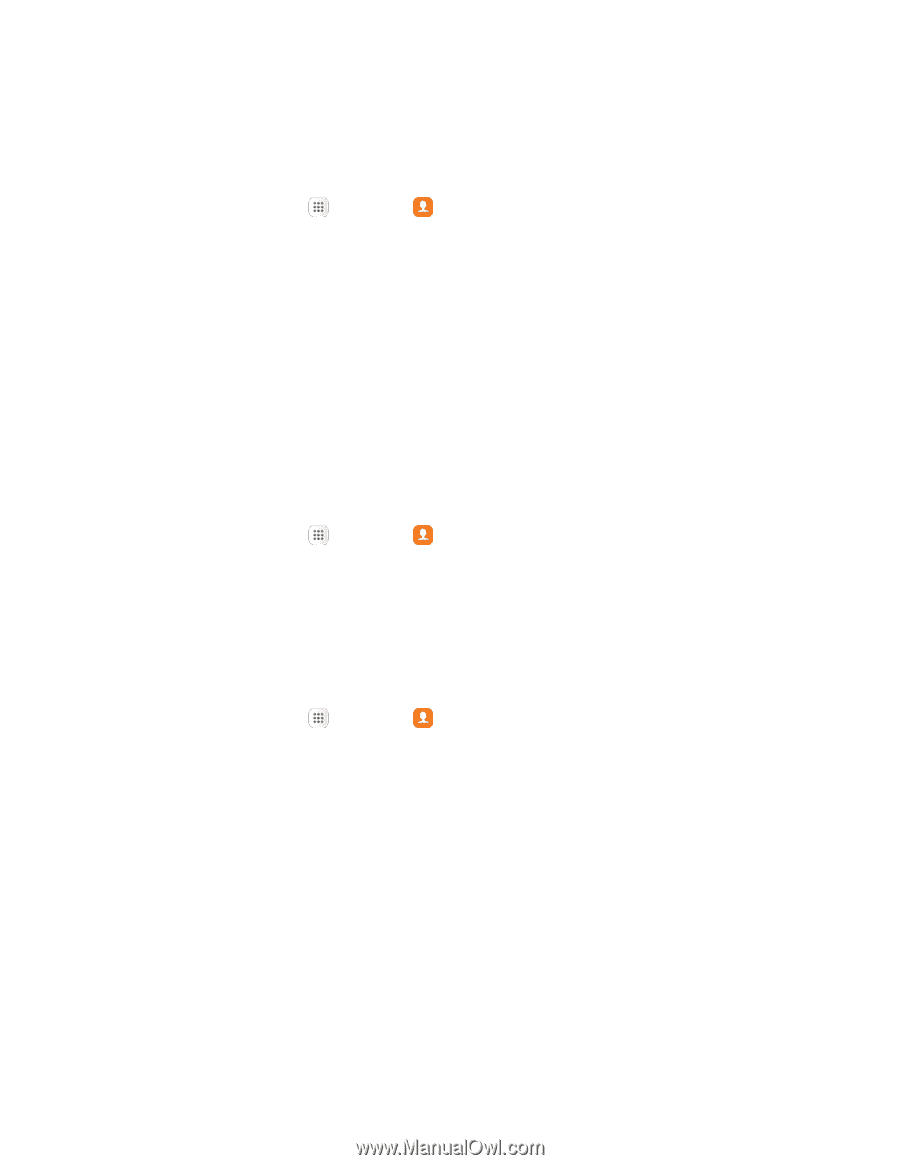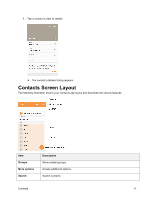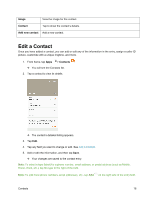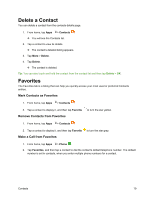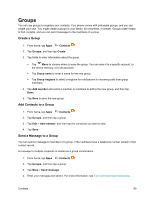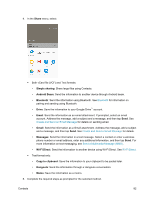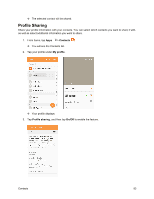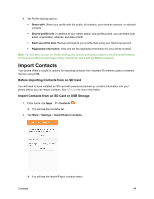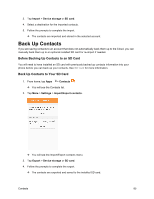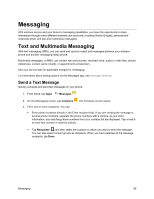Samsung SM-J700P User Guide - Page 91
Share a Contact, Send an Email to a Group, Delete a Group
 |
View all Samsung SM-J700P manuals
Add to My Manuals
Save this manual to your list of manuals |
Page 91 highlights
Send an Email to a Group You can send an email to members of a group, if the members have an email address stored in their contact record. 1. From home, tap Apps > Contacts . 2. Tap Groups, and then tap a group. 3. Tap More options > Send email. 4. Tap contacts to select them, or tap the All checkbox to select all contacts, and tap Done. Note that you will only see group members that have email addresses in their contact records. 5. Continue to choose an email account, or Gmail, and then enter your email and send it. For more information, see Create and Send an Email Message or Create and Send a Gmail Message. Delete a Group You can delete any group you created. When removing a group, you will have the option to also remove any members of the group from your accounts. 1. From home, tap Apps > Contacts > Groups. 2. Tap a group, and tap More > Delete. 3. Tap Group only or Groups and members to continue. Share a Contact You can quickly share contacts using Bluetooth, email, Gmail, or text messaging. 1. From home, tap Apps > Contacts . You will see the Contacts list. 2. Tap a contact to display it, and then tap More > Share. You will see the Share contact as menu. 3. In the Share contact as menu, select either a vCard file (VCF) or Text. Contacts 81