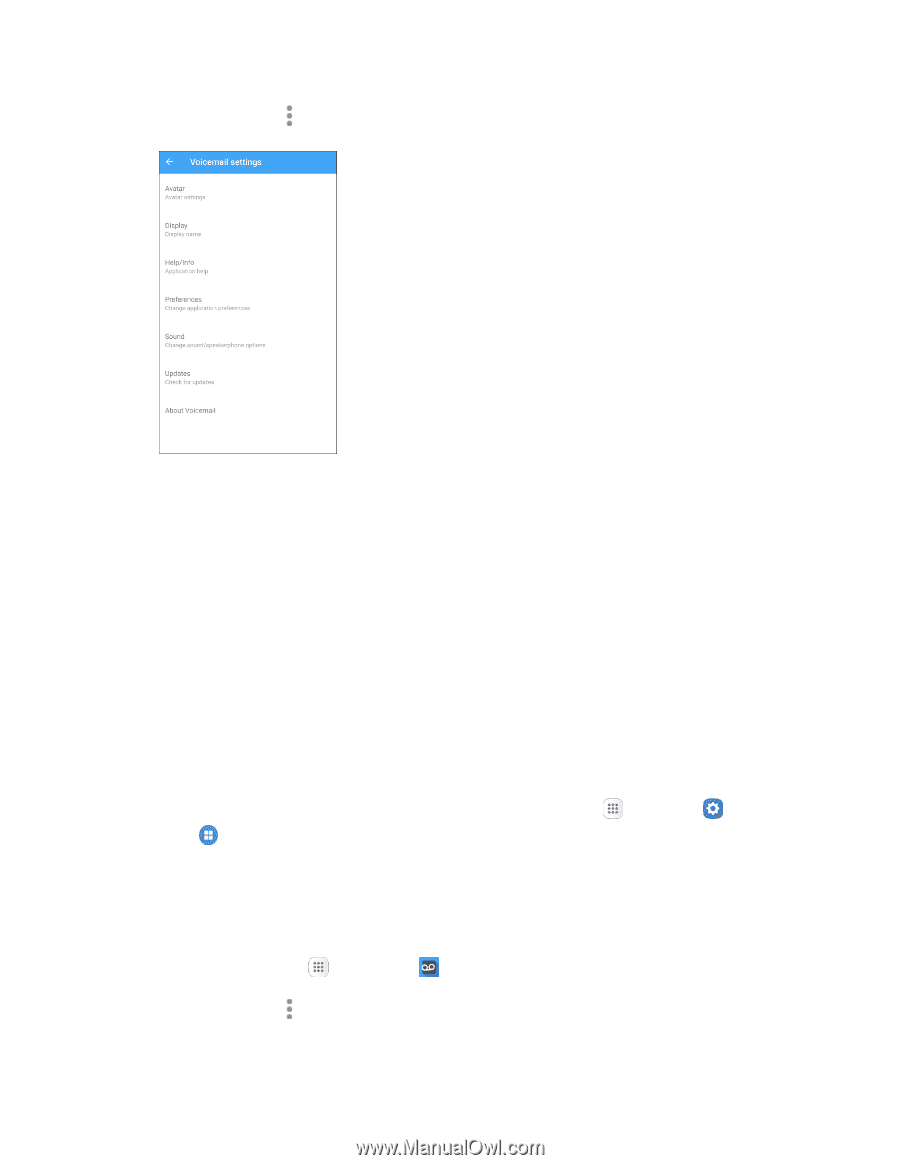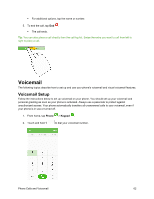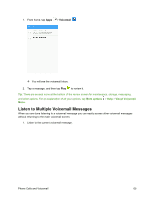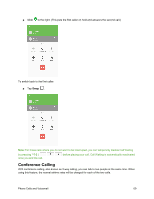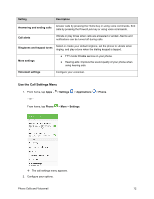Samsung SM-J700P User Guide - Page 77
Change Your Main Greeting Using the Voicemail Menu, More options, Settings, Avatar, Display, Help/Info
 |
View all Samsung SM-J700P manuals
Add to My Manuals
Save this manual to your list of manuals |
Page 77 highlights
2. Tap More options > Settings. You will see the voicemail settings menu. 3. Select an option to change its settings. Avatar: Configure you Avatar options. Display: Change your voicemail message theme and enter a name to identify yourself to people when replying or forwarding messages. Help/Info: View help topics for using Visual Voicemail. Preferences: Change your Visual Voicemail application preferences. Sound: Change your sound/speakerphone options. Updates: Check for updates. About Voicemail: View information about the application. Note: Voicemail settings can also be accessed from home by tapping Apps > Settings > Applications > Phone > Voicemail settings. Change Your Main Greeting Using the Voicemail Menu Your main greeting can be changed directly using the Visual Voicemail system. This direct access saves you from having to navigate within the voicemail menu. 1. From home, tap Apps > Voicemail . 2. Tap More options > Settings > Preferences > Personalize voicemail. 3. Tap OK to connect to the voicemail system. Follow the prompts to change your current greeting. Phone Calls and Voicemail 67