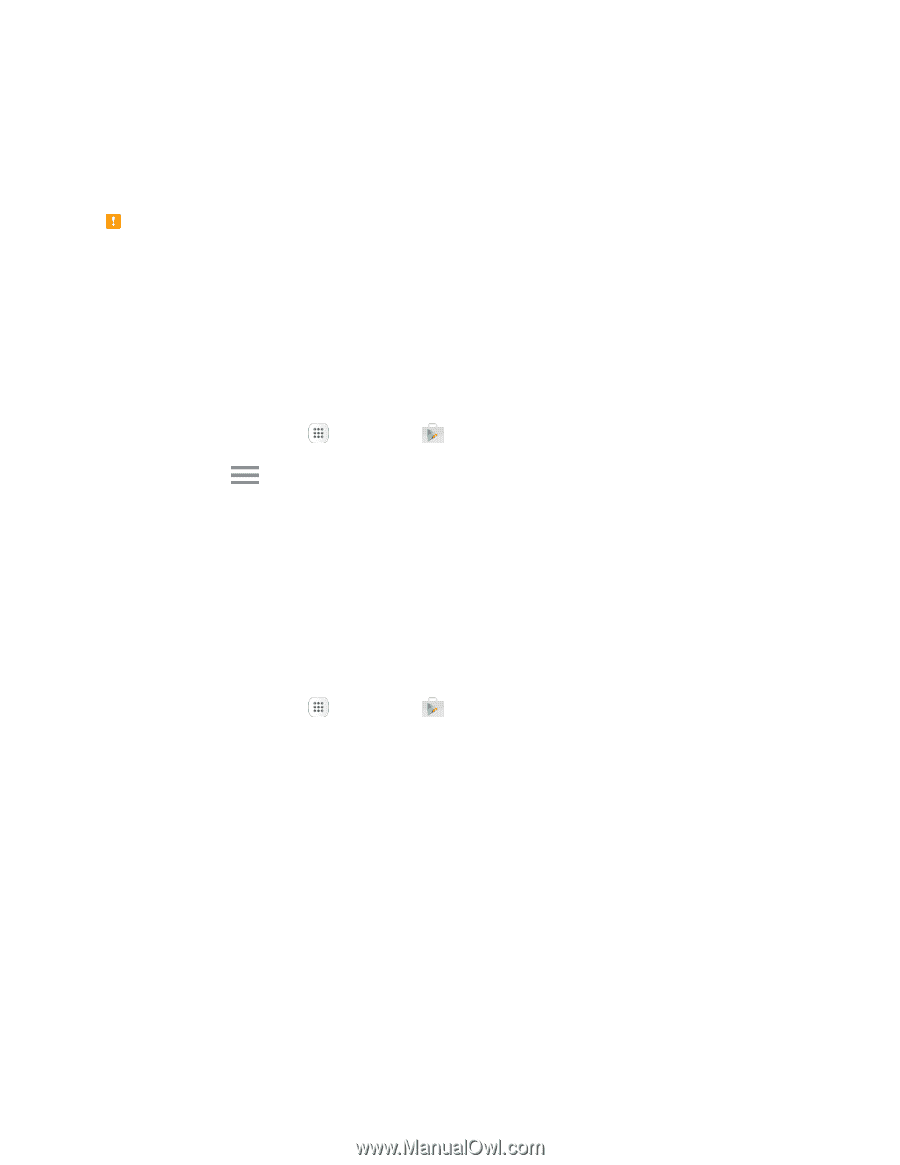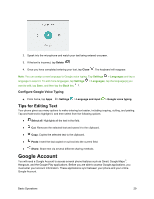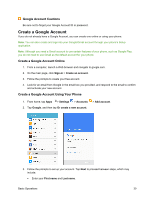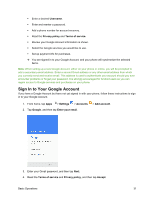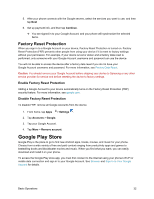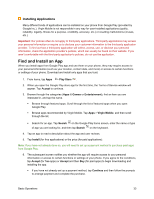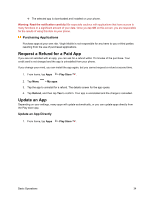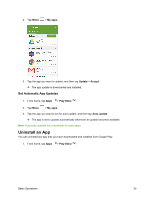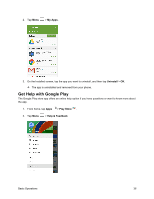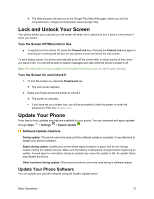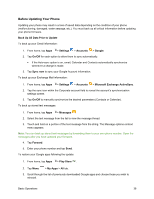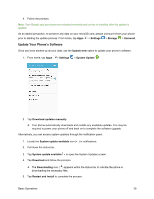Samsung SM-J700P User Guide - Page 44
Request a Refund for a Paid App, Update an App, Purchasing Applications, Update an App Directly
 |
View all Samsung SM-J700P manuals
Add to My Manuals
Save this manual to your list of manuals |
Page 44 highlights
The selected app is downloaded and installed on your phone. Warning: Read the notification carefully! Be especially cautious with applications that have access to many functions or a significant amount of your data. Once you tap OK on this screen, you are responsible for the results of using this item on your phone. Purchasing Applications Purchase apps at your own risk. Virgin Mobile is not responsible for any harm to you or third parties resulting from the use of purchased applications. Request a Refund for a Paid App If you are not satisfied with an app, you can ask for a refund within 15 minutes of the purchase. Your credit card is not charged and the app is uninstalled from your phone. If you change your mind, you can install the app again, but you cannot request a refund a second time. 1. From home, tap Apps > Play Store . 2. Tap Menu > My apps. 3. Tap the app to uninstall for a refund. The details screen for the app opens. 4. Tap Refund, and then tap Yes to confirm. Your app is uninstalled and the charge is cancelled. Update an App Depending on your settings, many apps will update automatically, or you can update apps directly from the Play store app. Update an App Directly 1. From home, tap Apps > Play Store . Basic Operations 34