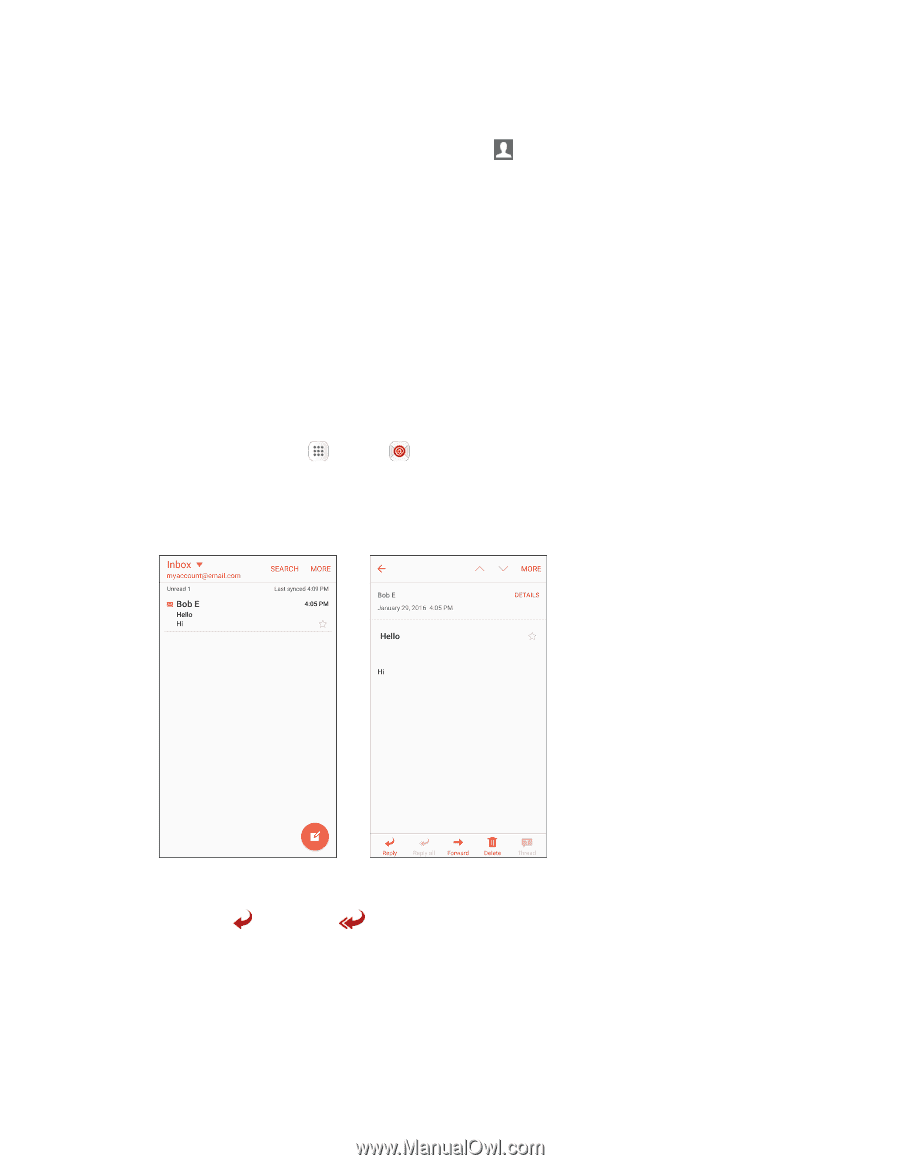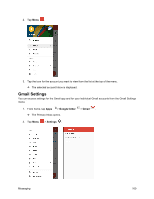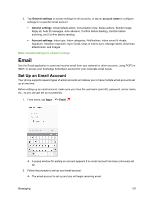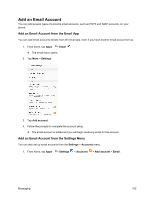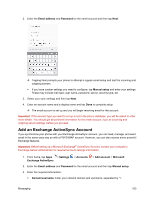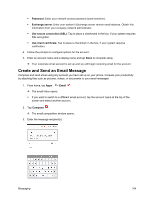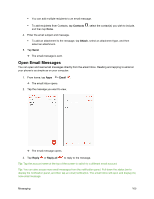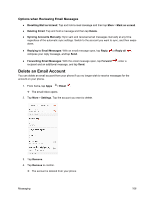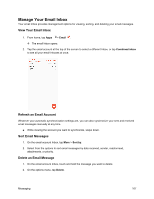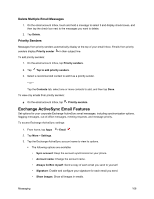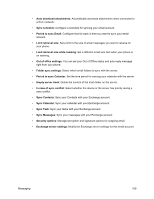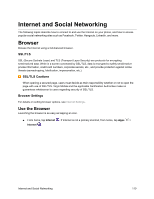Samsung SM-J700P User Guide - Page 115
Open Email Messages, Contacts, Attach, Email, Reply, Reply all
 |
View all Samsung SM-J700P manuals
Add to My Manuals
Save this manual to your list of manuals |
Page 115 highlights
You can add multiple recipients to an email message. To add recipients from Contacts, tap Contacts , select the contact(s) you wish to include, and then tap Done. 4. Enter the email subject and message. To add an attachment to the message, tap Attach, select an attachment type, and then select an attachment. 5. Tap Send. The email message is sent. Open Email Messages You can open and read email messages directly from the email Inbox. Reading and replying to email on your phone is as simple as on your computer. 1. From home, tap Apps > Email . The email Inbox opens. 2. Tap the message you want to view. The email message opens. 3. Tap Reply or Reply all to reply to the message. Tip: Tap the account name at the top of the screen to switch to a different email account. Tip: You can also access new email messages from the notification panel. Pull down the status bar to display the notification panel, and then tap an email notification. The email Inbox will open and display the new email message. Messaging 105