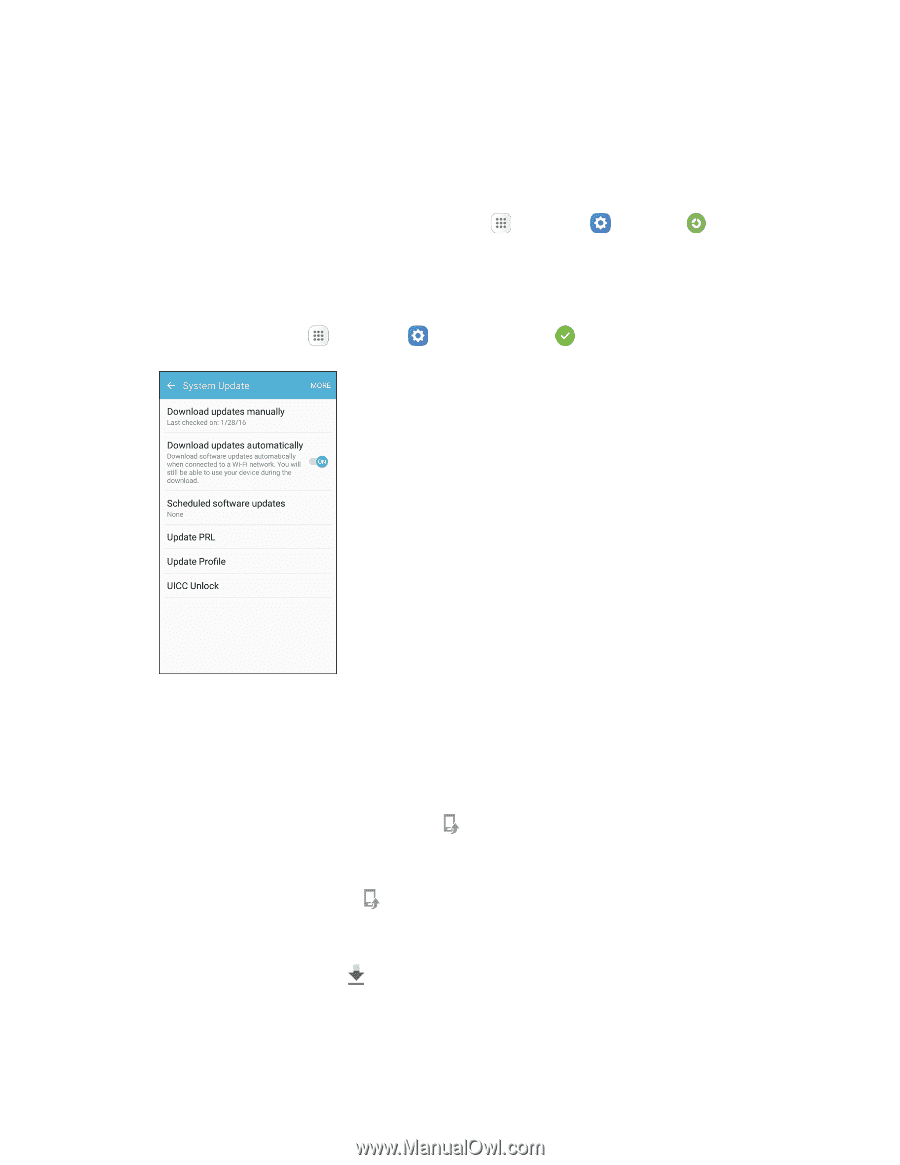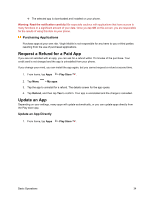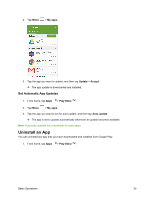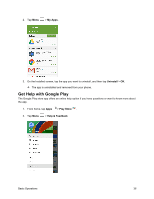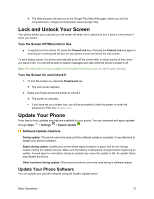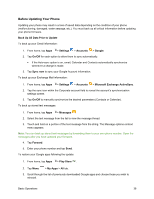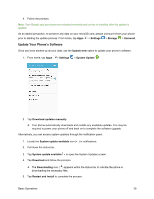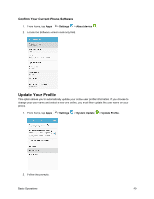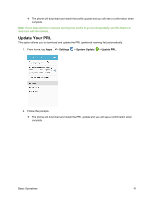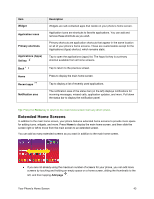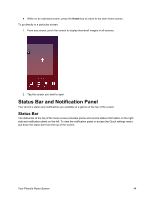Samsung SM-J700P User Guide - Page 49
Update Your Phone's Software, Settings, Storage, Unmount, Update now, System Update
 |
View all Samsung SM-J700P manuals
Add to My Manuals
Save this manual to your list of manuals |
Page 49 highlights
4. Follow the prompts. Note: Your Google app purchases are reloaded remotely and can be re-installed after the update is applied. As an added precaution, to preserve any data on your microSD card, please unmount it from your phone prior to starting the update process. From home, tap Apps > Settings > Storage > Unmount. Update Your Phone's Software Once you have backed up all your data, use the Update now option to update your phone's software. 1. From home, tap Apps > Settings > System Update . 2. Tap Download updates manually. Your phone automatically downloads and installs any available updates. You may be required to power your phone off and back on to complete the software upgrade. Alternatively, you can access system updates through the notification panel. 1. Locate the System update available icon ( ) in notifications. 2. Pull down the status bar. 3. Tap System update available to open the System Updates screen. 4. Tap Download and follow the prompts. The Downloading icon ( ) appears within the status bar to indicate the phone is downloading the necessary files. 5. Tap Restart and install to complete the process. Basic Operations 39