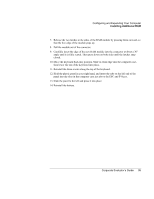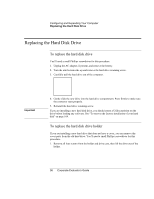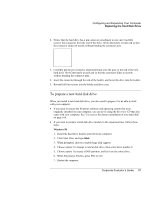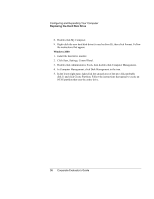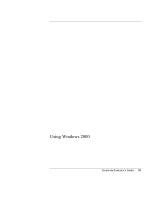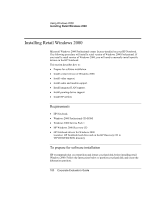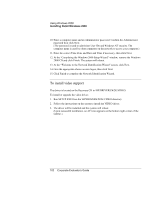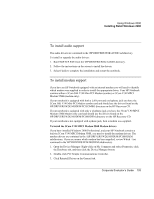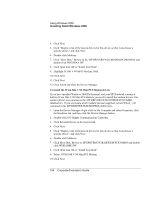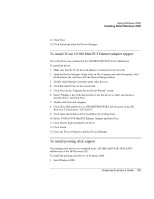HP OmniBook 500 hp omnibook 500 - Corporate Evaluator's Guide - Page 100
Using Windows 2000, Installing Retail Windows 2000, Requirements, To prepare for software installation - cd rom driver windows me
 |
View all HP OmniBook 500 manuals
Add to My Manuals
Save this manual to your list of manuals |
Page 100 highlights
Using Windows 2000 Installing Retail Windows 2000 Installing Retail Windows 2000 Microsoft Windows 2000 Professional comes factory-installed on your HP Notebook. The following procedure will install a retail version of Windows 2000 Professional. If you install a retail version of Windows 2000, you will need to manually install specific drivers on the HP Notebook. This section describes how to: • Prepare for software installation. • Install a retail version of Windows 2000. • Install video support. • Install audio and modem support. • Install integrated LAN support. • Install pointing device support. • Install HP utilities Requirements • HP Notebook • Windows 2000 Professional CD-ROM • Windows 2000 Service Pack 1 • HP Windows 2000 Recovery CD • HP Notebook drivers for Windows 2000 Location: HP Notebook hard drive and on the HP Recovery CD in \HP\DRIVERS\W2K directory To prepare for software installation HP recommends that you repartition and format your hard disk before installing retail Windows 2000. Follow the instructions below to partition your hard disk and create the hibernation partition. 100 Corporate Evaluator's Guide