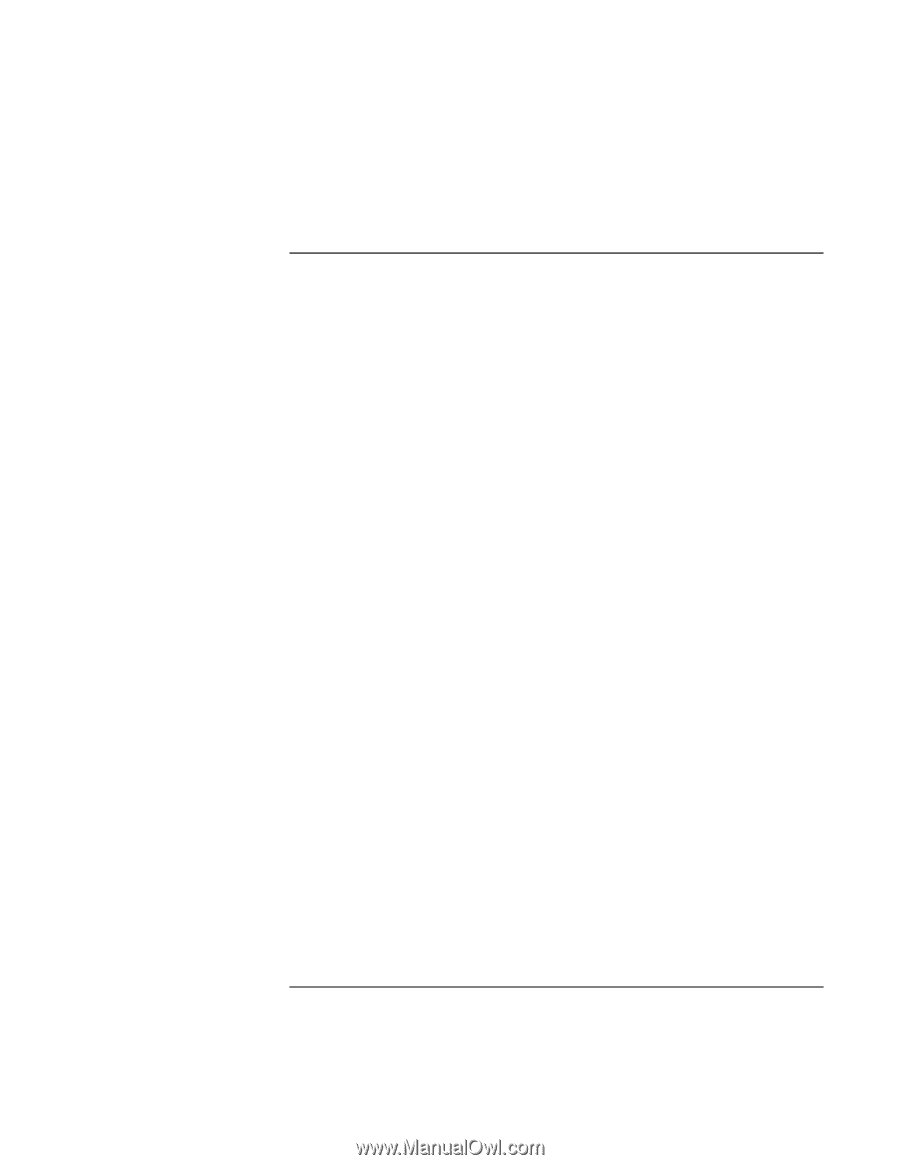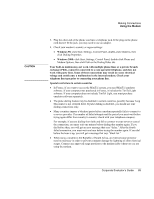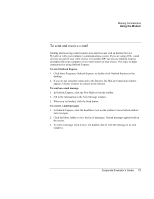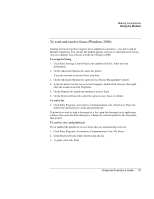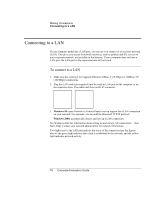HP OmniBook 500 hp omnibook 500 - Corporate Evaluator's Guide - Page 74
To send and receive faxes (Windows 98), Click Start, Programs, QuickLink
 |
View all HP OmniBook 500 manuals
Add to My Manuals
Save this manual to your list of manuals |
Page 74 highlights
Making Connections Using the Modem To send and receive faxes (Windows 98) Sending and receiving faxes requires just a telephone connection-you don't need an Internet connection. You can use the modem and fax software to send and receive faxes on your computer. QuickLink fax software is included with Windows 98 on the hard disk. To start QuickLink • Click Start, Programs, QuickLink, QuickLink. The first time you start QuickLink, the Setup Wizard steps you through the process of setting options and customizing the program for your personal use. Follow the onscreen instructions. If you're not sure which setting to choose, accept the default choice. To send a fax 1. In QuickLink, click the QuickFax tool on the toolbar. 2. Enter the fax number and the recipient's name and company. 3. Type the message body in the QuickFax Note area. 4. Click Send Fax. If instead you want to send a document as a fax, open the document in its application window, then open the Print dialog box. Change the selected printer to QuickLink, then print it. To receive faxes Faxes are automatically received when QuickLink is running in an open or minimized window. New faxes are indicated in the status box in the QuickLink window. To receive a fax manually, follow these steps. 1. When a fax call is coming in, click Start on the QuickLink menu bar. 2. Click Manual Fax Receive. To view and print a fax 1. In QuickLink, click the Fax Viewer tool on the toolbar. 2. Click Yes to view the fax now. 3. Click the printer icon to print the fax. 74 Corporate Evaluator's Guide