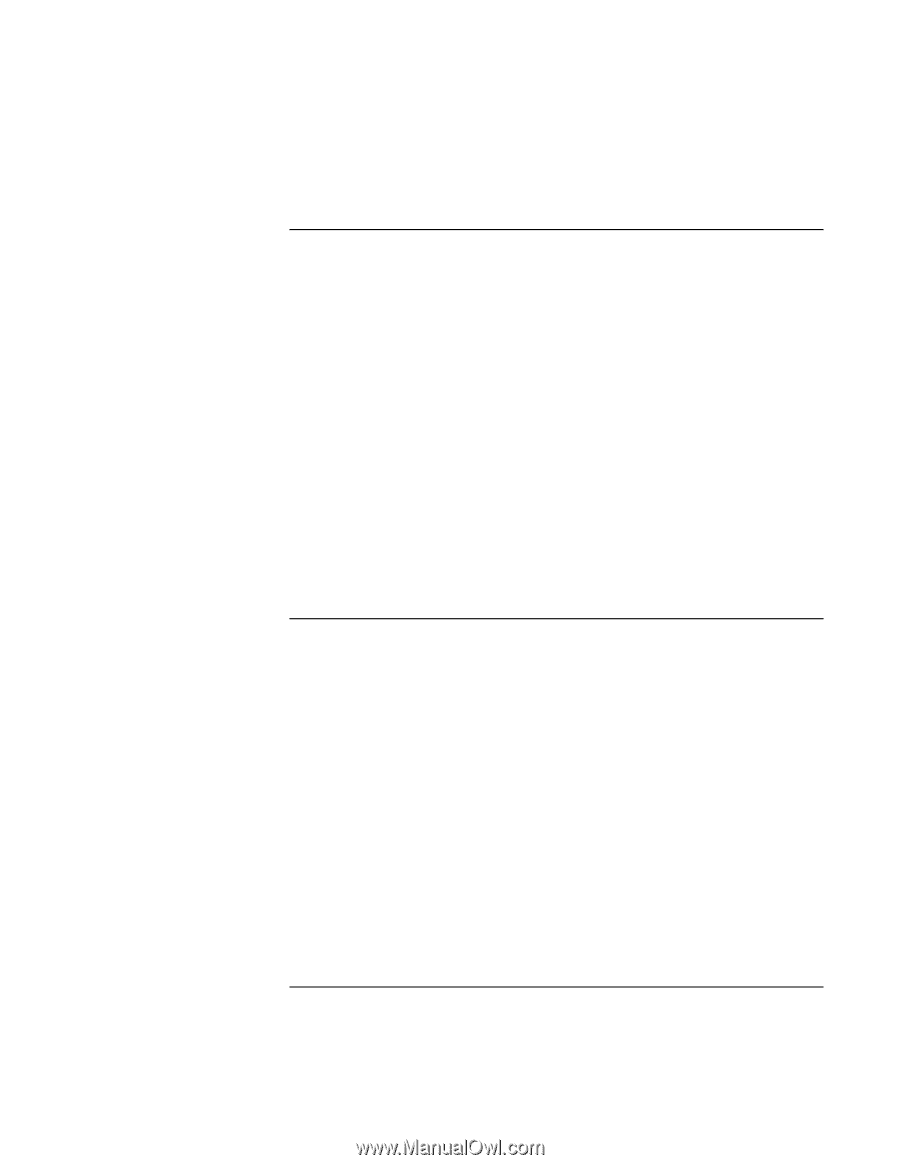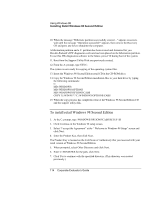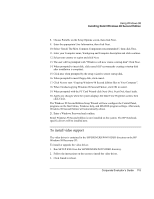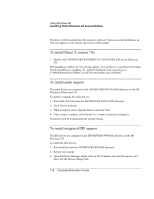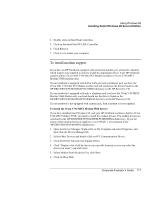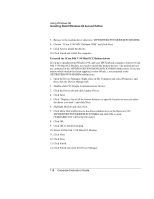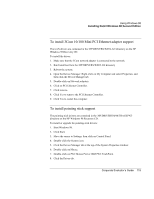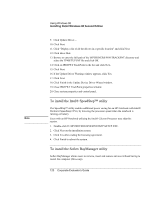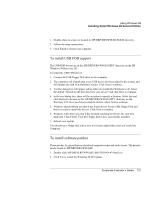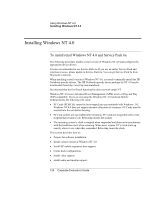HP OmniBook 500 hp omnibook 500 - Corporate Evaluator's Guide - Page 119
Using Windows 98, Corporate Evaluator's Guide, Run Install.bat from the \HP\DRIVERS\W98\LAN directory
 |
View all HP OmniBook 500 manuals
Add to My Manuals
Save this manual to your list of manuals |
Page 119 highlights
Using Windows 98 Installing Retail Windows 98 Second Edition To install 3Com 10/100 Mini PCI Ethernet adapter support The LAN drivers are contained in the \HP\DRIVERS\W98\LAN directory on the HP Windows 98 Recovery CD. To install the driver: 1. Make sure that the 3Com network adapter is connected to the network. 2. Run Install.bat from the \HP\DRIVERS\W98\LAN directory 3. Reboot the system. 4. Open the Device Manager: Right-click on My Computer and select Properties, and then click the Device Manager tab. 5. Double-click on Network adapters. 6. Click on PCI Ethernet Controller. 7. Click remove. 8. Click Yes to remove the PCI Ethernet Controller. 9. Click Yes to restart the computer. To install pointing stick support The pointing stick drivers are contained in the \HP\DRIVERS\W98\TRACKPNT directory on the HP Windows 98 Recovery CD. To install or upgrade the pointing stick drivers: 1. Start Windows 98. 2. Click Start. 3. Move the cursor to Settings; then click on Control Panel. 4. Double-click the System icon. 5. Click the Device Manager tab at the top of the System Properties window. 6. Double-click on Mouse. 7. Double-click on PS/2 Mouse Port or IBM PS/2 TrackPoint. 8. Click the Driver tab. Corporate Evaluator's Guide 119