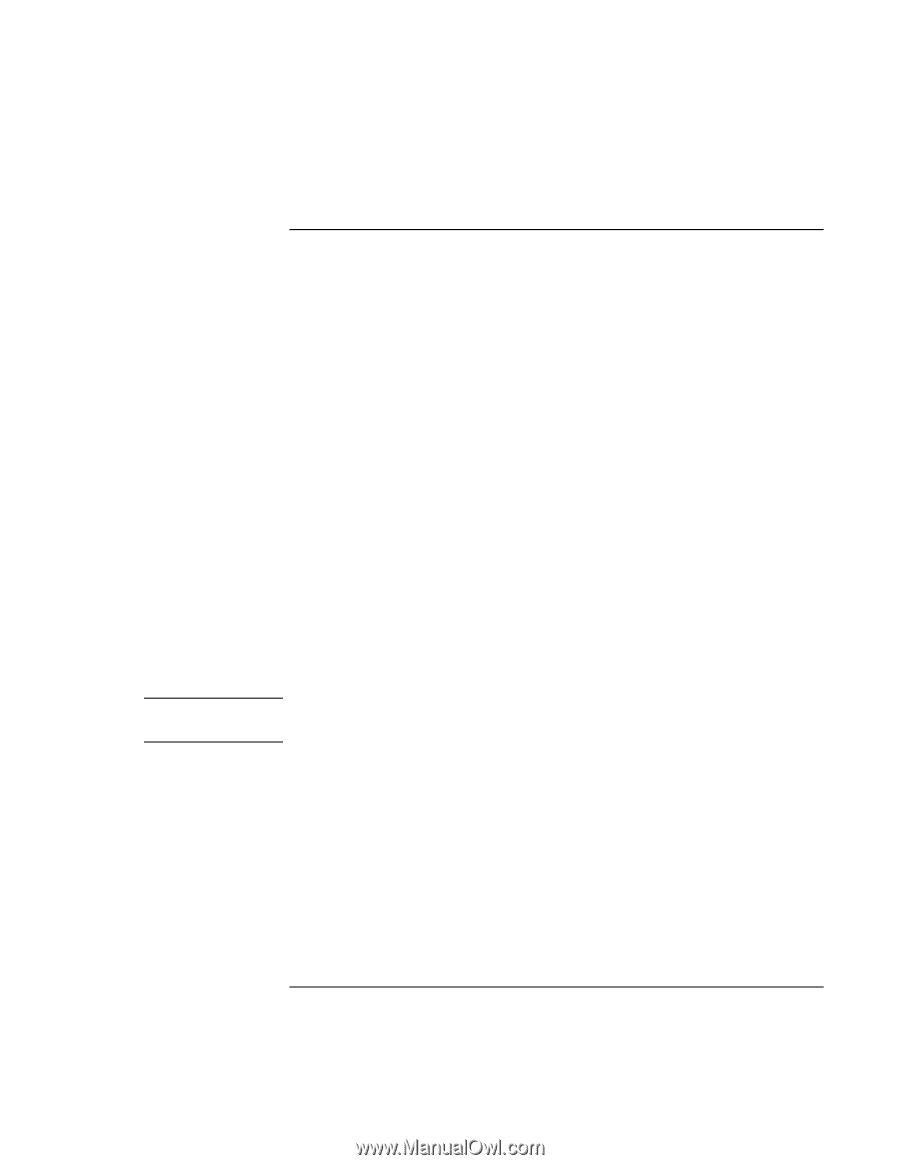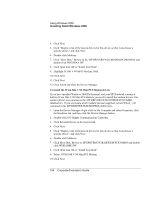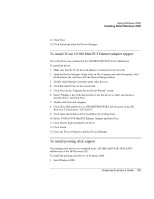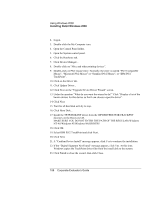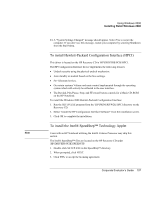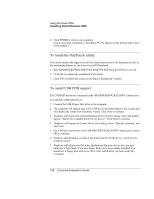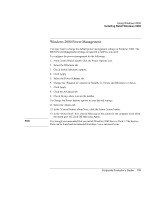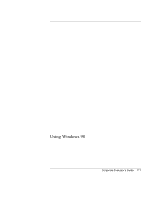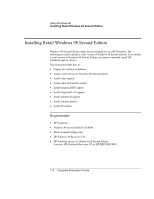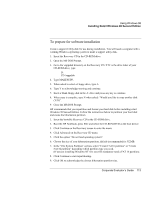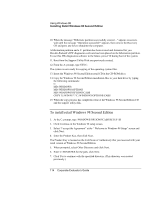HP OmniBook 500 hp omnibook 500 - Corporate Evaluator's Guide - Page 109
Windows 2000 Power Management, Using Windows 2000, Corporate Evaluator's Guide
 |
View all HP OmniBook 500 manuals
Add to My Manuals
Save this manual to your list of manuals |
Page 109 highlights
Using Windows 2000 Installing Retail Windows 2000 Windows 2000 Power Management Note You may want to change the default power management settings in Windows 2000. The BIOS Power Management settings are ignored if ACPI is activated. To configure the power management do the following: 1. From Control Panel, double-click the Power Options icon. 2. Select the Hibernate tab. 3. Check Enable hibernate support. 4. Click Apply. 5. Select the Power Schemes tab. 6. Change the "Plugged in" options for Standby to 3 hours and Hibernate to 4 hours. 7. Click Apply. 8. Click the Advanced tab. 9. Check Always show icon on the taskbar. 10. Change the Power buttons options to your desired settings. 11. Select the Alarms tab. 12. In the "Critical battery alarm" box, click the Alarm Action button. 13. In the "Power level" box, choose Hibernate as the action for the computer to do when the alarm goes off, click OK then click Apply. It is strongly recommended that you install Windows 2000 Service Pack 1. The Service Pack can be found and downloaded from http://www.microsoft.com. Corporate Evaluator's Guide 109