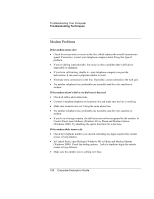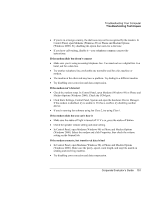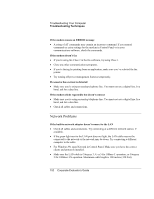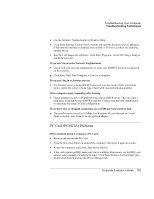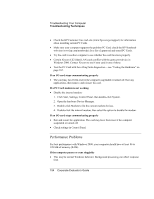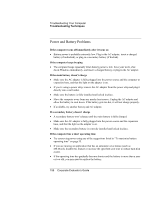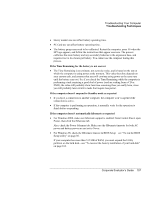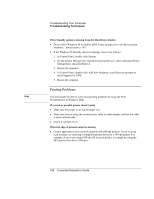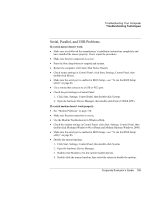HP OmniBook 500 hp omnibook 500 - Corporate Evaluator's Guide - Page 155
If the computer stops responding, If the computer shuts down slowly, From the Power menu
 |
View all HP OmniBook 500 manuals
Add to My Manuals
Save this manual to your list of manuals |
Page 155 highlights
Troubleshooting Your Computer Troubleshooting Techniques • Certain background operations (such as VirusScan) can affect performance. • Press CTRL+ALT+DEL to see if an application is not responding. • Restart the computer: click Start, Shut Down, Restart. • Some file browsers respond slowly while processing graphics or waiting for broken network connections to time out. • If the computer's hard disk drive frequently runs (as indicated by the hard drive light on the front of the computer) while the computer appears to be paused or running slowly, Windows is likely spending excess time writing to its swap file on the computer's hard disk. If this occurs frequently, consider installing additional memory. • Check the amount of available free disk space. Delete temporary and unneeded files. • Check settings in the BIOS Setup utility: 1. Click Start, Shut Down, Restart. 2. When the HP logo appears, press F2 to enter BIOS Setup. 3. If the problem occurs only on battery power, turn off Smart CPU Mode in the Power menu. 4. From the Power menu, set the Power Management Mode to Max. Performance. 5. Press F10 to save and exit BIOS Setup. If the computer stops responding • Press CTRL+ALT+DEL to end the application that is not responding. • Slide and hold the power button for at least four seconds to turn off and reset the computer. Then press the blue sleep button to turn the computer back on. • If nothing happens, insert a straightened paper clip into the system-off switch on the left side of the computer. Then press the blue sleep button to turn the computer back on. • If the computer is docked, reset the expansion base-see "To reset the computer" on page 27. If the computer shuts down slowly • For Windows 98, double-click the VirusScan icon in the taskbar, then click Properties and view the Detection tab. Clear Shutdown under Scan Floppies. If VirusScan tries to scan the floppy drive at shutdown without a floppy drive present, the computer may take several minutes to shut down and may beep loudly. Corporate Evaluator's Guide 155