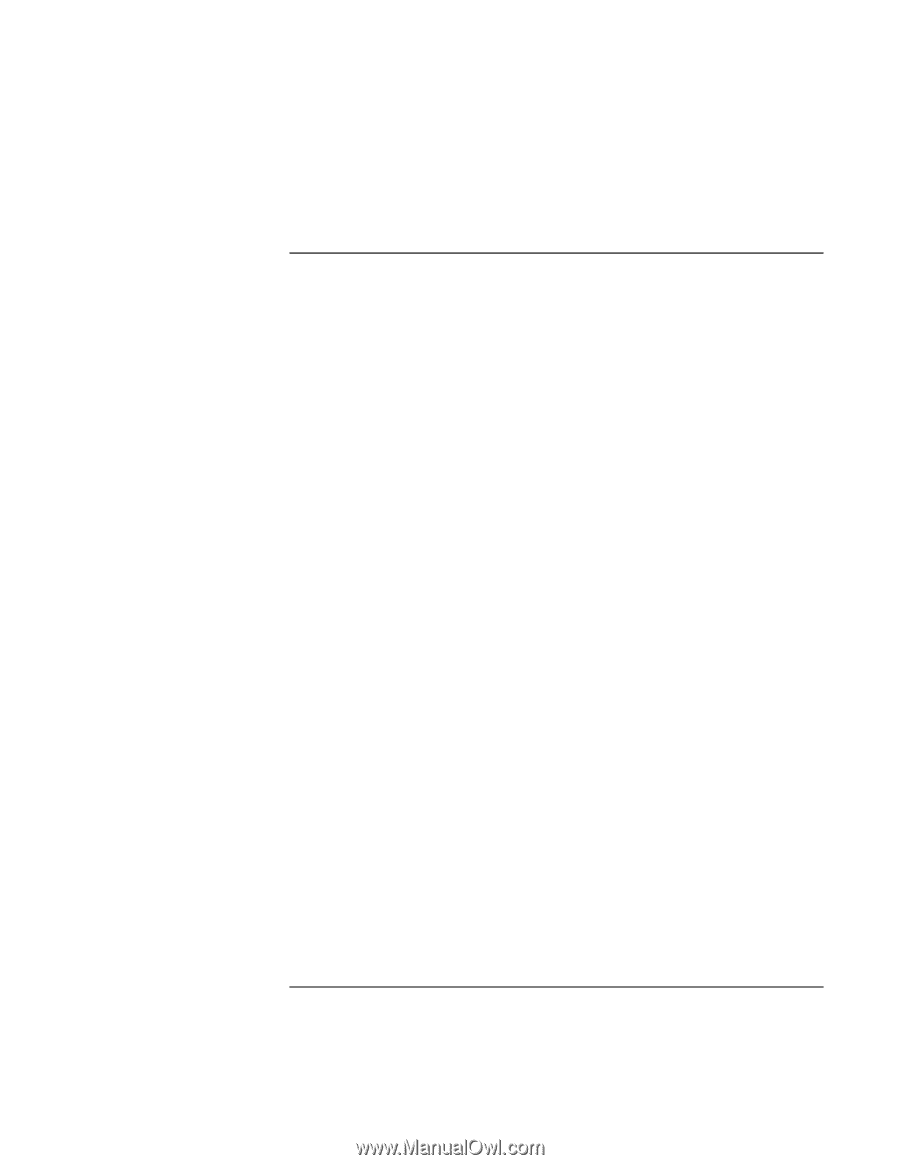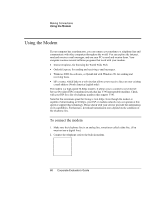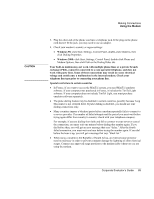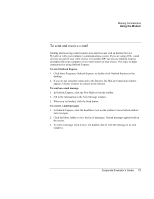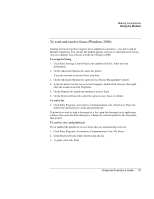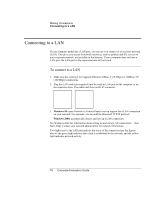HP OmniBook 500 hp omnibook 500 - Corporate Evaluator's Guide - Page 73
To send and receive e-mail, Click Start, Programs, Outlook Express
 |
View all HP OmniBook 500 manuals
Add to My Manuals
Save this manual to your list of manuals |
Page 73 highlights
Making Connections Using the Modem To send and receive e-mail Sending and receiving e-mail requires an e-mail account with an Internet Service Provider or with your company's communications system. If you are using AOL, e-mail services are part of your AOL service. For another ISP, you can use Outlook Express (included with your computer) or an e-mail system of your choice. This topic includes instructions for using Outlook Express. To start Outlook Express 1. Click Start, Programs, Outlook Express, or double-click Outlook Express on the desktop. 2. If you are not currently connected to the Internet, the Dial-up Connection window appears. Choose Connect to connect to the Internet. To send an e-mail message 1. In Outlook Express, click the New Mail tool on the toolbar. 2. Fill in the information in the New Message window. 3. When you're finished, click the Send button. To receive e-mail messages 1. In Outlook Express, click the Send/Recv tool on the toolbar to have Outlook deliver new messages. 2. Click the Inbox folder to view the list of messages. Unread messages appear bold on the screen. 3. To view a message, click it once. (Or double-click to view the message in its own window.) Corporate Evaluator's Guide 73