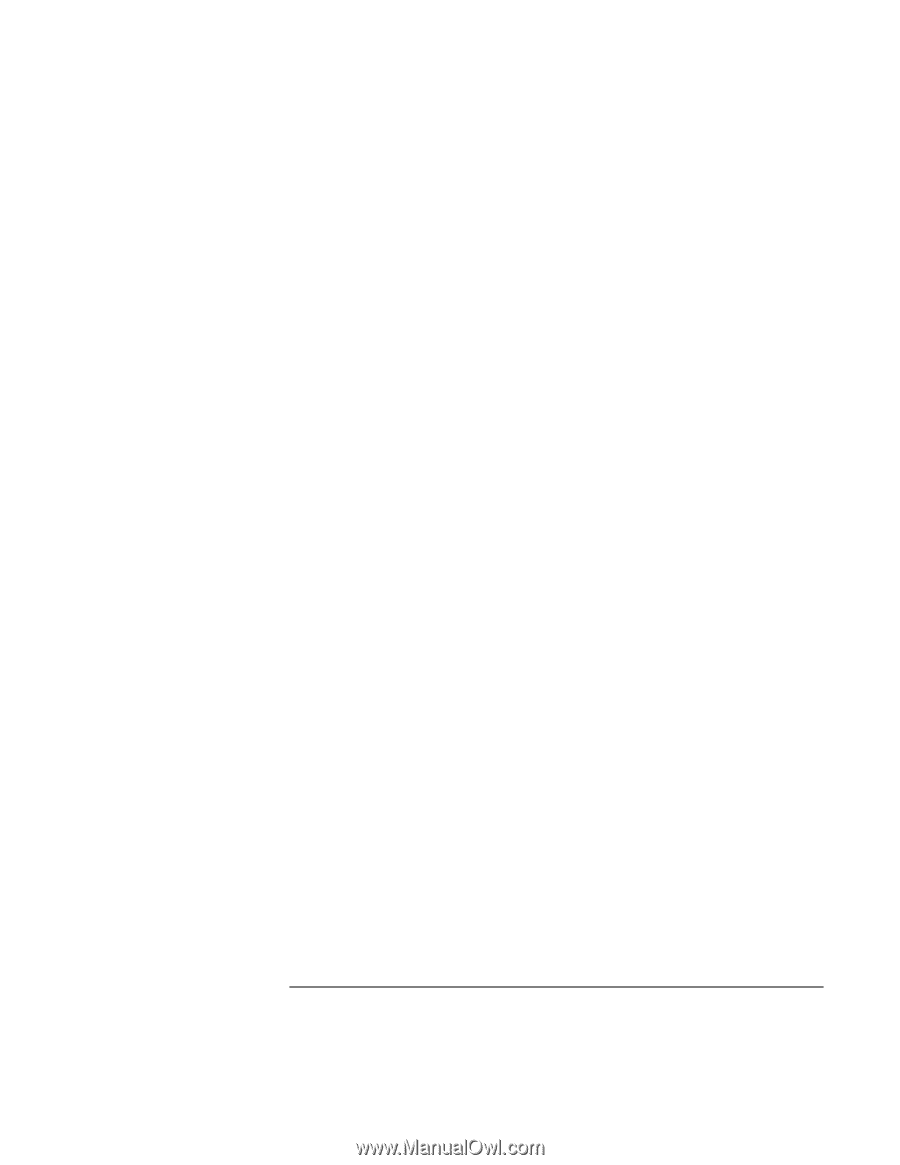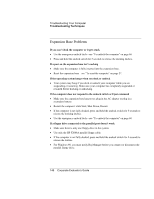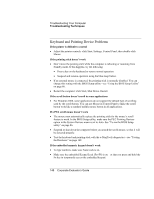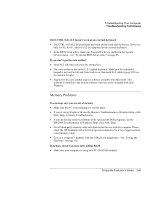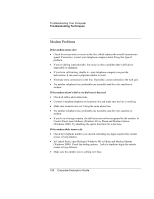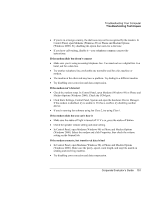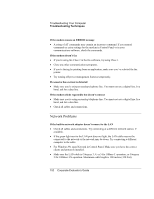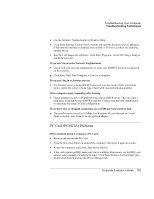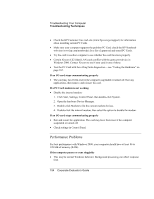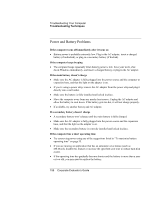HP OmniBook 500 hp omnibook 500 - Corporate Evaluator's Guide - Page 151
If the modem dials but doesn’t connect, If the modem isn’t detected, If the modem connects
 |
View all HP OmniBook 500 manuals
Add to My Manuals
Save this manual to your list of manuals |
Page 151 highlights
Troubleshooting Your Computer Troubleshooting Techniques • If you're in a foreign country, the dial tone may not be recognized by the modem. In Control Panel, open Modems (Windows 98) or Phone and Modem Options (Windows 2000). Try disabling the option that waits for a dial tone. • If you have call-waiting, disable it-your telephone company can provide instructions. If the modem dials but doesn't connect • Make sure you're using an analog telephone line. You must not use a digital line. In a hotel, ask for a data line. • Try another telephone line, preferably one normally used for a fax machine or modem. • The modem at the other end may have a problem. Try dialing to a different modem. • Try disabling error correction and data compression. If the modem isn't detected • Check the modem setup. In Control Panel, open Modems (Windows 98) or Phone and Modem Options (Windows 2000). Check the COM port. • Click Start, Settings, Control Panel, System and open the hardware Device Manager. If the modem is disabled, try to enable it. If it has a conflict, try disabling another device. • If you're running fax software using fax Class 2, try using Class 1. If the modem dials but you can't hear it • Make sure the audio-off light is turned off. If it's on, press the audio-off button. • Check the speaker volume setting and mute setting. • In Control Panel, open Modems (Windows 98) or Phone and Modem Options (Windows 2000). Select the modem and click Properties, then check the volume setting on the General tab. If the modem connects, but transferred data is bad • In Control Panel, open Modems (Windows 98) or Phone and Modem Options (Windows 2000). Make sure the parity, speed, word length, and stop bits match on sending and receiving modems. • Try disabling error correction and data compression. Corporate Evaluator's Guide 151