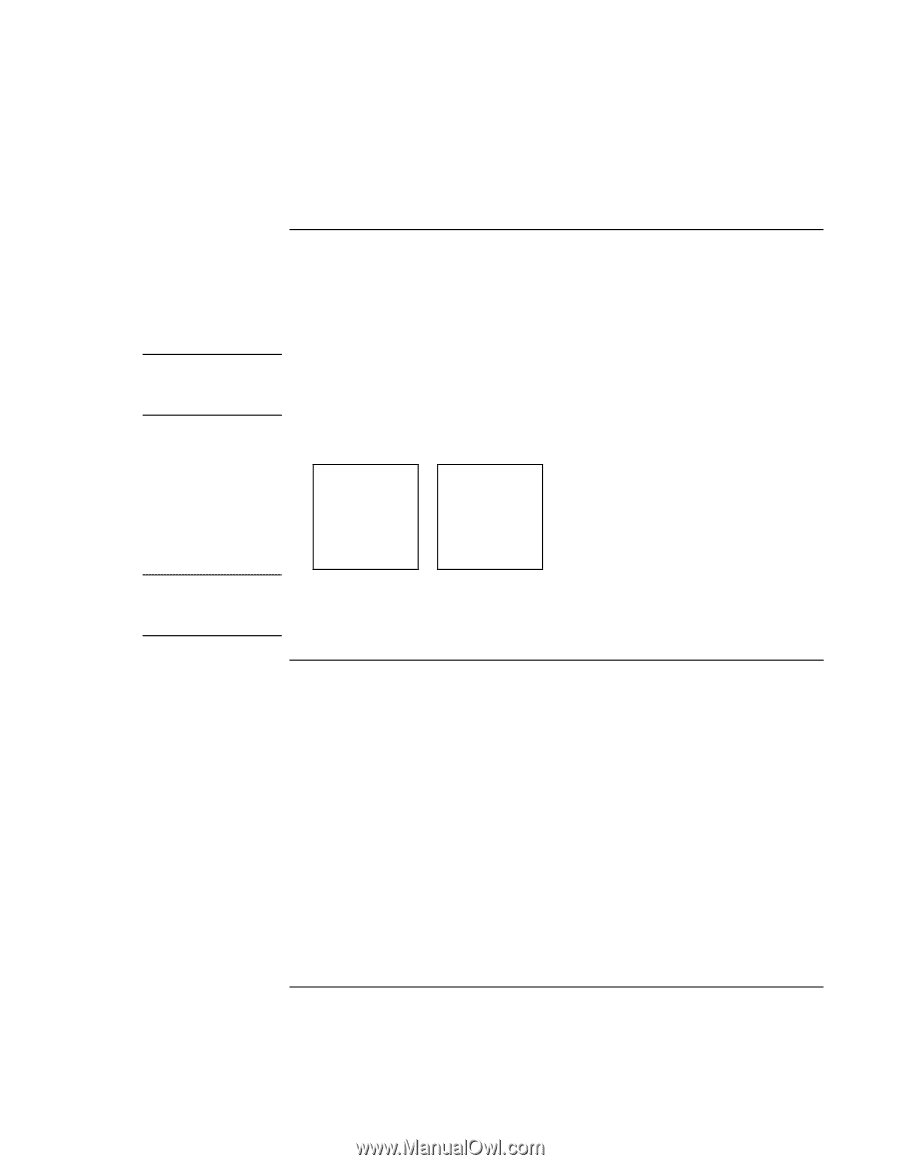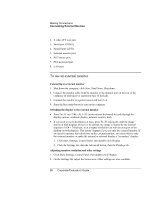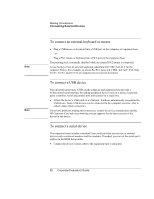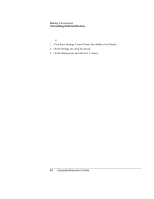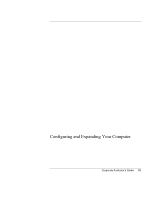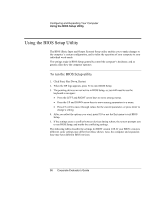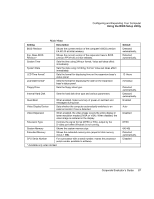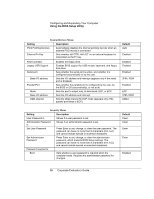HP OmniBook 500 hp omnibook 500 - Corporate Evaluator's Guide - Page 83
To connect an audio device, To use a TV set as a monitor, damage your notebook.
 |
View all HP OmniBook 500 manuals
Add to My Manuals
Save this manual to your list of manuals |
Page 83 highlights
CAUTION Making Connections Connecting External Devices To connect an audio device Your computer includes a built-in microphone (in front of the right hinge) that you can use to record voice, sound, and music. You can also plug in headphones, external speakers, an external microphone, or-if docked-a stereo input source (such as a CD player). The audio jacks are three-terminal stereo jacks. They are not compatible with twoterminal mono plugs. Connecting a mono plug into the speaker-out jack may damage your notebook. • Attach the audio cable to the corresponding audio port on the computer or expansion base. Note When you plug a device into the external microphone port, the built-in microphone automatically turns off. When you plug a device into the audio out port, the built-in speakers automatically turn off. To use a TV set as a monitor You can connect a television set or other video device to your computer to use as a display. The computer's built-in display remains active when you connect a TV set. To connect a TV set You can connect a TV set using a standard S-video cable, or an HP F1459A compositevideo adapter with a standard RCA-type video cable. 1. Connect a video cable from the TV set to the expansion base's S-video port. (You don't need to turn the computer off to do this.) 2. Connect the TV set to a power source and turn it on. To activate the TV display • Restart the computer: click Start, Shut Down, Restart. (You can also simply resume if the computer was in Hibernate mode.) Corporate Evaluator's Guide 83