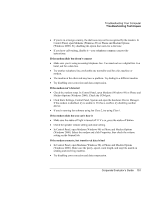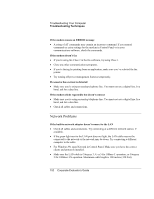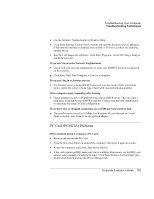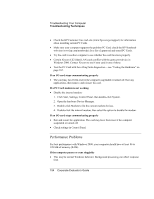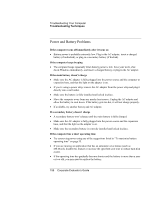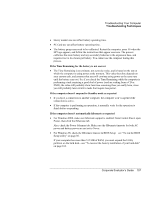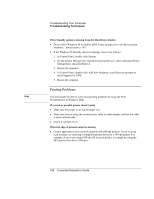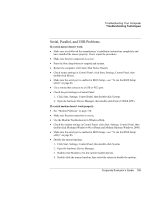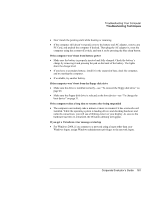HP OmniBook 500 hp omnibook 500 - Corporate Evaluator's Guide - Page 156
Power and Battery Problems, If the computer turns off immediately after it turns
 |
View all HP OmniBook 500 manuals
Add to My Manuals
Save this manual to your list of manuals |
Page 156 highlights
Troubleshooting Your Computer Troubleshooting Techniques Power and Battery Problems If the computer turns off immediately after it turns on • Battery power is probably extremely low. Plug in the AC adapter, insert a charged battery (if undocked), or plug in a secondary battery (if docked). If the computer keeps beeping • The computer beeps repeatedly when battery power is low. Save your work, shut down Windows immediately, and insert a charged battery or plug in the AC adapter. If the main battery doesn't charge • Make sure the AC adapter is fully plugged into the power source and the computer or expansion base, and that the light on the adapter is on. • If you're using a power strip, remove the AC adapter from the power strip and plug it directly into a wall outlet. • Make sure the battery is fully installed and locked in place. • Move the computer away from any nearby heat source. Unplug the AC adapter and allow the battery to cool down. If the battery gets too hot, it will not charge properly. • If available, try another battery and AC adapter. If a secondary battery doesn't charge • A secondary battery won't charge until the main battery is fully charged. • Make sure the AC adapter is fully plugged into the power source and the expansion base, and that the light on the adapter is on. • Make sure the secondary battery is correctly installed and locked in place. If the computer has a short operating time • Try conserving power using any of the suggestions listed in "To maximize battery operating time" on page 55. • If you are running an application that has an automatic save feature (such as MS Word), disable this feature or increase the specified save time to reduce hard disk access. • If the operating time has gradually become shorter and the battery is more than a year or two old, you may need to replace the battery. 156 Corporate Evaluator's Guide