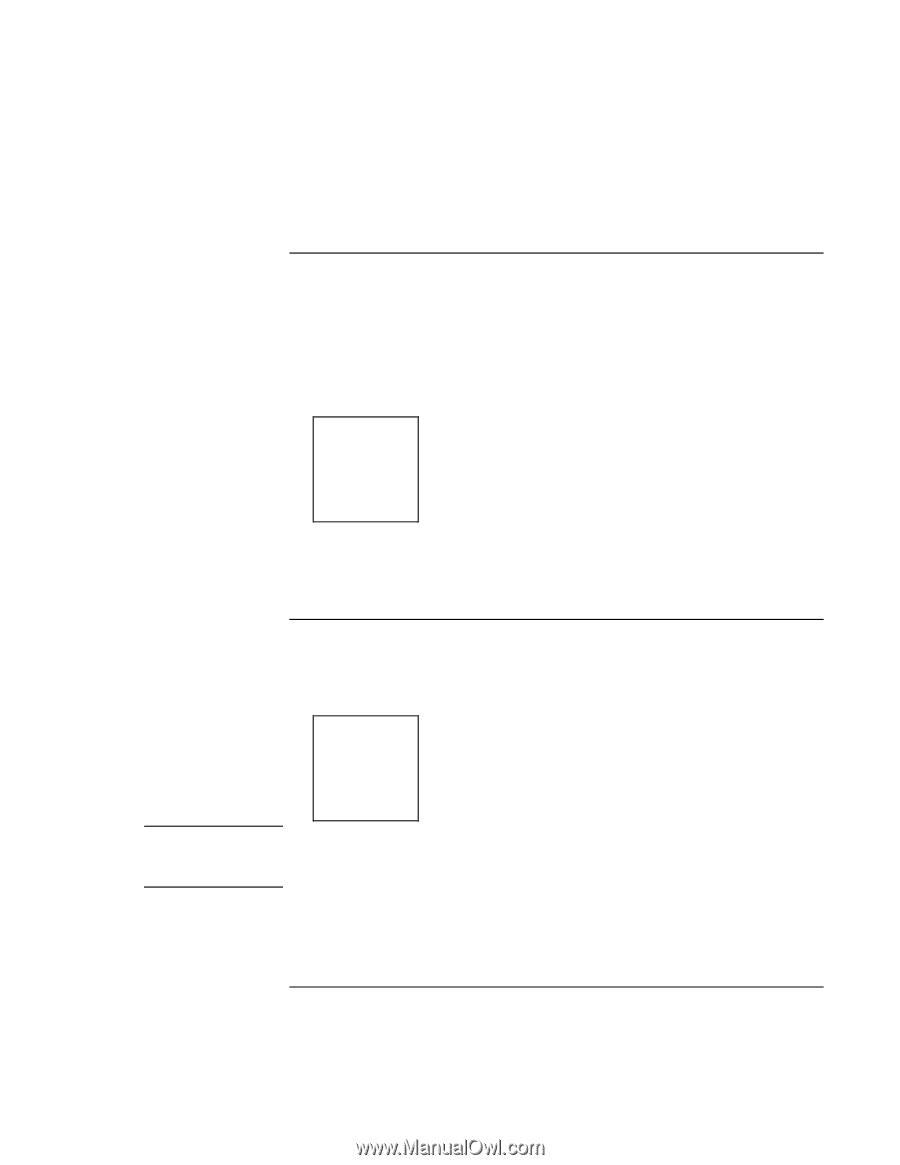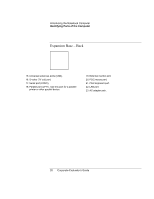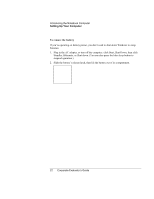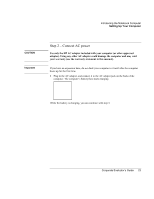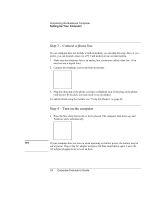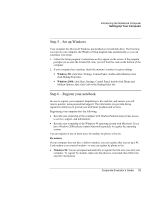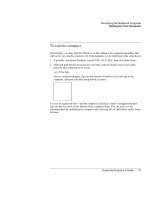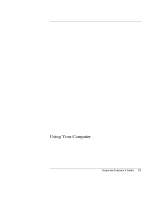HP OmniBook 500 hp omnibook 500 - Corporate Evaluator's Guide - Page 24
Step 3 – Connect a phone line, Step 4 – Turn on the computer - details
 |
View all HP OmniBook 500 manuals
Add to My Manuals
Save this manual to your list of manuals |
Page 24 highlights
Introducing the Notebook Computer Setting Up Your Computer Step 3 - Connect a phone line If your computer does not include a built-in modem, you can skip this step. Also, if you prefer, you can instead connect to a PC Card modem or an external modem. 1. Make sure the telephone line is an analog line, sometimes called a data line. (You must not use a digital line.) 2. Connect the telephone cord to the built-in modem. 3. Plug the other end of the phone cord into a telephone jack. If the plug on the phone cord doesn't fit the jack, you may need to use an adapter. For details about using the modem, see "Using the Modem" on page 68. Step 4 - Turn on the computer • Press the blue sleep button above the keyboard. The computer then boots up, and Windows starts automatically. Hint If your computer does not turn on when operating on battery power, the battery may be out of power. Plug in the AC adapter and press the blue sleep button again. Leave the AC adapter plugged in for at least an hour. 24 Corporate Evaluator's Guide