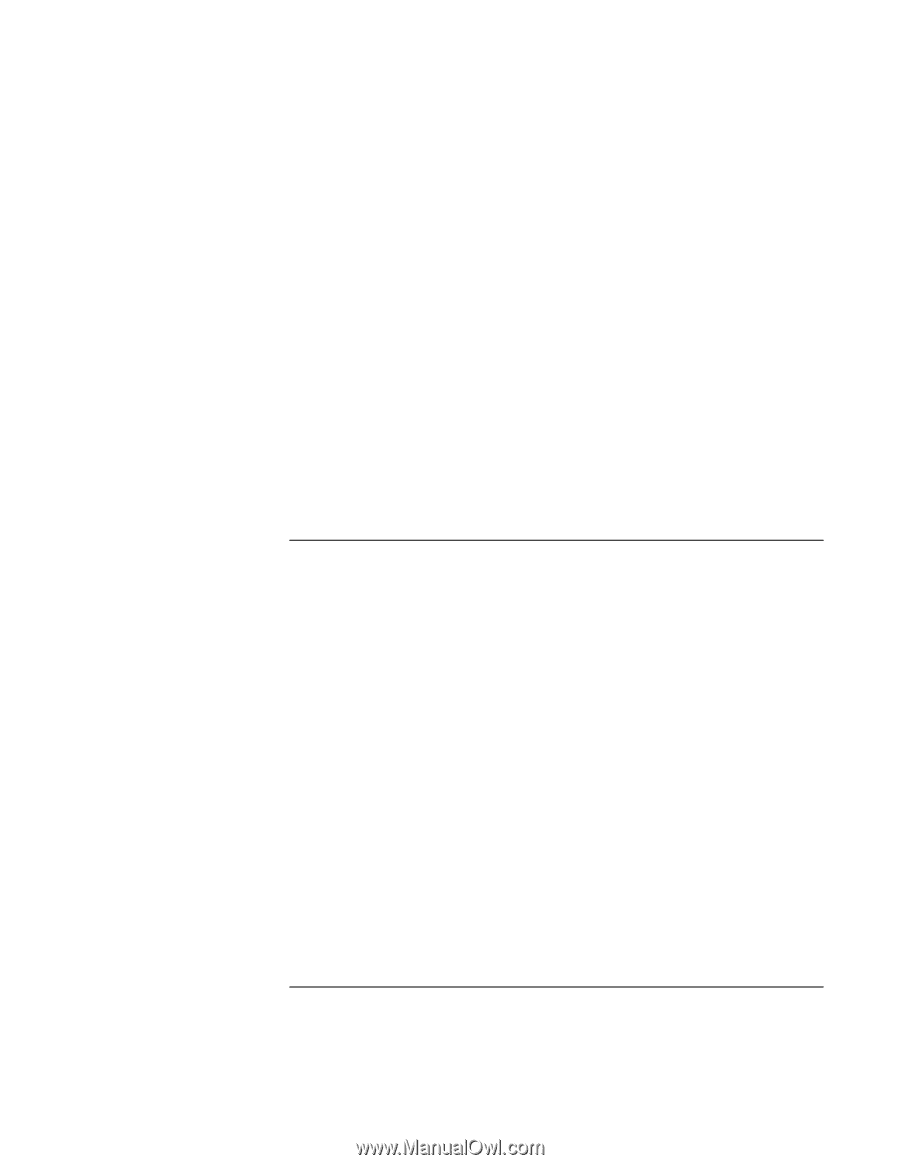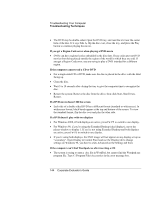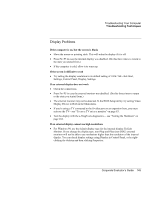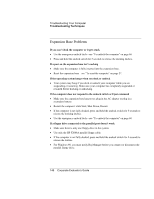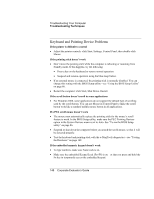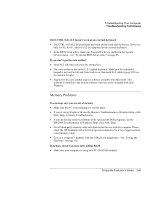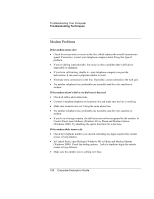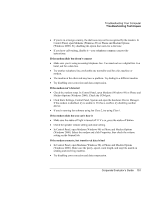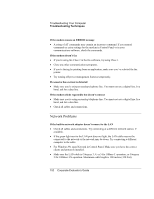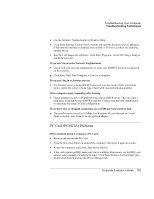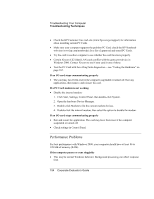HP OmniBook 500 hp omnibook 500 - Corporate Evaluator's Guide - Page 149
If left€CTRL+left€ALT doesn’t work on an external keyboard, If you can’t type the euro symbol
 |
View all HP OmniBook 500 manuals
Add to My Manuals
Save this manual to your list of manuals |
Page 149 highlights
Troubleshooting Your Computer Troubleshooting Techniques If left CTRL+left ALT doesn't work on an external keyboard • Left CTRL+left ALT on an external keyboard should work like the Fn key. However, only Fn+F5, Fn+F7, and Fn+F12 are supported on an external keyboard. • In the BIOS Setup utility, make sure External Fn Key is enabled in the System Devices menu-see "To run the BIOS Setup utility" on page 86. If you can't type the euro symbol • Hold ALT GR when you press the marked key. • The euro symbol is not on the U.S. English keyboard. Make sure the embedded keypad is active (Fn+F8) and Num Lock is on, then hold ALT while typing 0128 on the numeric keypad. • Support for the euro symbol requires software available from Microsoft. This software is installed in the factory software, but may not be included with retail Windows. Memory Problems If a message says you are out of memory • Make sure drive C is not running low on free space. • If you're using Windows 98, use the Memory Troubleshooter in Windows Help: click Start, Help, Contents, Troubleshooting. • If you are having memory problems while running MS-DOS programs, use the MS-DOS Troubleshooter in Windows Help: click Start, Help. • Not all third-party memory cards have been tested for use with the computer. Please check the HP Notebook web site (www.hp.com/notebooks) for a list of approved and tested memory cards. • Test your computer's memory with the e-DiagTools diagnostics-see "Testing the Hardware" on page 162. If memory doesn't increase after adding RAM • Make sure your computer is using only PC-100 RAM modules. Corporate Evaluator's Guide 149