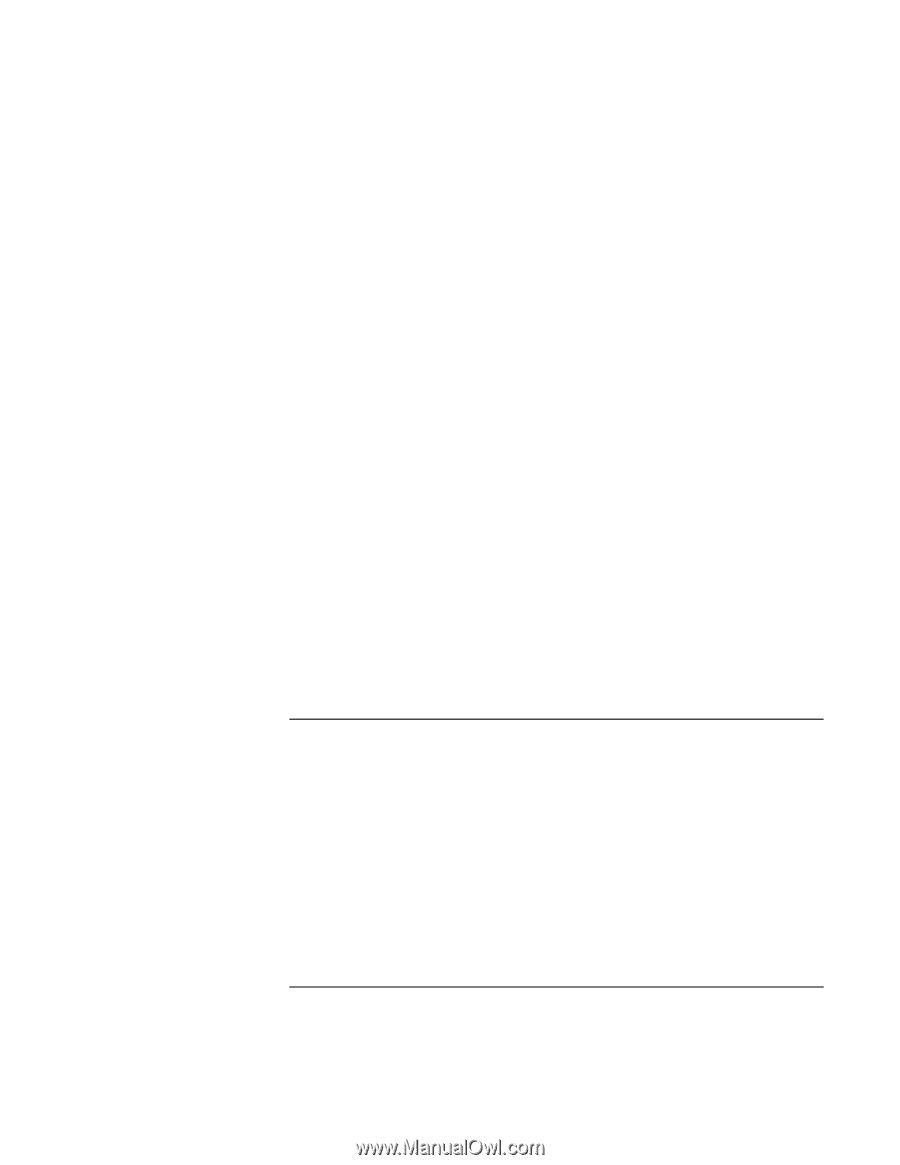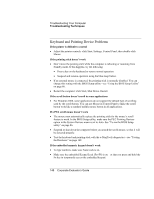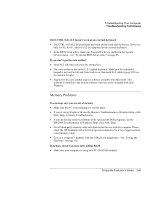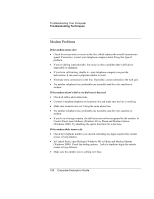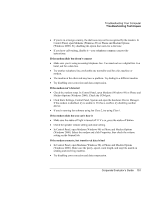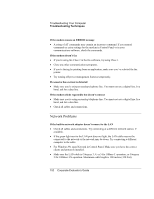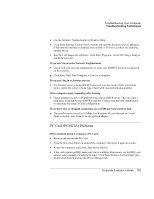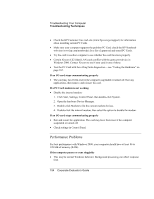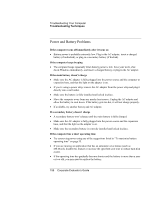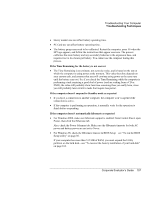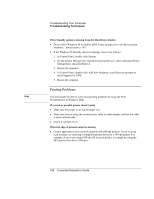HP OmniBook 500 hp omnibook 500 - Corporate Evaluator's Guide - Page 153
If you can’t browse the Network Neighborhood, If you can’t log in to Netware servers, If
 |
View all HP OmniBook 500 manuals
Add to My Manuals
Save this manual to your list of manuals |
Page 153 highlights
Troubleshooting Your Computer Troubleshooting Techniques • Use the Network Troubleshooter in Windows Help. • Click Start, Settings, Control Panel, System and open the hardware Device Manager. If the network interface is disabled, try to enable it. If it has a conflict, try disabling another device. • Run the LAN diagnostic software-click Start, Programs, 3Com NIC Diags, Setup to install the software. If you can't browse the Network Neighborhood • Check with your network administrator to make sure NetBEUI protocol is supported on the network. • Click Start, Find, Find Computer to look for a computer. If you can't log in to Netware servers • If a Netware server is using IPX/SPX protocol, you may need to force your frame type to match the server's frame type. Check with your network administrator. If the computer stops responding after booting • Check whether you have a TCP/IP network with no DHCP server. This can cause a long delay at startup because DHCP is enabled. Contact your network administrator to determine the proper TCP/IP configuration. If you have slow or dropped connections on a 10/100 network switch or hub • The switch may be forced to 10 Mbps. For Windows 98, use Network in Control Panel to disable Auto Polarity for the network adapter. PC Card (PCMCIA) Problems If the notebook doesn't recognize a PC Card • Remove and reinsert the PC Card. • Press the blue sleep button to suspend the computer, then press it again to resume. • Restart the computer: click Start, Shut Down, Restart. • If the card requires an IRQ, make sure one is available. If necessary, set the IRQ to an unused value manually (Windows 98 only): Click Start, Settings, Control Panel, then double-click System and use the Device Manager tab. Corporate Evaluator's Guide 153