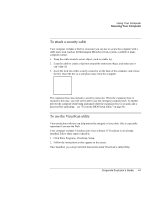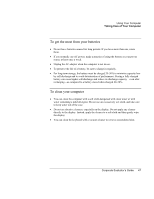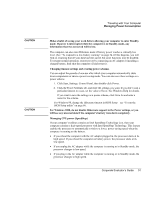HP OmniBook 500 hp omnibook 500 - Corporate Evaluator's Guide - Page 46
To safeguard your data, To extend the life of the display, display Fn+F5.
 |
View all HP OmniBook 500 manuals
Add to My Manuals
Save this manual to your list of manuals |
Page 46 highlights
Using Your Computer Taking Care of Your Computer To safeguard your data • Do not use the pointing stick or activate any other device that interrupts operation while the system is starting or stopping. • Back up your work regularly. Copy files to floppy, tape, CD-R, or network drives. • Use a virus-scanning program (such as the VirusScan program included with your computer) to check the integrity of your files and operating system. Since new viruses appear frequently, you will also want to update the program's virus definitions from time to time; updates are on the Web at www.networkassociates.com. • Check your disk periodically using the Scandisk utility (Windows 98) or the Tools tab in the disk's Properties window (Windows 2000). To extend the life of the display • Set the display brightness to the lowest comfortable level (Fn+F1). • When working at your desk, connect an external monitor and turn off the internal display (Fn+F5). • If you are not using an external monitor, set the Turn off monitor timeouts (for both AC and battery operation) to the shortest comfortable interval. • Avoid using a screen saver or other software that prevents the computer from changing to Standby mode after a timeout period. If you use a screen saver, enable the option to shut off the display after a time delay. • Do not disable the Standby timeout. • If you are using AC power and have no external monitor attached, put the computer in Standby mode when not in use. 46 Corporate Evaluator's Guide