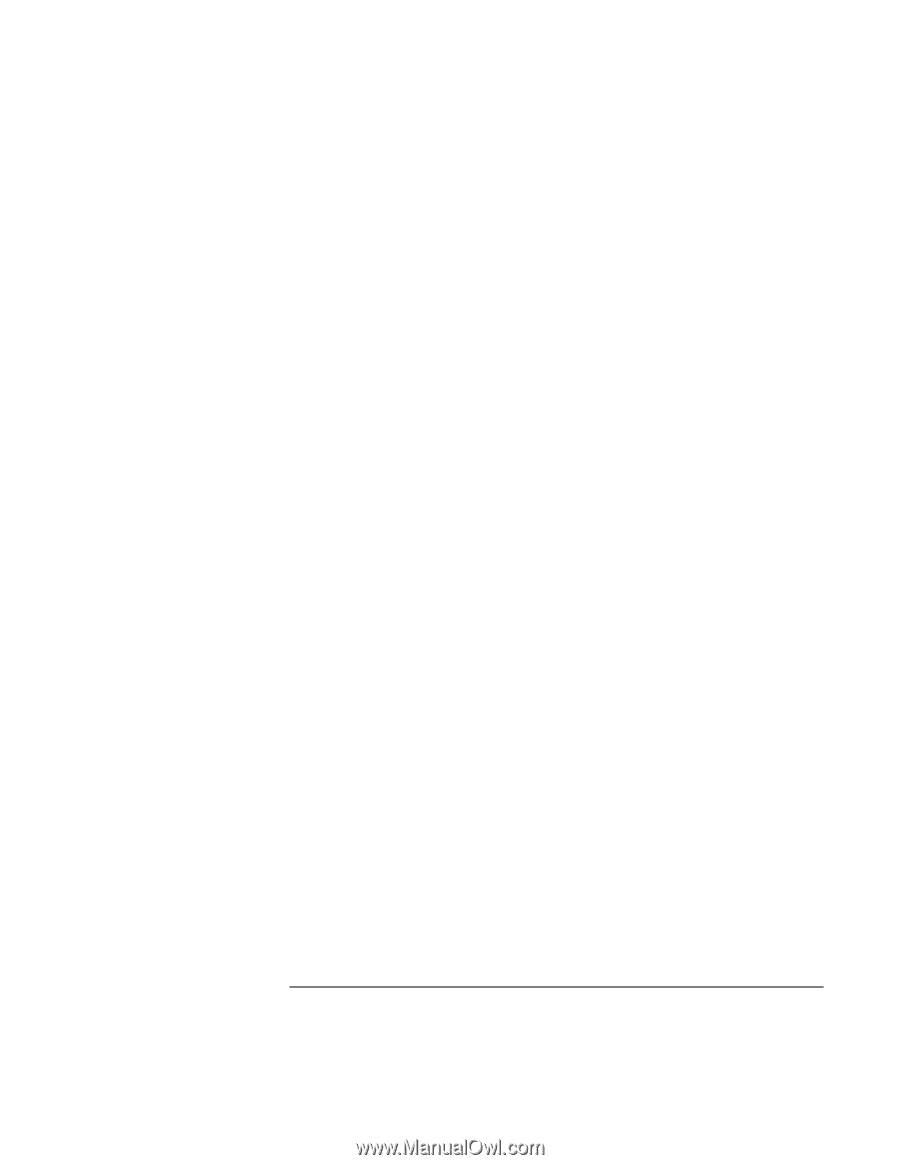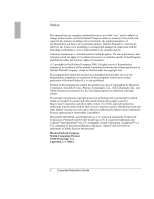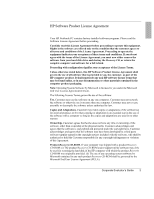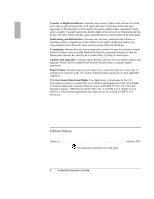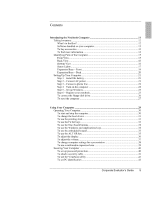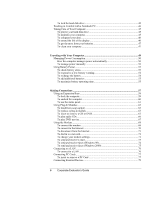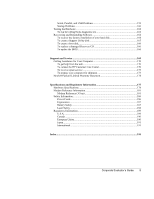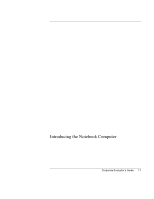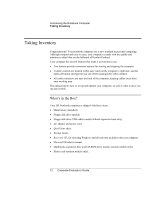Corporate Evaluator’s Guide
7
To identify connectors for external devices
...........................................................
79
To use an external monitor
....................................................................................
80
To connect a printer or other parallel device
.........................................................
81
To connect an external keyboard or mouse
...........................................................
82
To connect a USB device
......................................................................................
82
To connect a serial device
.....................................................................................
82
To connect an audio device
...................................................................................
83
To use a TV set as a monitor
.................................................................................
83
Configuring and Expanding Your Computer
..............................................................
85
Using the BIOS Setup Utility
......................................................................................
86
To run the BIOS Setup utility
................................................................................
86
Using TopTools
...........................................................................................................
91
To set up TopTools
................................................................................................
91
Installing Additional RAM
..........................................................................................
92
To install a RAM expansion module
.....................................................................
92
To remove a RAM expansion module
...................................................................
93
To replace the system RAM module
.....................................................................
93
Replacing the Hard Disk Drive
...................................................................................
96
To replace the hard disk drive
...............................................................................
96
To replace the hard disk drive holder
....................................................................
96
To prepare a new hard disk drive
..........................................................................
97
Using Windows 2000
.......................................................................................................
99
Installing Retail Windows 2000
................................................................................
100
Requirements
.......................................................................................................
100
To prepare for software installation
.....................................................................
100
To install retail Windows 2000 Professional
.......................................................
101
To install video support
.......................................................................................
102
To install audio support
.......................................................................................
103
To install modem support
....................................................................................
103
To install 3Com 10/100 Mini PCI Ethernet adapter support
...............................
105
To install pointing stick support
..........................................................................
105
To install Hewlett-Packard Configuration Interface (HPCI)
...............................
107
To install the Intel® SpeedStep™ Technology Applet
.......................................
107
To install the OneTouch
utility
...........................................................................
108
To install USB FDD support
...............................................................................
108
Windows 2000 Power Management
....................................................................
109
Using Windows 98
.........................................................................................................
111
Installing Retail Windows 98 Second Edition
...........................................................
112
Requirements
.......................................................................................................
112
To prepare for software installation
.....................................................................
113
To install retail Windows 98 Second Edition
......................................................
114
To install video support
.......................................................................................
115