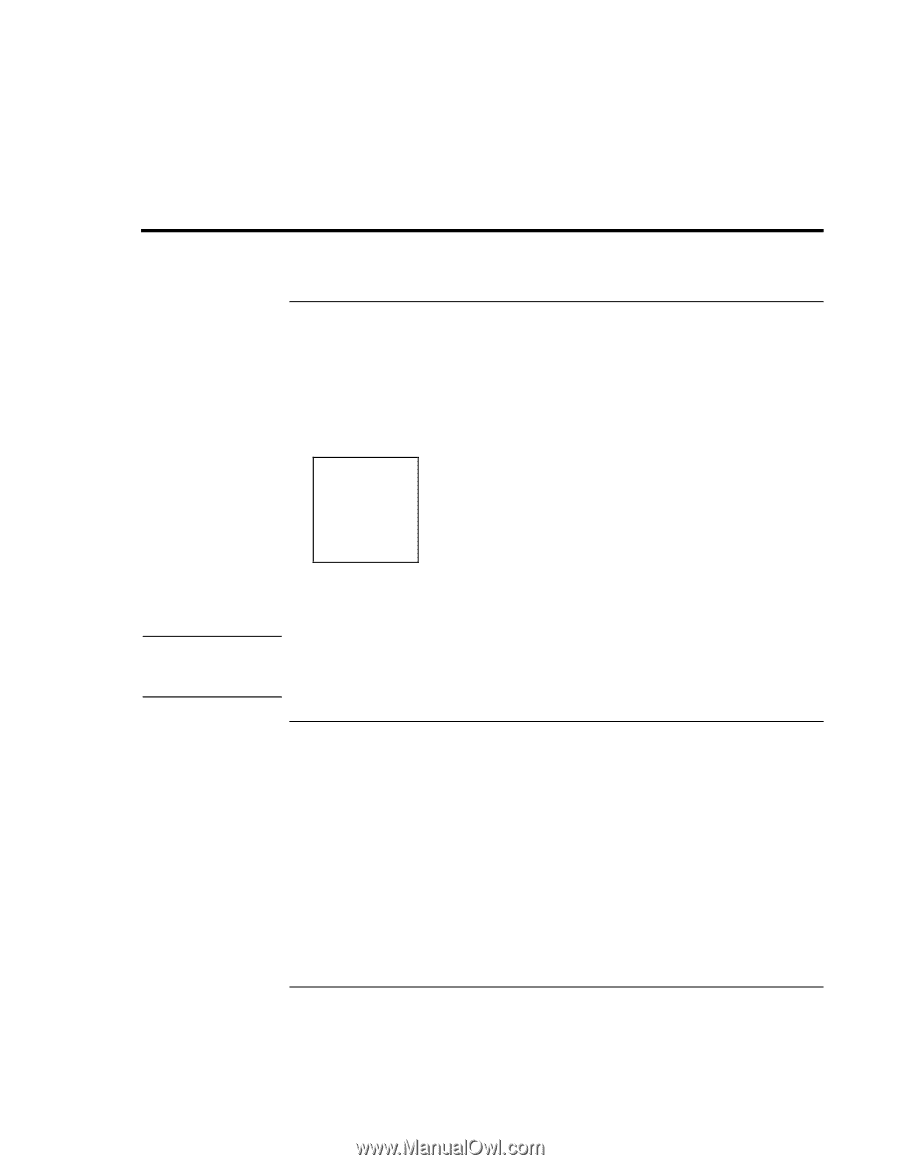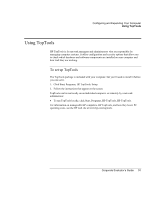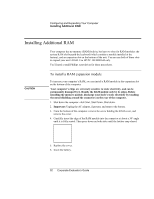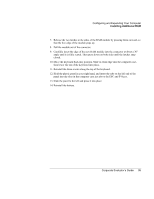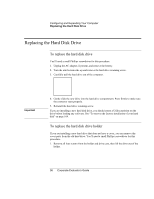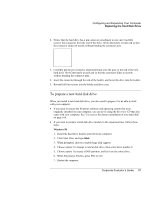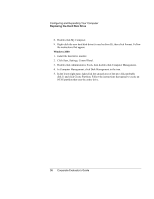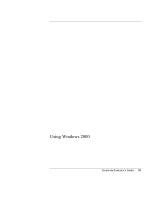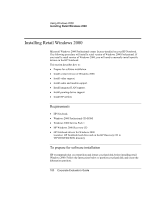HP OmniBook 500 hp omnibook 500 - Corporate Evaluator's Guide - Page 96
Replacing the Hard Disk Drive - hard drive adapter
 |
View all HP OmniBook 500 manuals
Add to My Manuals
Save this manual to your list of manuals |
Page 96 highlights
Configuring and Expanding Your Computer Replacing the Hard Disk Drive Replacing the Hard Disk Drive To replace the hard disk drive You'll need a small Phillips screwdriver for this procedure. 1. Unplug the AC adapter, if present, and remove the battery. 2. Turn the unit bottom side up and remove the hard drive retaining screw. 3. Carefully pull the hard drive out of the computer. Important 4. Gently slide the new drive into the hard drive compartment. Press firmly to make sure the connector seats properly. 5. Reinstall the hard drive retaining screw. If you are installing a new hard disk drive, you should create a Utility partition on the drive before loading any software. See "To recover the factory installation of your hard disk" on page 164. To replace the hard disk drive holder If you are installing a new hard drive that does not have a cover, you can remove the cover parts from the old hard drive. You'll need a small Phillips screwdriver for this procedure. 1. Remove all four screws from the holder and drive case, then lift the drive out of the holder. 96 Corporate Evaluator's Guide