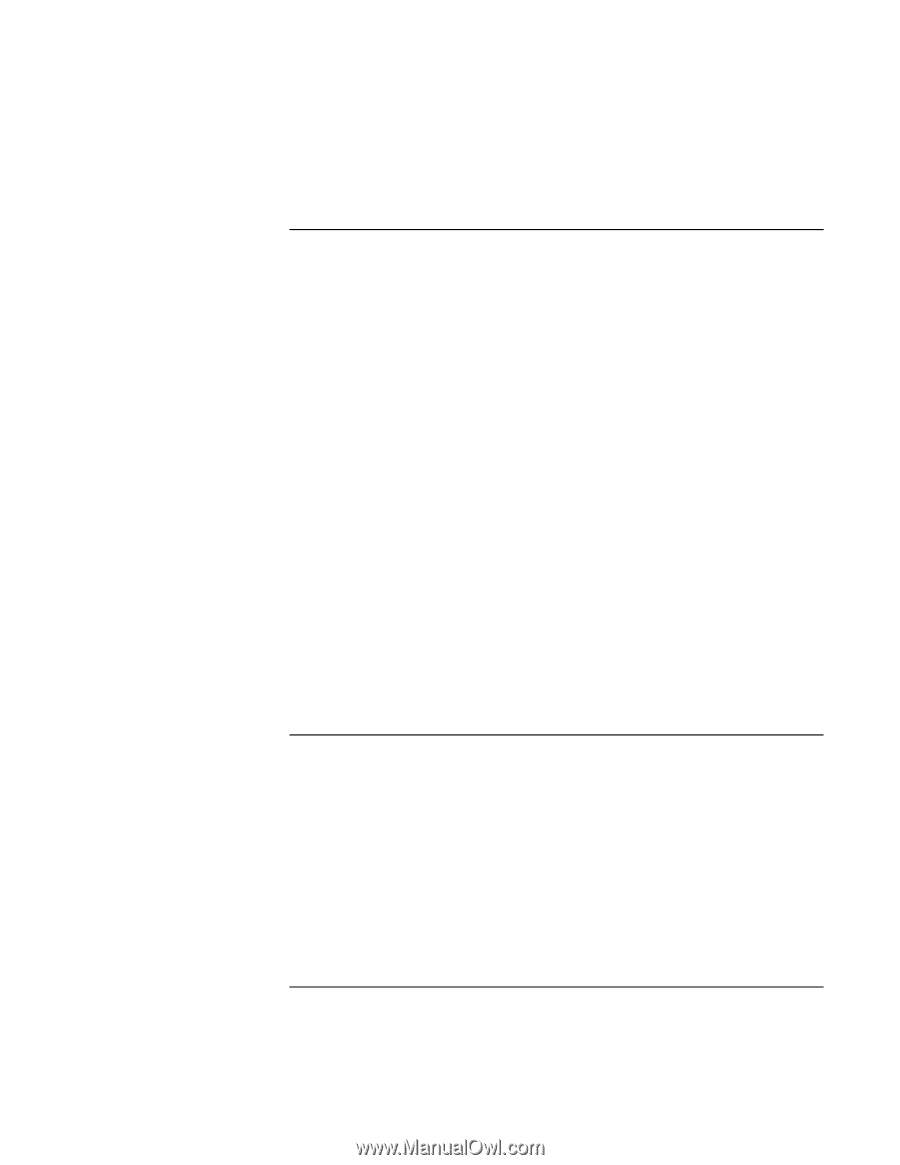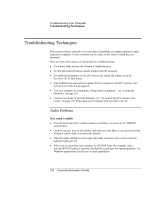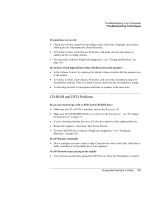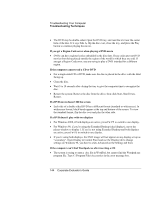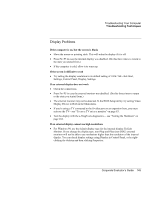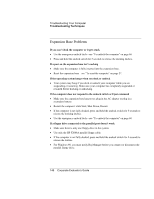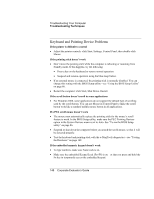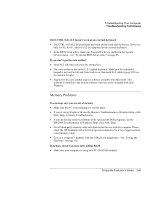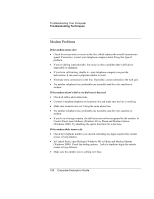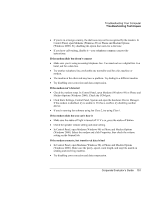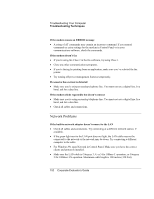HP OmniBook 500 hp omnibook 500 - Corporate Evaluator's Guide - Page 147
Hard Disk Drive Problems, If the computer’s hard drive doesn’t spin - fan
 |
View all HP OmniBook 500 manuals
Add to My Manuals
Save this manual to your list of manuals |
Page 147 highlights
Troubleshooting Your Computer Troubleshooting Techniques Hard Disk Drive Problems If the computer's hard drive doesn't spin • Make sure the computer has power. If necessary, connect the AC adapter, and make sure it is fully plugged into a power source and into the rear of the computer. • Remove and reinsert the hard drive-see "To replace the hard disk drive" on page 96. If the hard disk makes a buzzing or whining noise • Back up the drive immediately. • See whether the noise is coming from elsewhere, such as from the fan or a PC Card drive. If files are corrupted • In Windows 98, run the Scandisk surface scan to check the hard disk. From the Start menu, click Programs, Accessories, System Tools, Scandisk. • For Windows 2000, open My Computer, select the disk you want to scan, click File, Properties, and use the Tools tab. • Run the VirusScan program-see "To use the VirusScan utility" on page 41. • Test the hard disk drive with the e-DiagTools diagnostics- see "Testing the Hardware" on page 162. • If necessary, you can format the hard disk and reinstall the original factory software- see "To recover the factory installation of your hard disk" on page 164. Heat Problems Your computer normally gets warm during routine operation. If the computer gets abnormally hot • Always set the computer on a flat surface, so that air can flow freely around and underneath it. • Make sure the air vent on the left side of the computer is clear. • Keep in mind that games and other programs that drive CPU usage toward 100% can increase the computer's temperature. Corporate Evaluator's Guide 147