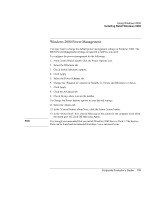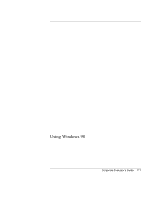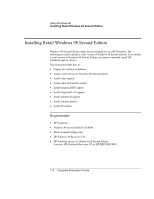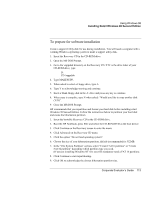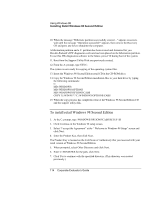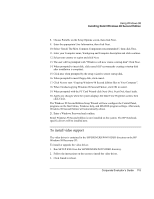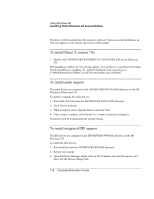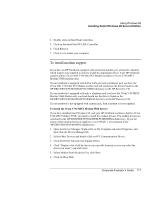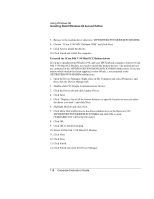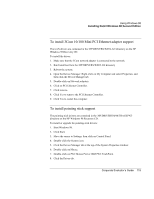HP OmniBook 500 hp omnibook 500 - Corporate Evaluator's Guide - Page 114
To install retail Windows 98 Second Edition
 |
View all HP OmniBook 500 manuals
Add to My Manuals
Save this manual to your list of manuals |
Page 114 highlights
Using Windows 98 Installing Retail Windows 98 Second Edition 10. When the message "Hibernate partition successfully created..." appears on screen, wait until the message "Operation successful!" appears, then remove the Recovery CD and press any key to shutdown the computer. A hibernation partition and a C: partition has been created and formatted for you. Hewlett-Packard's HW diagnostics software has been placed on the hibernation partition. To use this HW diagnostics software in the future, press F10 during boot of the system. 11. Boot from the Support Utility Disk you previously created. 12. From the A: prompt, type SYS C: The system is now ready for copying of the operating system files. 13. Insert the Windows 98 Second Edition retail CD in the CD-ROM drive. 14. Copy the Windows 98 Second Edition installation files to your hard drive by typing the following commands: C: MD \WINDOWS MD \WINDOWS\OPTIONS MD \WINDOWS\OPTIONS\CABS COPY X:\WIN98\*.* C:\WINDOWS\OPTIONS\CABS 15. When the copy process has completed, remove the Windows 98 Second Edition CD and the support utility disk. To install retail Windows 98 Second Edition 1. At the C: prompt, type \WINDOWS\OPTIONS\CABS\SETUP /IS 2. Click Continue on the Windows 98 setup screen. 3. Select "I accept the Agreement" at the " Welcome to Windows 98 Setup" screen and click Next. 4. Enter the Product Key, then click Next. The Product Key is located on the Certificate of Authenticity that you received with your retail version of Windows 98 Second Edition. 5. When prompted, select Other Directory and click Next. 6. Enter C:\WINDOWS for the path, click Next. 7. Click Yes to continue with the specified directory. (This directory was created previously.) 114 Corporate Evaluator's Guide