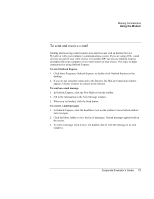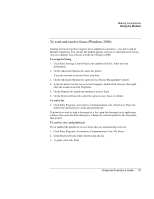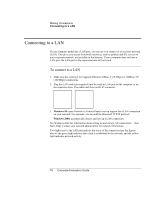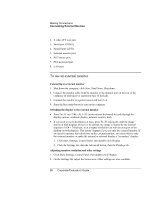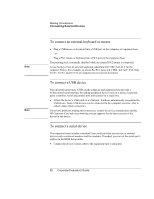HP OmniBook 500 hp omnibook 500 - Corporate Evaluator's Guide - Page 78
Finding tested PC Cards, Removing a PC Card
 |
View all HP OmniBook 500 manuals
Add to My Manuals
Save this manual to your list of manuals |
Page 78 highlights
CAUTION Making Connections Connecting PC Cards Removing a PC Card Before removing a PC Card, you must either use the PC Card or Eject Hardware icon in the taskbar or shut down the computer. Otherwise, you could lose data. 1. Before removing the card, click the PC Card or Eject Hardware icon in the taskbar, then click Stop. This protects your data and helps avoid unexpected problems. If needed, you can restart the card by removing and then reinserting it. 2. Flip the eject button out (so that it stands out from the side of the computer), then press the button and remove the PC Card. Finding tested PC Cards For the current listing of PC Cards that have been tested and approved for use with your computer, visit the Accessories section of the HP Notebook web site (www.hp.com/notebooks). 78 Corporate Evaluator's Guide